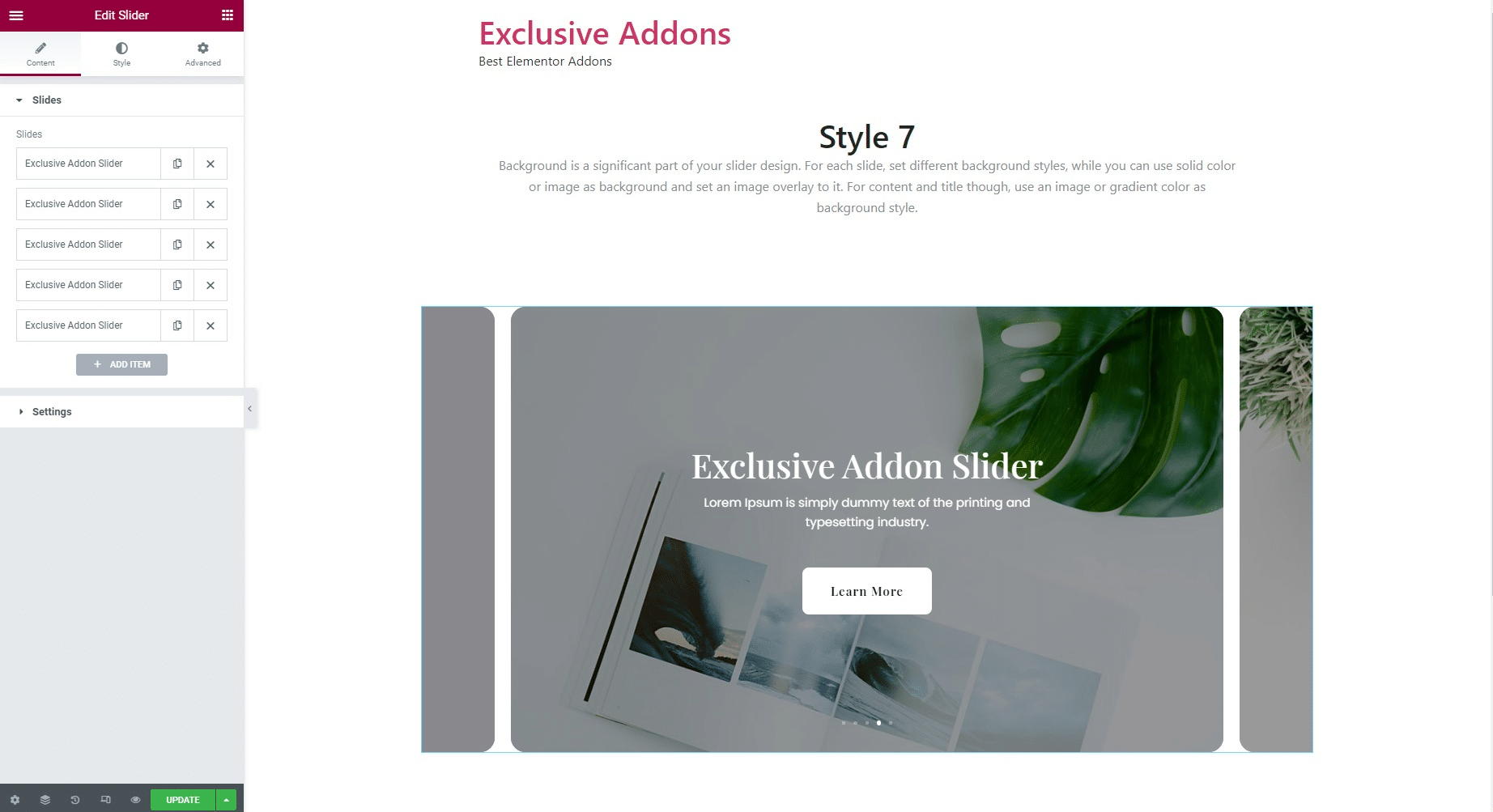How to configure and style Elementor Cross Site Copy Paste Extension
Once you install Exclusive Addons Pro, you will get access to amazing features including a bunch of fully compatible extensions and 80+ exclusive widgets.
These extensions add functionalities to your web design, making the website more user friendly.
Cross Site Copy Paste extension is an Elementor feature that comes with Exclusive Addons pro to enhance the user experience.
You can easily copy any section, column or widget across domains.
Note: The Cross Site Copy Paste feature is only available when you install Exclusive Addons Pro to both of the sites. Also, you need to have editor access to both of the websites.
Step-1
Firstly, copy a section, column or widget or a design, from a website you want to copy.
Copy a Section
Right-click on the ::: button. On a right click, you will see the Exclusive Copy option appear on the context menu. Click on it to copy the section.
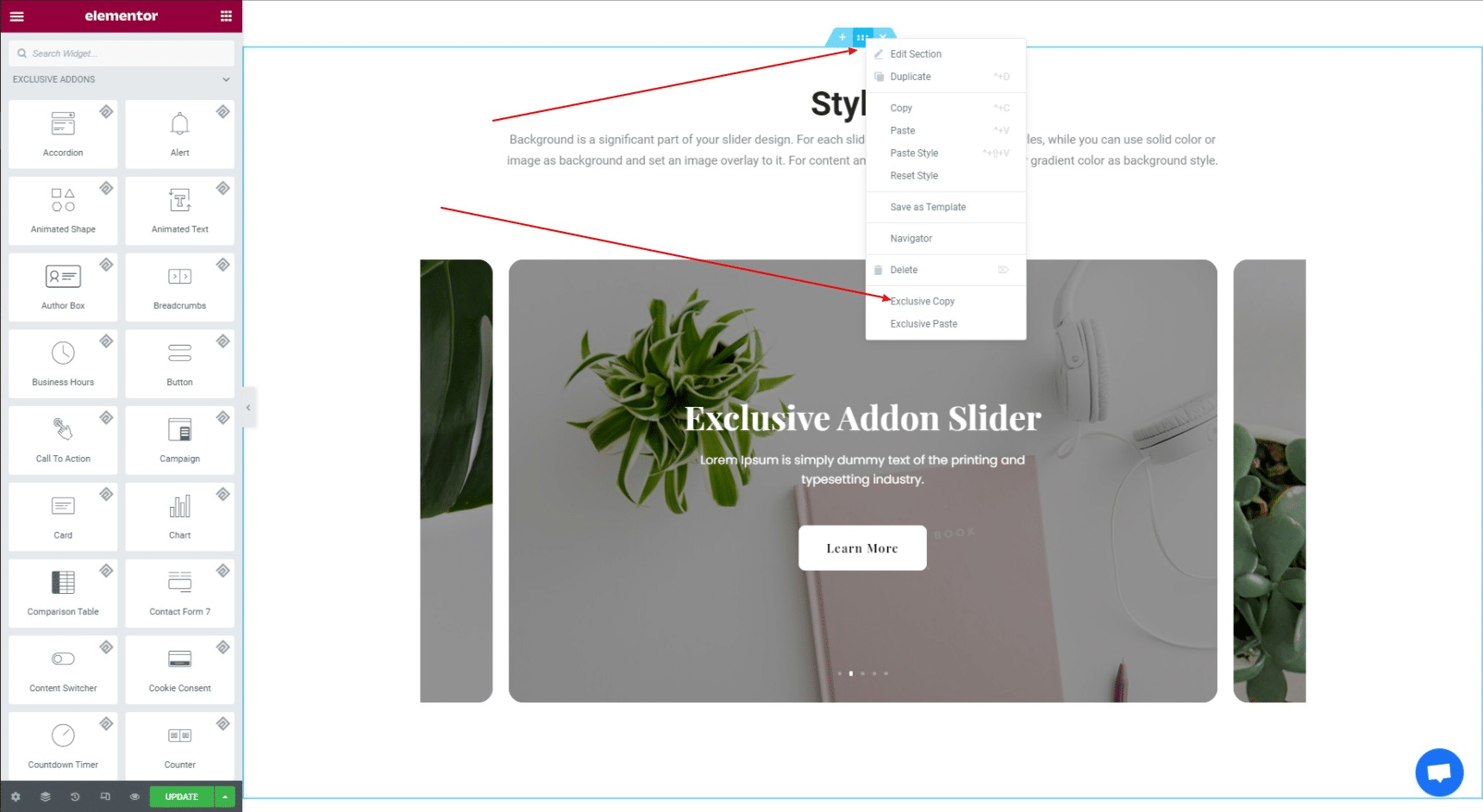
Copy a Column
Right-click on the Edit Column button at the top-left corner. On the right-click, you will see the Exclusive Copy option appear on the context menu. Click on it to copy the section.
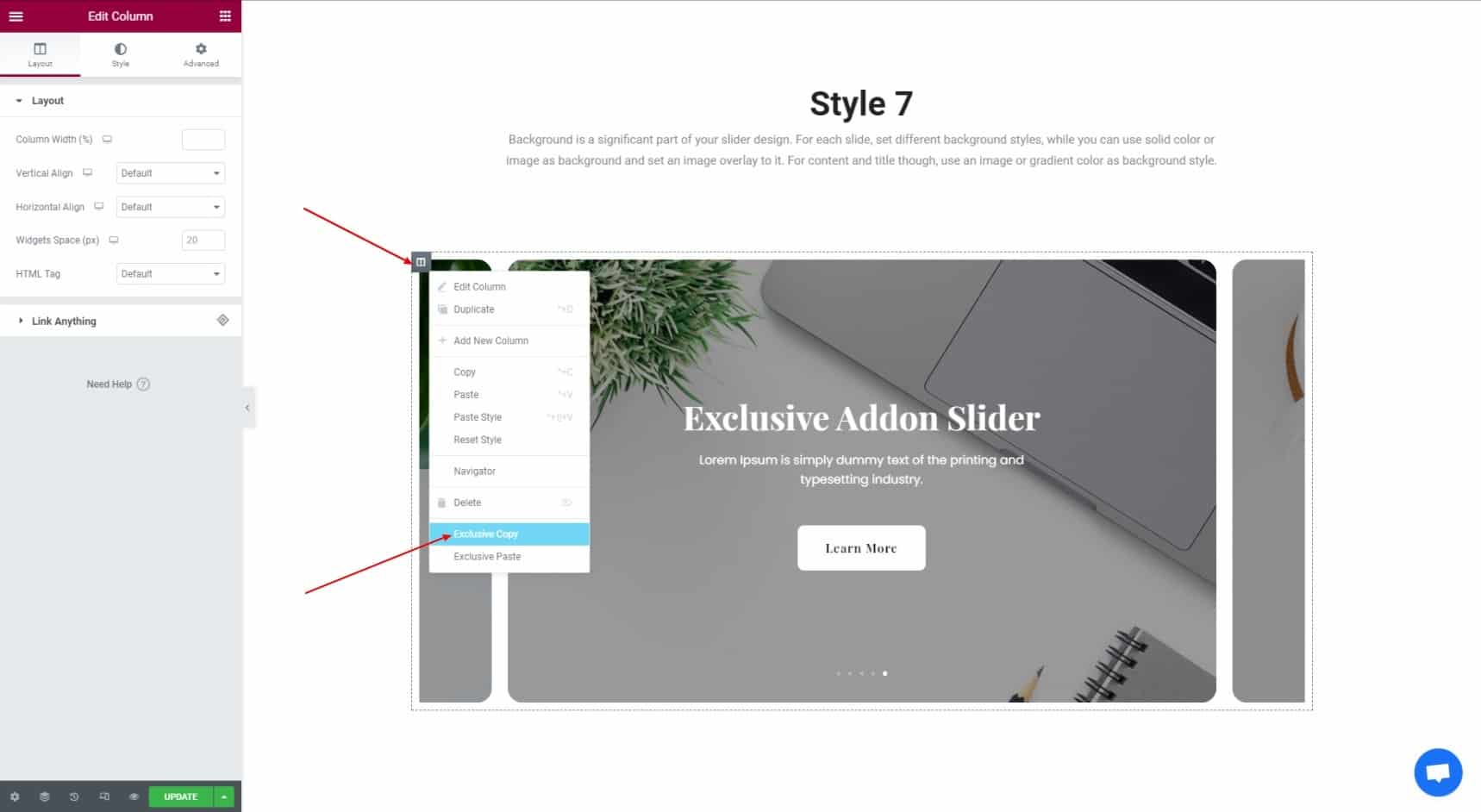
Copy a Widget
Right-click on the Edit button at the top-right corner of the widget. On the right-click, you will see the Exclusive Copy option appear on the context menu. Click on it to copy the section.
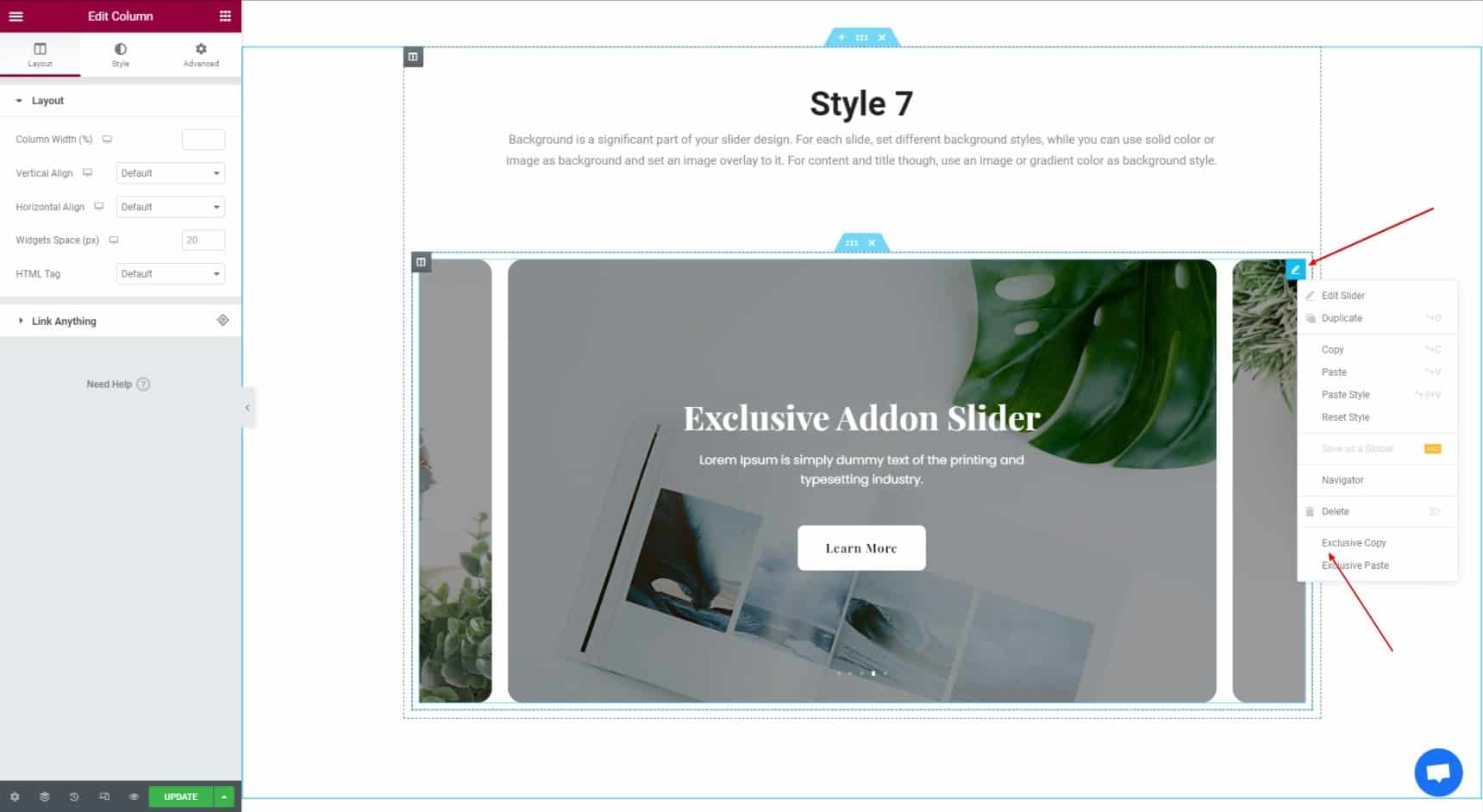
Step-2
Now that you have copied the content from the first site, you can paste it across different sites.
2.1 Go to the other site, and open the page you’re editing. Obviously open that page by ‘Edit with Elementor’.
Now, add a new section on that page.
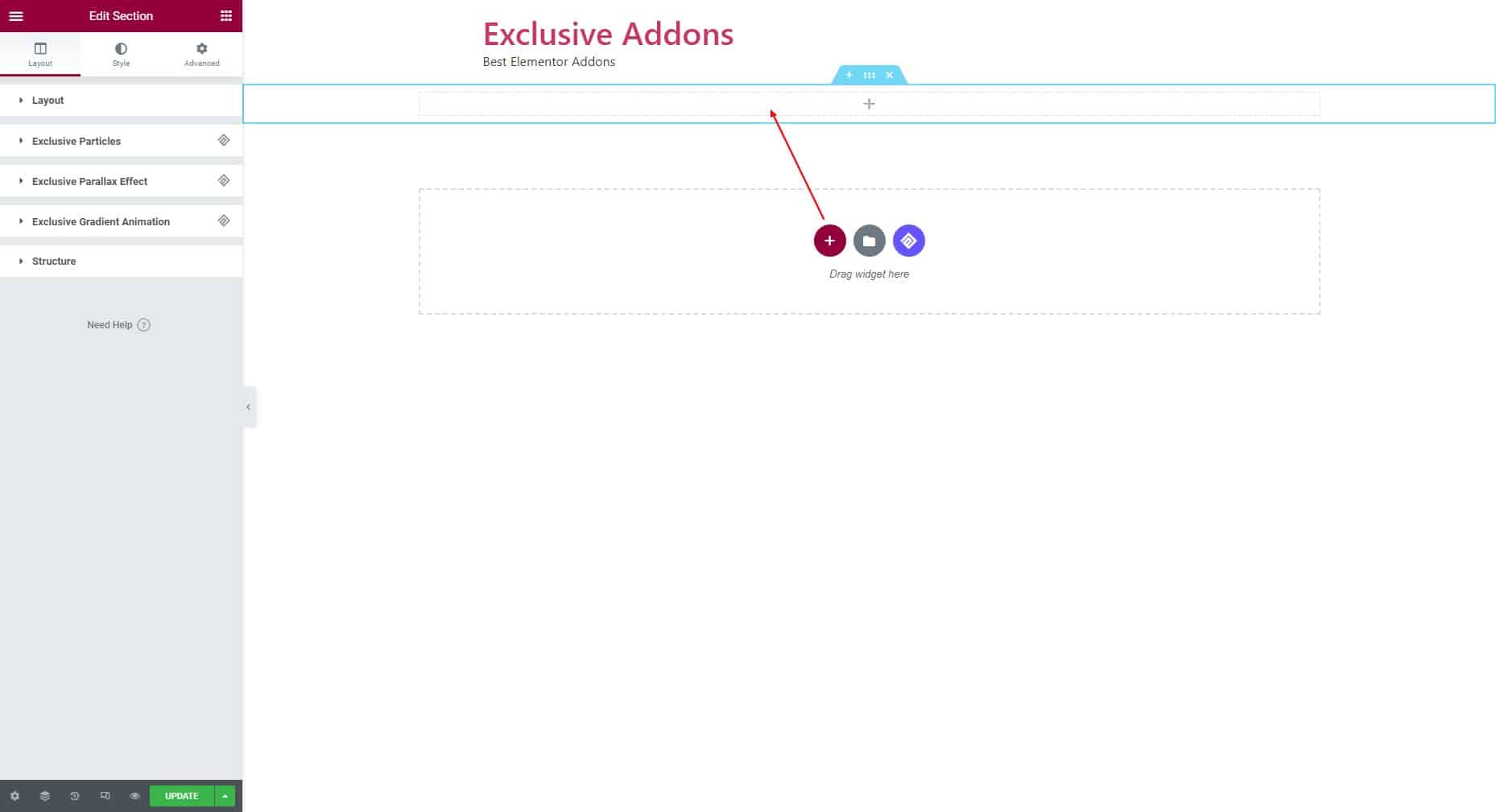
2.2 After that, right-click on anywhere in the section. In the context menu, you will now see the Exclusive Paste option. Click on it. That’s it.
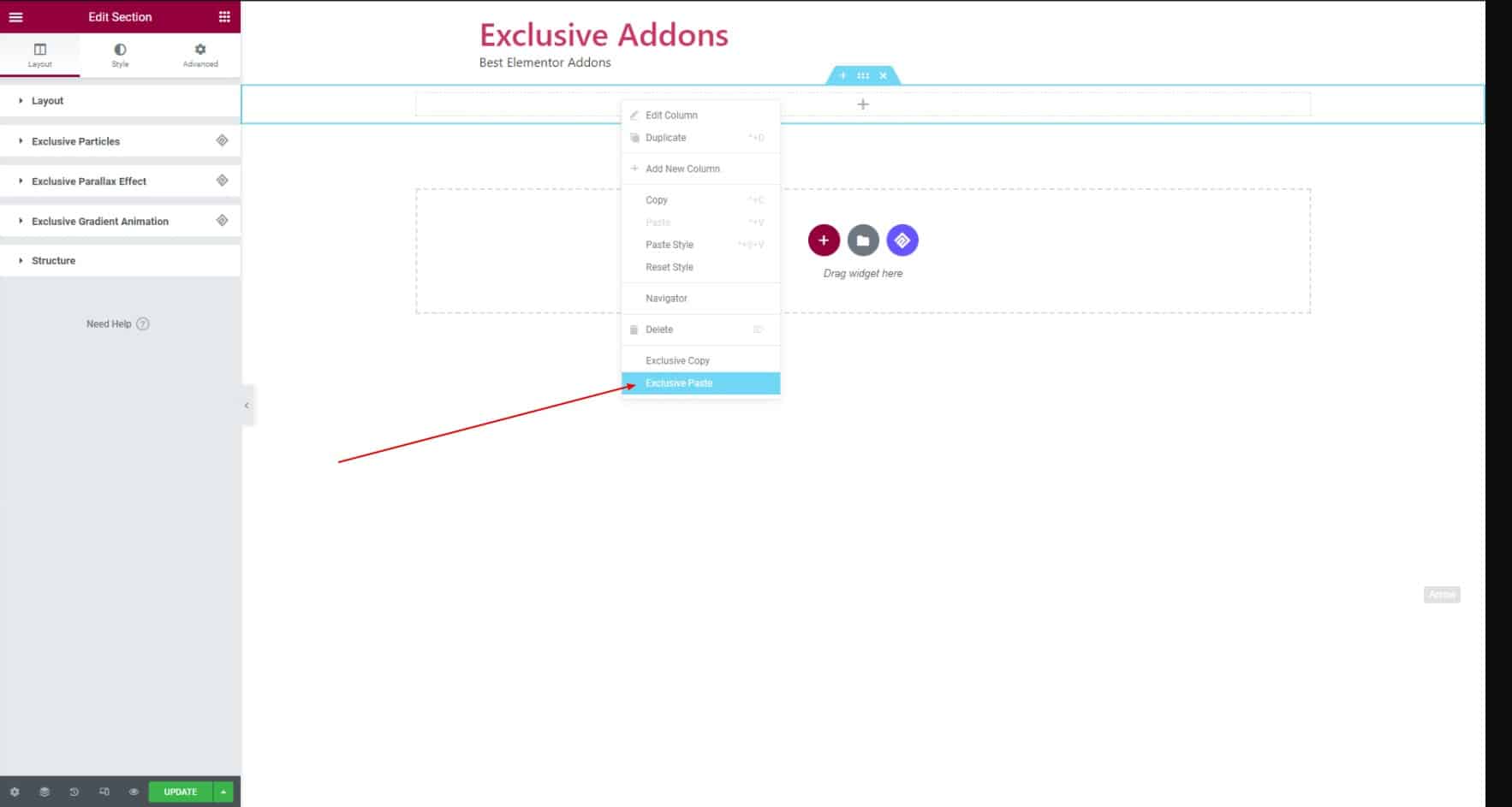
Step-3
Finally, hit the update, and you will be adding the section you have copied from the previous site. With the Cross Site Copy Paste extension from Exclusive Addons, copying contents across different domains is now easier than ever before.