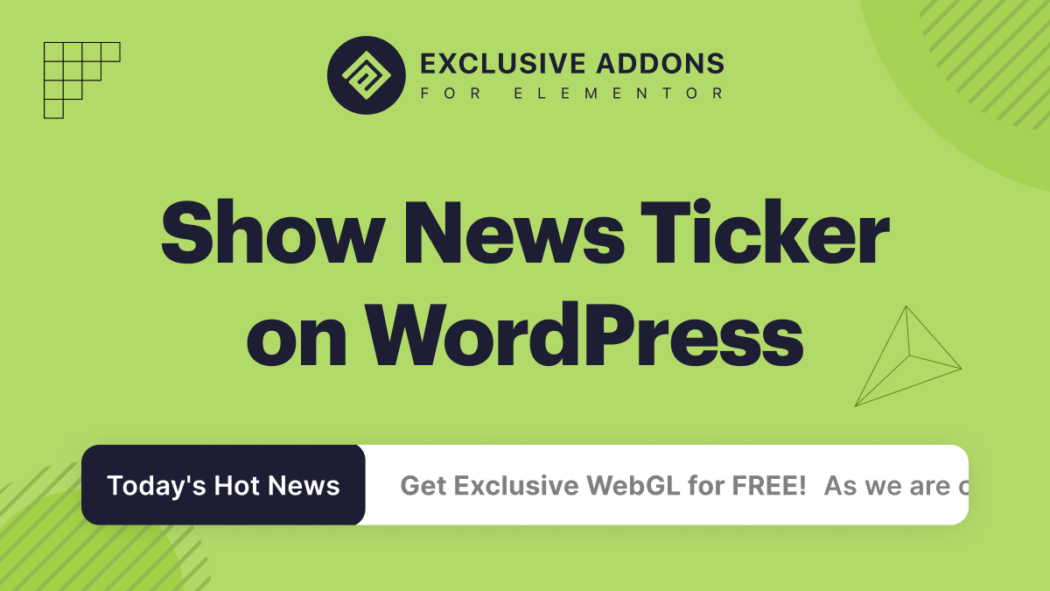You must have seen the scroller on the television screen that shows the latest news updates, aka breaking news. In this digital era, like other platforms, news has also moved online. So do the features like live news tickers.
On a website, the news ticker is a scrolling column of news stories. The ticker can be found on the home page or in the main content area. It’s a convenient way to keep up with the latest headlines without having to scroll through long articles.
If you are considering adding one, there is no easier way to than using a widget. If you are looking for a breaking news widget, Exclusive Addons has a couple of widgets to help you.
In this article, we will guide you to add news ticker widgets to your WordPress site in the most convenient and easiest way.
What is a ticker message?
On a website, the news ticker is a scrolling vertical column of news stories. Usually, tickers are included on the home page or in the main content area. It’s a convenient way to keep up with the latest headlines without having to scroll through long articles.
A website’s news ticker is a useful tool that can keep users up-to-date on the latest headlines. The news ticker can be embedded on a website or it can be accessed through an external link. The news ticker is useful for providing quick and easy access to recent news stories.
Why do you need a scrolling news ticker on your website?
A scrolling news ticker on your website is a great way to keep your visitors up-to-date on the latest news. One reason to include scrolling news tickers on a website is to keep visitors engaged. Scrolling tickers allow people to quickly see the most recent stories, making it easier for them to stay on top of what’s happening. Additionally, scrolling tickers can lead to more clicks on ads, since people are more likely to view them when they are constantly being refreshed. Breaking news tickers also help you attract new visitors by letting them know about important stories that may be of interest to them.
How do I make a news ticker?
Creating a news ticker is a simple process that can be done in minutes. There are many different ways to create a news tickers on a WordPress site. Here, we will discuss a couple of ways to create and design news feeds with News Ticker widgets from Exclusive Addons for Elementor. These are easier options, all you need to do is drag and drop the scrolling news ticker widget into your website.
Method-1: Use the free News Ticker widget
Exclusive Addons for Elementor gives you the option to design a sophisticated News Ticker on your site. The widget is free to use, you don’t have to spend a penny to add a custom ticker to your website. Using the news ticker widget for website, you can highlight the latest news headlines, important announcements, and notices in a scroller with incredible animation effects using the widget.
To use the news ticker widget for the website:
Prerequisites:
- 1. Elementor:Download the plugin
- 2. Exclusive Addons: Download the plugin
Step-1: Drag & Drop the widget
Open the page with Elementor editor and drag the “News Ticker” widget into your design.
Step-2: Configure the ticker
Now move ahead to configure the ticker items and settings.
2.1 Under the Item section, set the Label for the ticker. Then enter the ticker items and add links to the items.
2.2 For the Setting, set the direction from the left to right or right to left. You also have the option to fix the ticker position to the top or bottom.
Then you have 8 different Animation Types to choose from and can set the animation speed. After that, adjust the Height and enable the options like Autoplay, Pause on Hover, Label, Label Arrow, Label Icon, Controls, and Play/Pause Control.
Step-3: Customize the styles
You can customize the container, label, items, and control styles.
3.1 In the container section, set the background type, border type, border color, border radius, and box shadow.
3.2 For the Labels, set their typography, text color, background type, padding, and border styles.
3.3 In terms of items, customize the typography, text color, hover color, background color, padding for each item, and border styles.
3.4 For the Controls, adjust the spacing and customize the Control Box & Control Items.
You can change the background color, border type, and border radius. To customize the control items, adjust the size and control item spacing. Then choose icon color, background color, and border style.
Finally, click the update button to finalize configuration and customization.
Read the full documentation to learn how to configure and style News Ticker widget.
Method-2: Go premium with News Ticker Pro widget
The Exclusive Addons News Ticker Pro is a dynamic post widget that lets you show the headlines from your website content dynamically on newsticker. Changes in the posts on your WordPress site will dynamically change the content in the ticker.
Today's Hot News
- Elementor vs Divi: Are You Choosing the Wrong Page-Builder?
- The Battle of Static Vs Dynamic Website
- Free Gutenberg WooCommerce Blocks – ShopCred Your Best Solution
- How To Design Black Friday Landing Pages With Exclusive Addon
- WordPress Black Friday & Cyber Monday Deals 2022
- Introducing Dynamic Post Widgets from Exclusive Addons
- Build a doctor’s appointment website with medical website templates
- Why do you need to use a Multilingual WordPress Plugin on your site?
- How To Build Amazon Affiliate Websites With WordPress And Elementor
- How Does WordPress Cache Mechanism Work?
Today's Hot News
- Elementor vs Divi: Are You Choosing the Wrong Page-Builder?
- The Battle of Static Vs Dynamic Website
- Free Gutenberg WooCommerce Blocks – ShopCred Your Best Solution
- How To Design Black Friday Landing Pages With Exclusive Addon
- WordPress Black Friday & Cyber Monday Deals 2022
- Introducing Dynamic Post Widgets from Exclusive Addons
- Build a doctor’s appointment website with medical website templates
- Why do you need to use a Multilingual WordPress Plugin on your site?
- How To Build Amazon Affiliate Websites With WordPress And Elementor
- How Does WordPress Cache Mechanism Work?
To use the News Ticker Pro widget for the website:
Prerequisites:
- 1. Elementor:Download the plugin
- 2. Exclusive Addons: Download the plugin
- 2. Exclusive Addons Pro: Get the plugin
Step-1: Drag & Drop the widget
Open the editing page with Elementor editor and drag the “News Ticker Pro” widget into your design.
Step-2: Configure the pro ticker
Configure the items and settings of the widget under the Content tab.
2.1 Set the Label for the ticker under the items section. Then choose the Post type you want to show on the ticker and set the orders. Then decide on the number of items to show and include or exclude post to/from the ticker.
2.2 For the Setting, set the direction from the left to right or right to left. You also have the option to fix the ticker position to the top or bottom.
Then you have 8 different Animation Types to choose from and can set the animation speed. After that, adjust the Height and enable the options like Autoplay, Pause on Hover, Label, Label Arrow, Label Icon, Controls, and Play/Pause Control.
Step-3: Customize the styles
You can customize the container, label, items, and control styles.
3.1 In the container section, set the background type, border type, border color, border radius, and box shadow.
3.2 For the Labels, set their typography, text color, background type, padding, and border styles.
3.3 In terms of items, customize the typography, text color, hover color, background color, padding for each item, and border styles.
3.4 For the Controls, adjust the spacing and customize the Control Box & Control Items.
You can change the background color, border type, and border radius. To customize the control items, adjust the size and control item spacing. Then choose icon color, background color, and border style.
Finally, click the update button to finalize configuration and customization.
Read the full documentation to learn how to configure and style News Ticker Pro widget.
In conclusion
In conclusion, adding a news ticker to your website can help give your visitors the latest headlines and information on important stories. Whether you have an online news portal or any other website, you can benefit from having a news ticker on your website. News ticker widgets provide easy ways to keep your visitors informed about the latest news. Simply follow our tips and you’ll be up and running in no time! If you have any questions, don’t hesitate to contact us.