How to import blocks and templates from Exclusive Addons Elementor Template Library
If you are looking for unique design concepts, Exclusive Addons can make things easy for you.
Exclusive Addons Elementor Template Library has 700+ readymade blocks and 10+ readymade templates with amazing designs, that will help you design your WordPress site.
Let’s find out how to use the template library and import these fully functional designs into the web page.
STEP 1:
Assume that you have installed Exclusive Addons Pro for your WordPress site.
Now, when you are editing a web page with Elementor, you will find Exclusive Addons icon in the edit section.
Click on that icon, and it will unveil a library of ready-made blocks and templates.
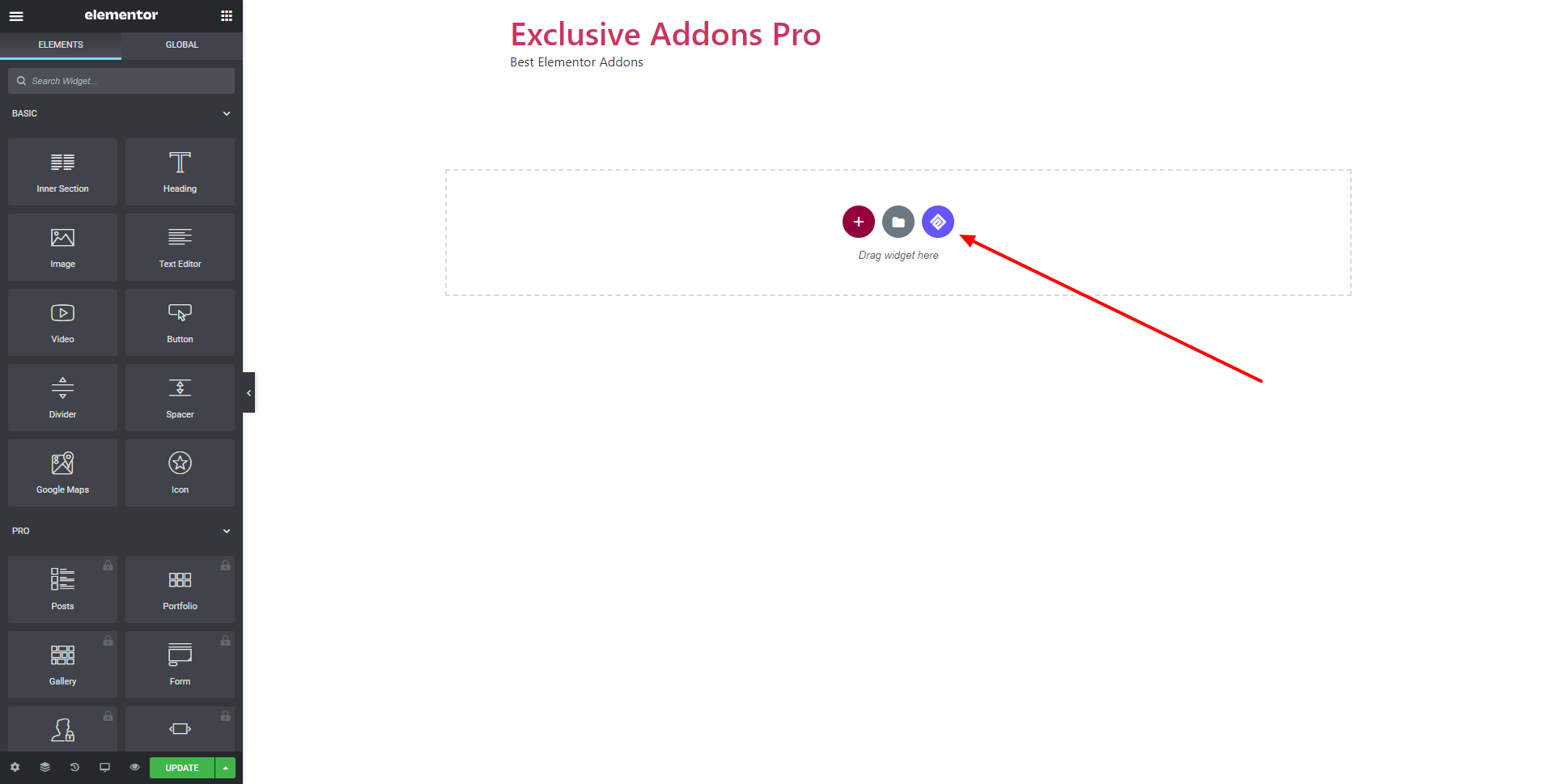
STEP 2:
You can import blocks or entire page templates from the template library.
2.1 In terms of ready-made blocks, you can choose one from the list. You can search them by name. Also can filter the blocks according to widget name.
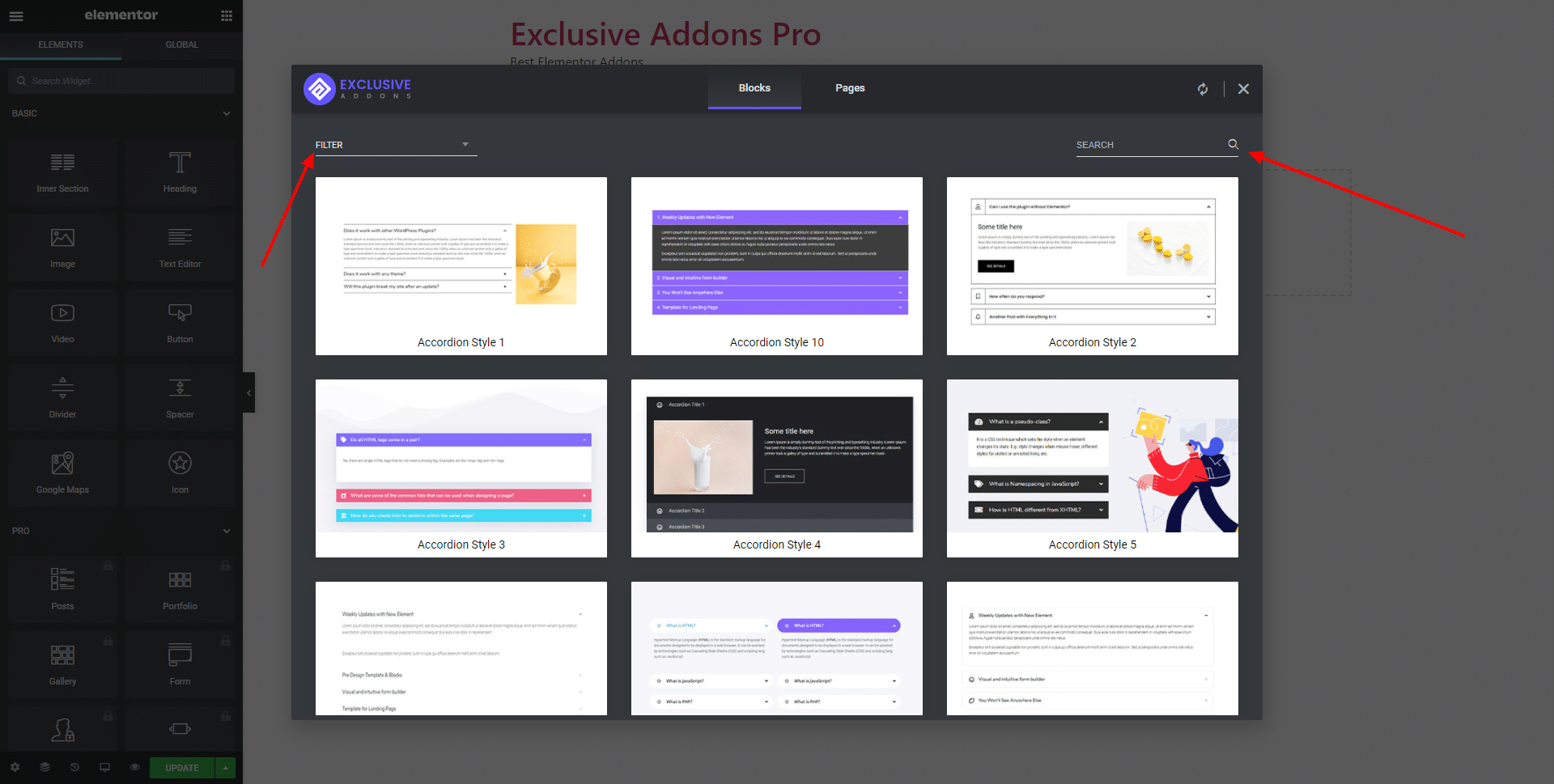
You have the option to see the preview of each block and then to import the design by clicking the insert button.
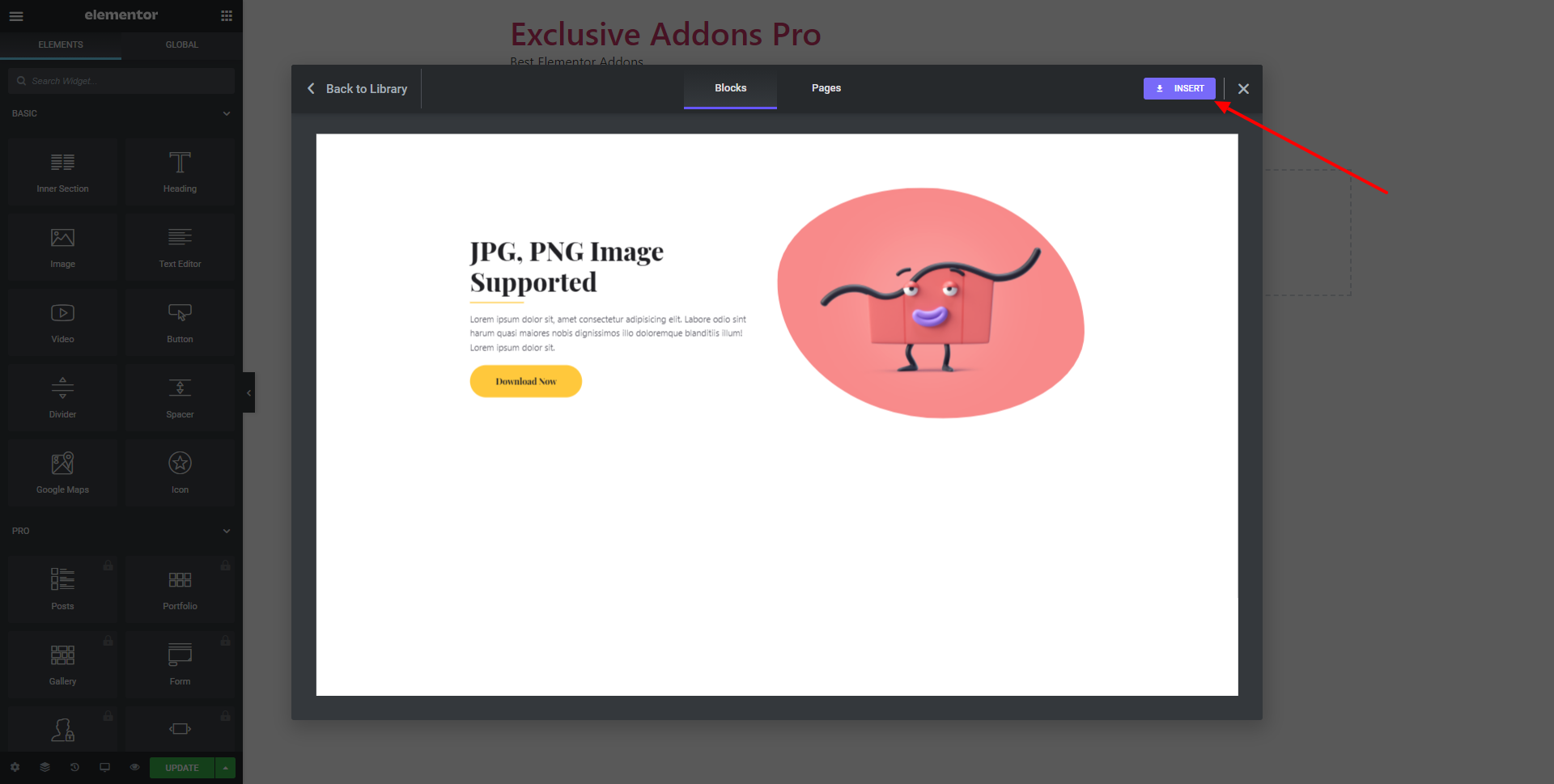
2.2 We have several page templates as well. Similar to the blocks, you can choose a page template from the library. You can search or filter the template by name.
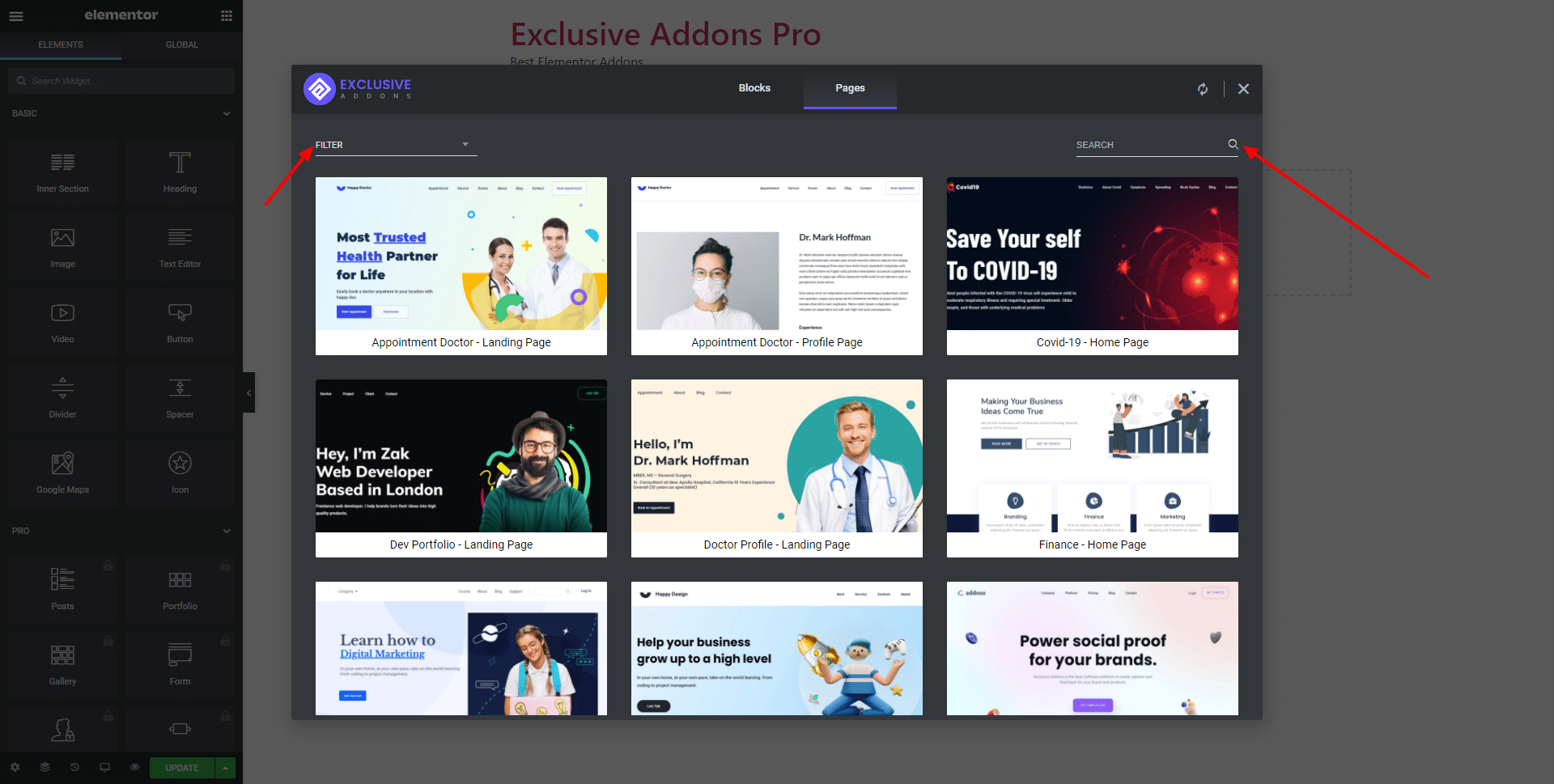
You have the option to see the preview of each template and then to import the design by clicking the insert button.
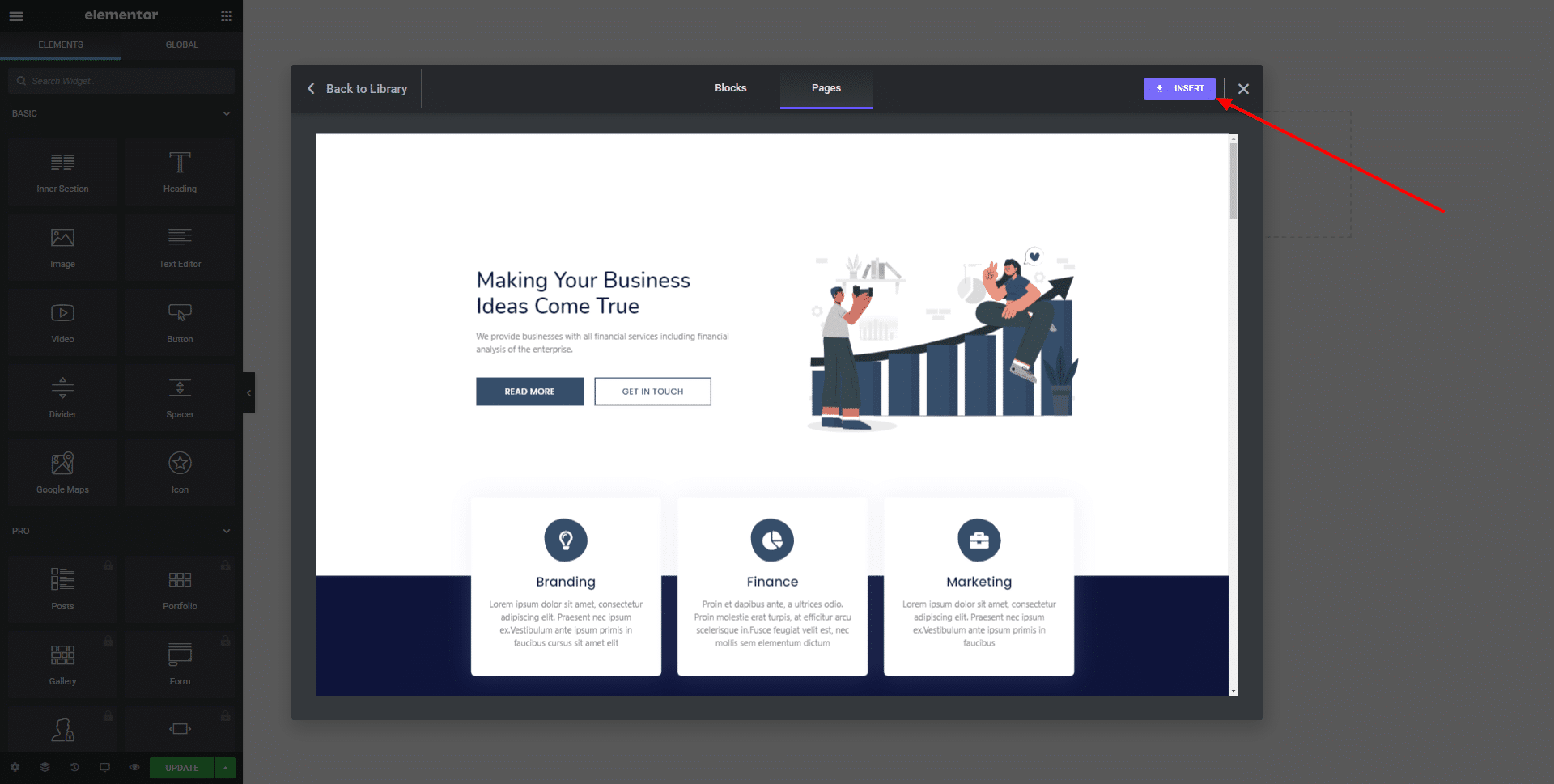
STEP 3:
Finally, you will be adding unique designed blocks and templates into your web page easily from our Elementor Template Library.
