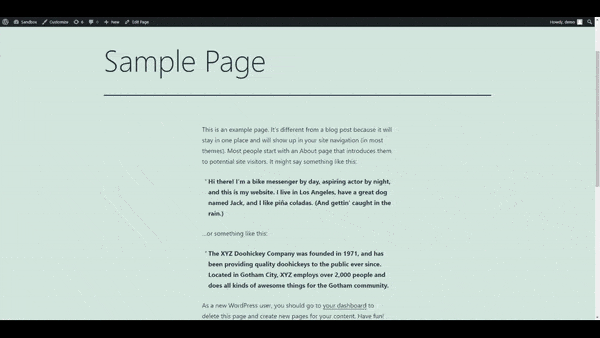How To Translate Exclusive Addons Widgets With WPML (WordPress Multilingual Plugin)
Exclusive Addons integrates with WPML WordPress Multilingual Plugin that lets you translate your website to any language. You can translate the website content and plugin strings of Exclusive Addons. Learn how to translate the pages and strings of Exclusive Addons for Elementor.
How to setup the WPML plugin
To start configuring the WPL plugin, you must have to install the WPML Multilingual CMS plugin and WPML String Translation plugin on your WordPress site.
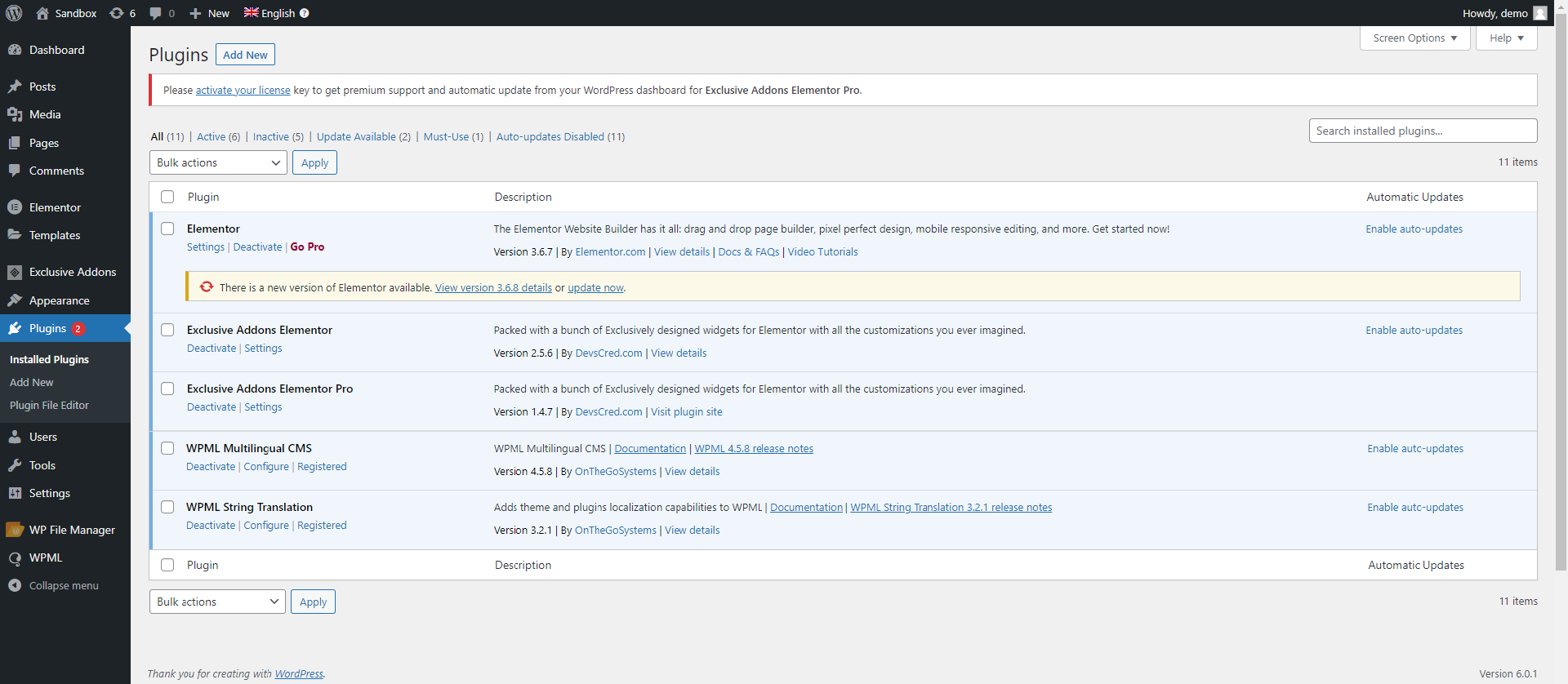
Once installed, navigate to WPML > Setup from the WordPress dashboard to configure the plugin. To setup the WPML:
Serial 1:
Set the Default Language and Translate Languages.
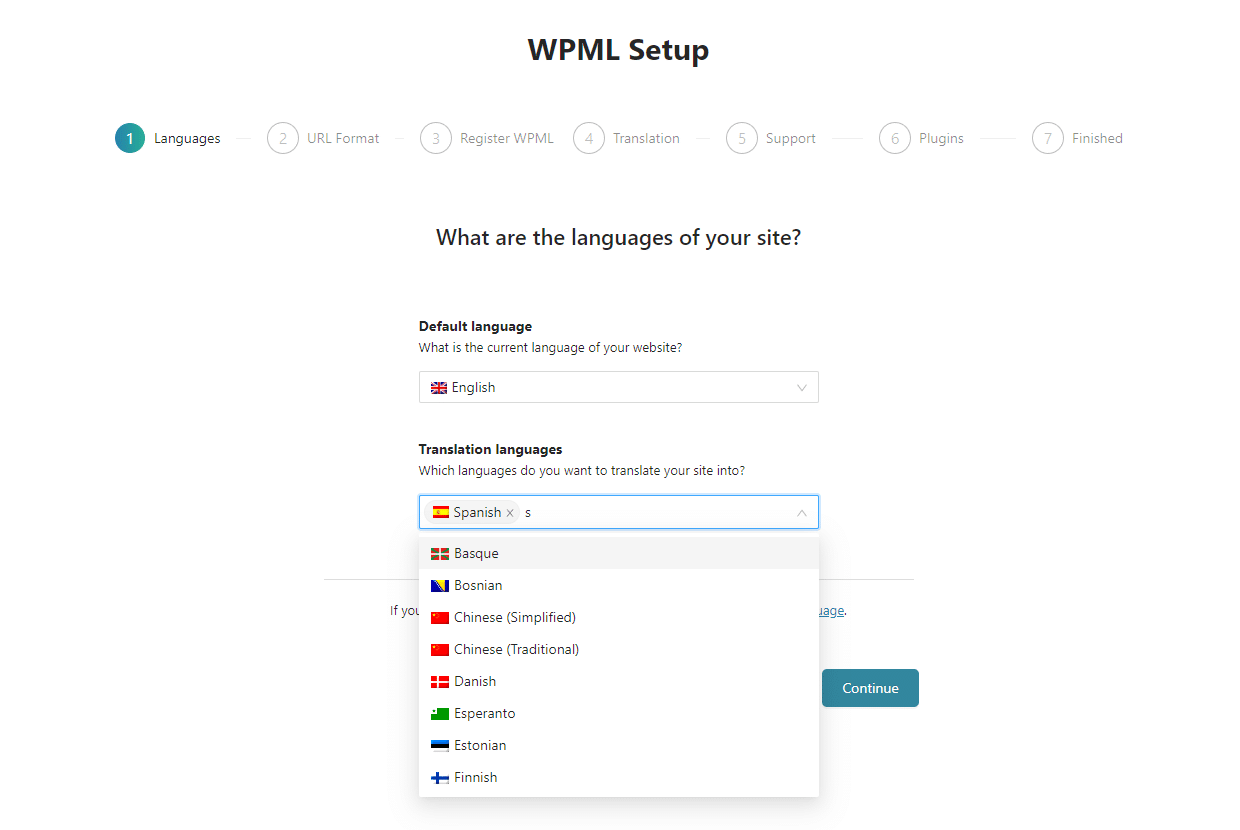
Serial 2:
Register with WPML with your Site Key..
Serial 3:
Then decide how you want to translate your site. Select between the options: Translate Everything or Translate Some.
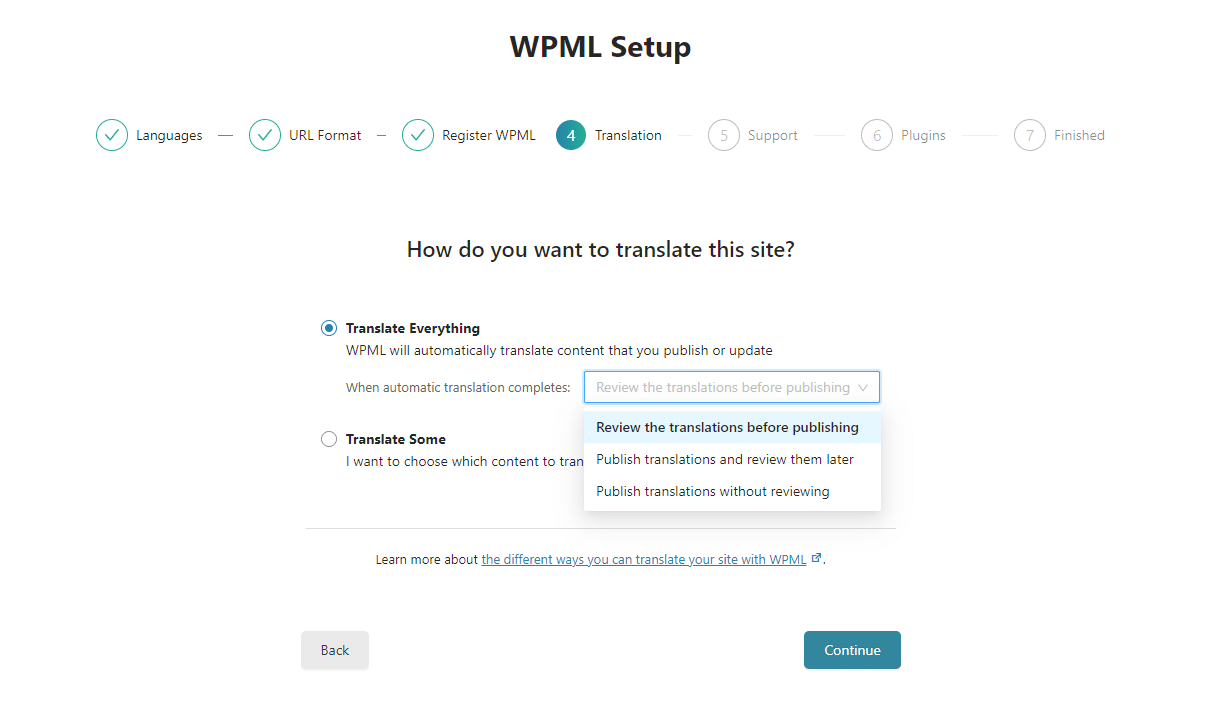
Serial 4:
Enable WPML components like String Translation, media, admin text, and more for plugins.
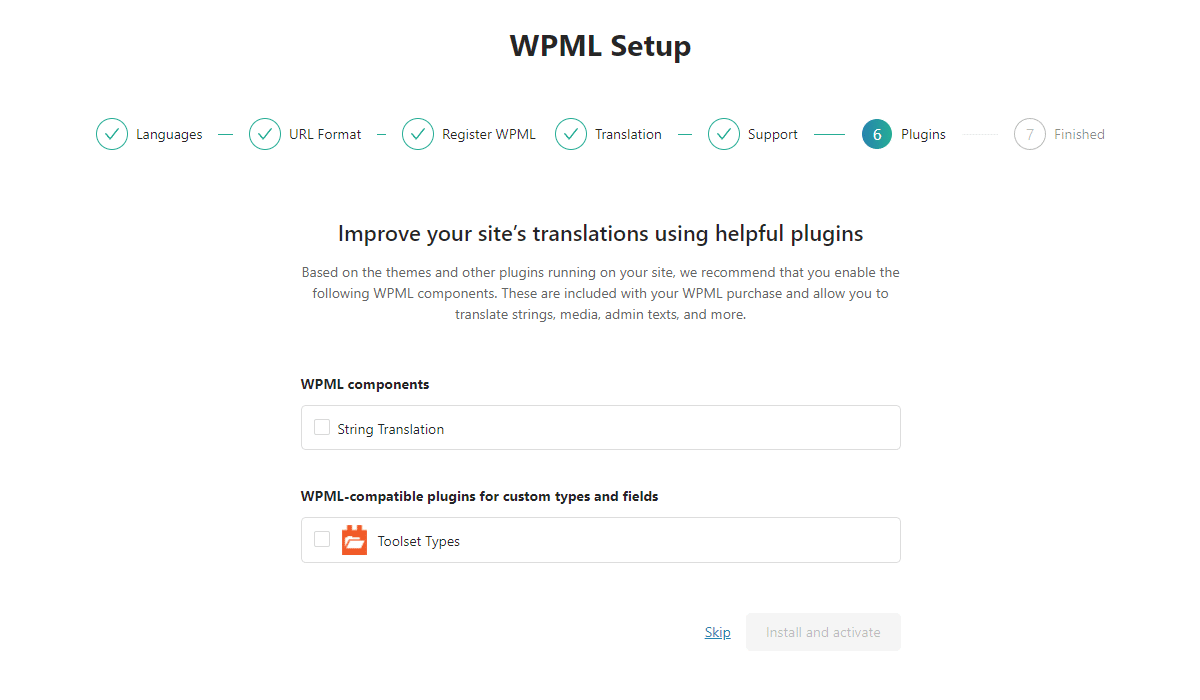
Translate Everything
You can translate all of your website content that you publish or update using the “Translate Everything” feature. Our Exclusive Addons plugin is perfectly compatible with the WPML Translate Everything feature. Choose how to review each content from the available options.
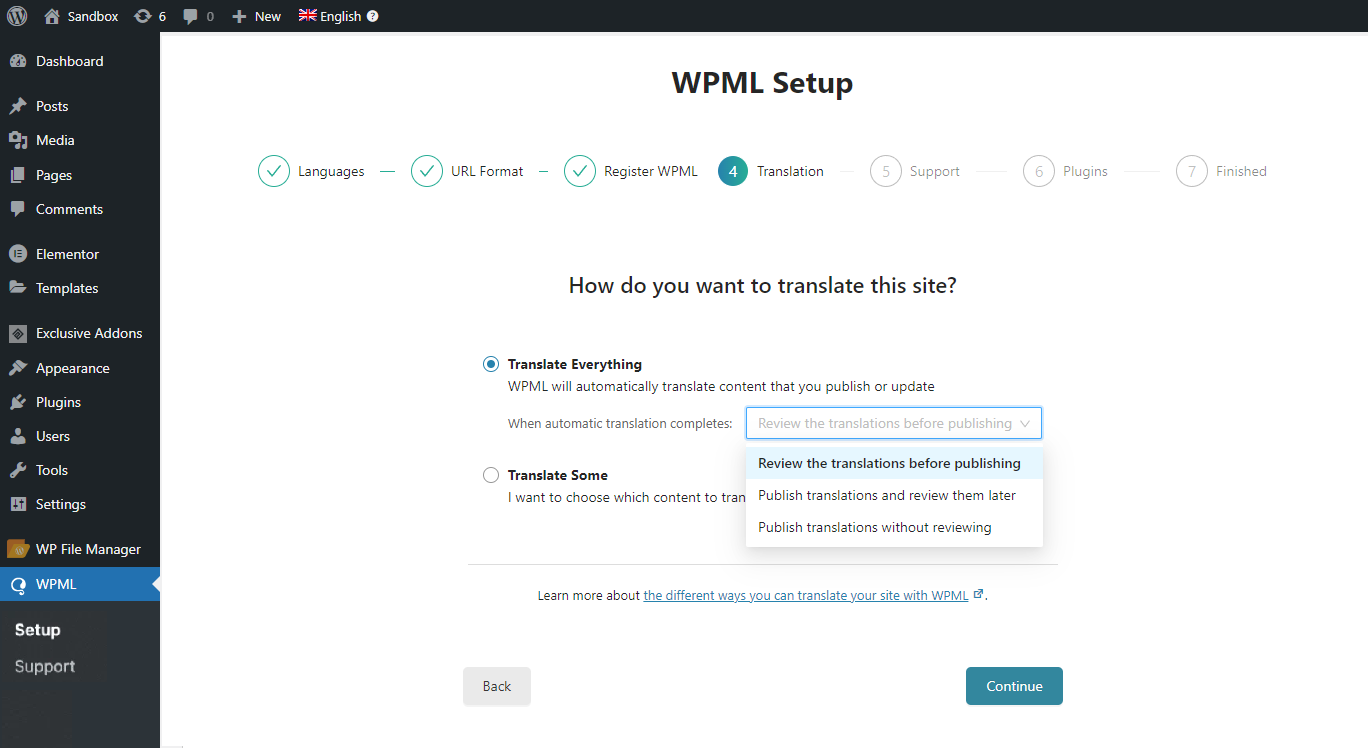
Translate Some
Otherwise, you can choose which content to translate on your website. Exclusive Addons also supports the “Translate Some” feature of WPML, where you can who will translate from the given options.
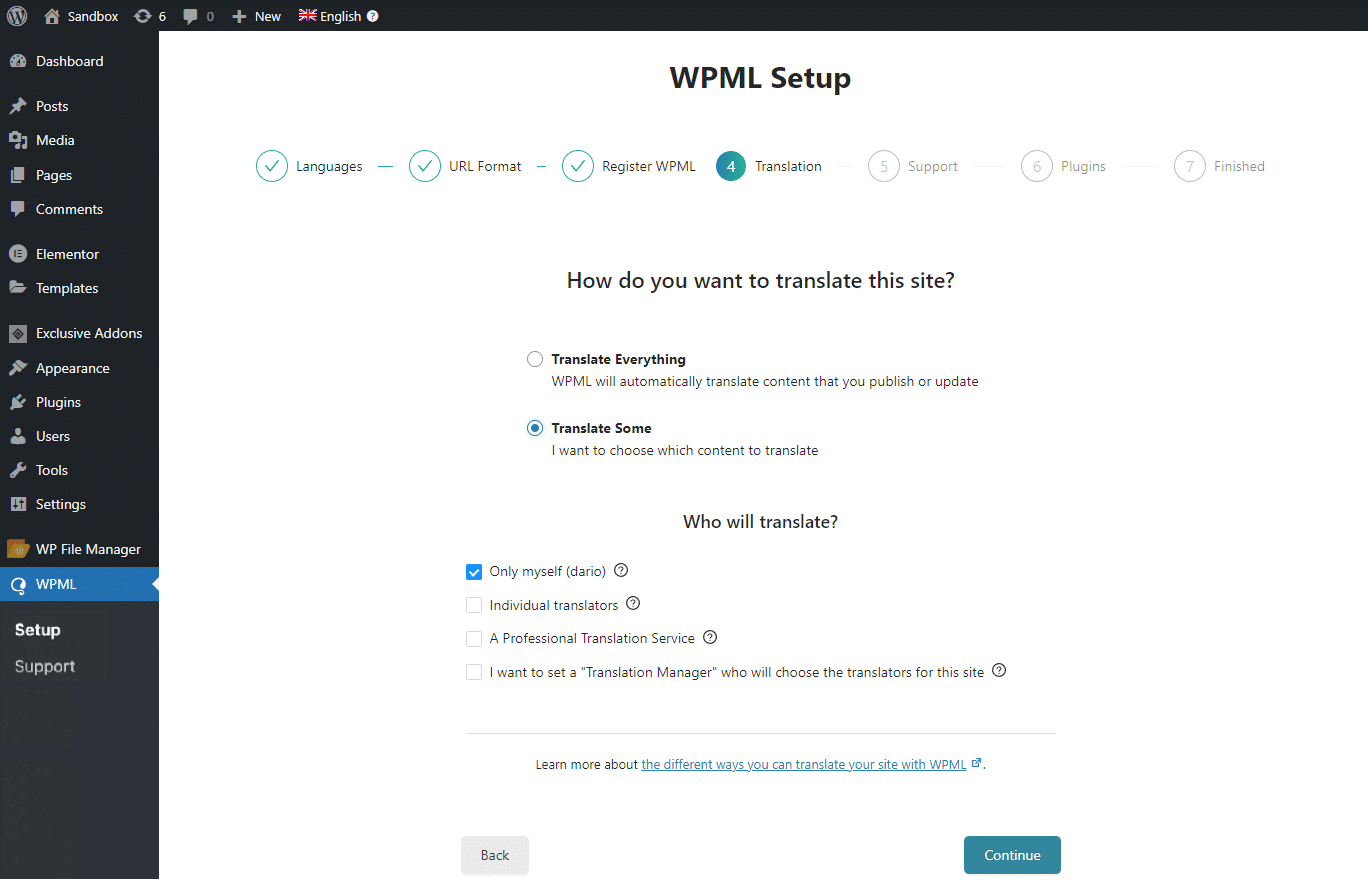
How To Configure WPML In Exclusive Addons For Elementor Pages Translation
To translate pages built with Exclusive Addons go to Pages/ Pages from your WordPress dashboard. You will see the + (plus) icons for languages to translate. Click the + (plus) icon alongside the page/post you want to translate.
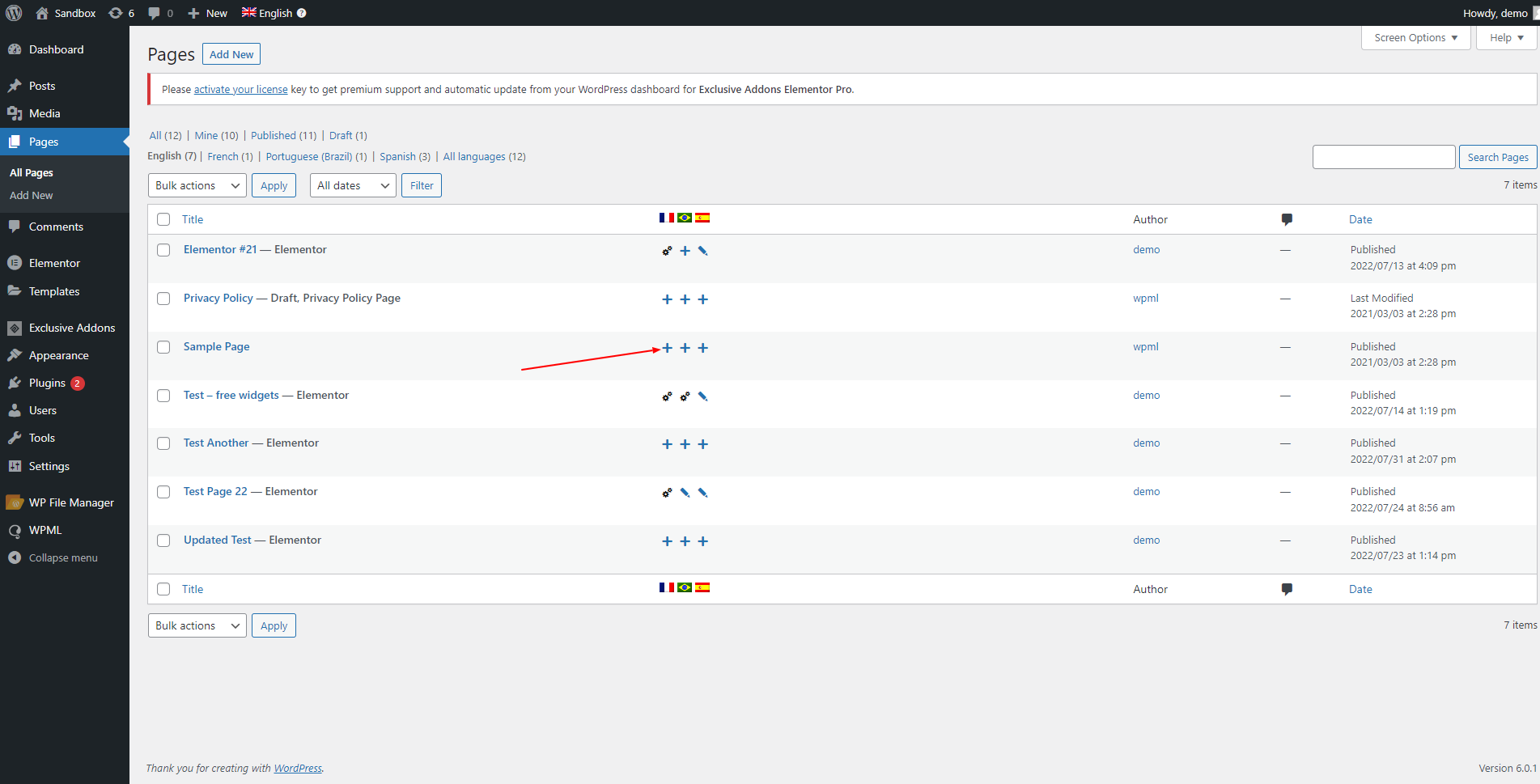
After clicking the plus icon, you’ll be headed to the WPML Advanced Translation Editor interface. There you will see all the texts available for translation. To translate the text,
- Select a text for translation.
- Add the translated text to the Translate field.
- Save the translation.
- Finally, click on the Complete button at the bottom of the page.
Now you have translated the web page successfully.
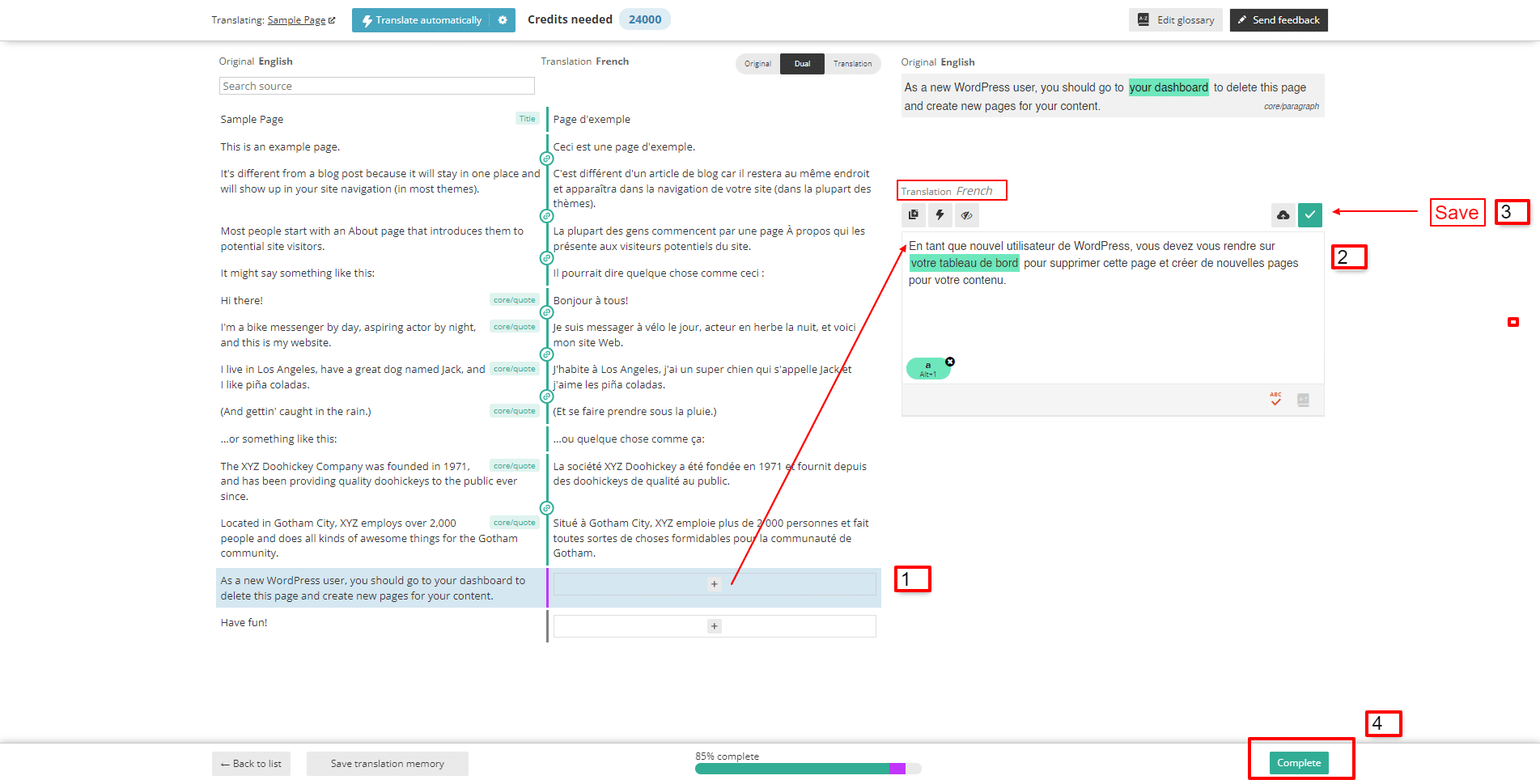
How To Translate Exclusive Addons Plugin Strings With WPML String Translation
You can translate Exclusive Addons plugin strings using the WPML String Translation feature.
To Configure String Translation for the Exclusive Addon and Exclusive Addon Pro
- Navigate to WPML > Theme and plugins localization from your dashboard.
- Under the Strings in the plugins section, tick the checkboxes for Exclusive Addons Elementor and Exclusive Addons Elementor Pro.
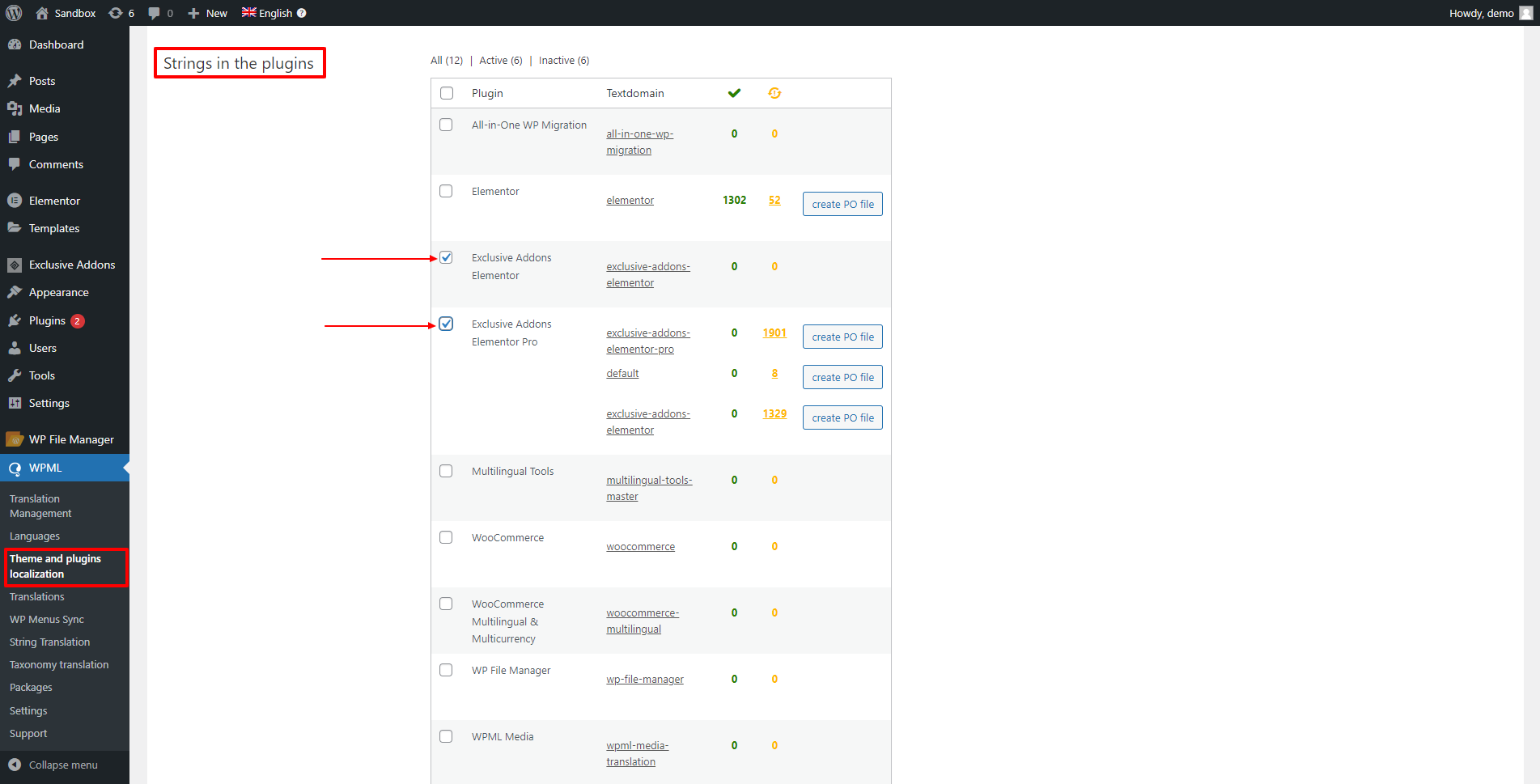
- Then scroll down on the page and click to Scan selected plugins for strings.
- Please wait until the Scan is successful. Once the scanning is done, it will automatically add the strings to the String Translation table.
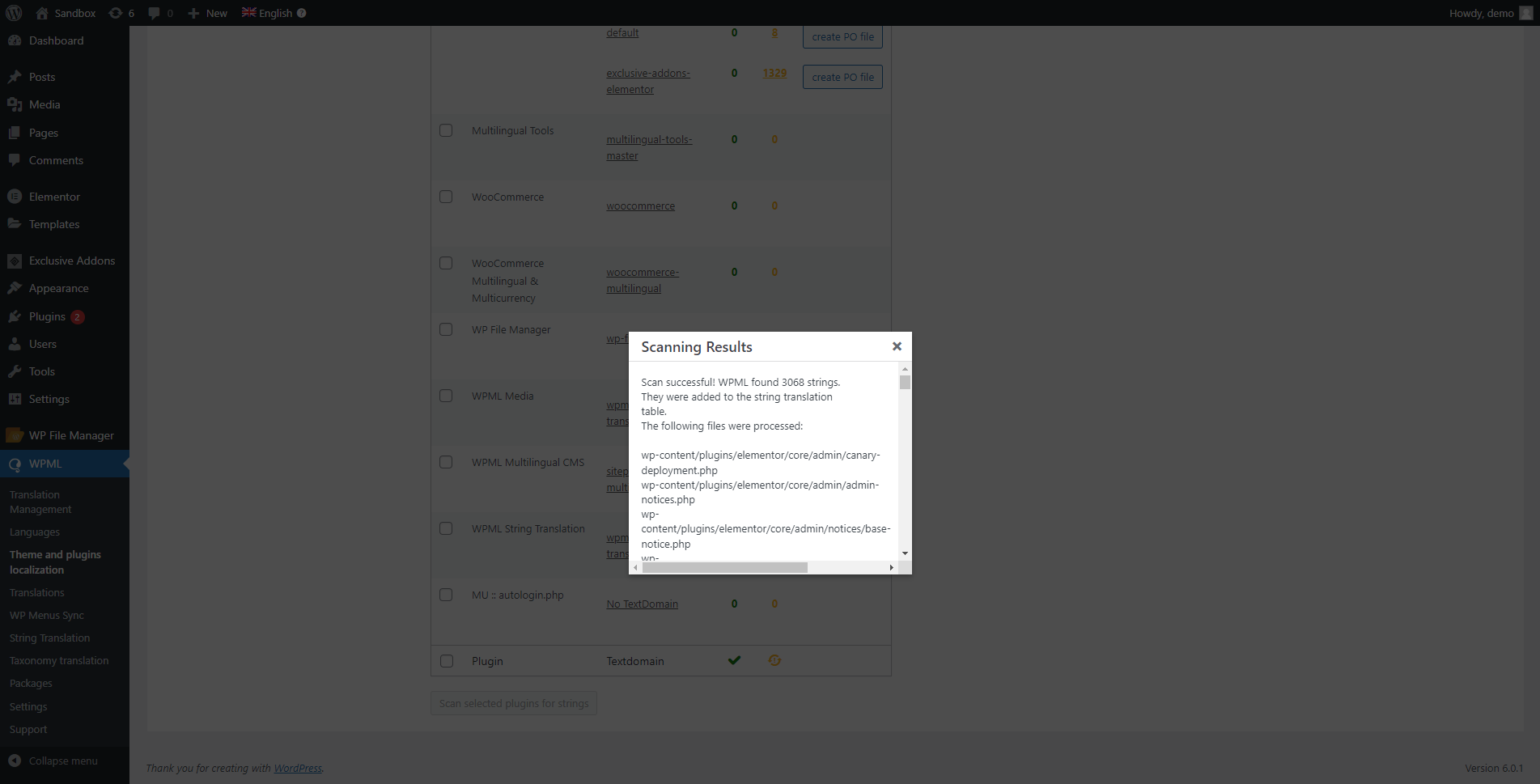
To translate strings in Exclusive Addons and Exclusive Addons Pro
- Move to WPML > String Translation.
- Click a + (plus) icon for a language alongside each string.
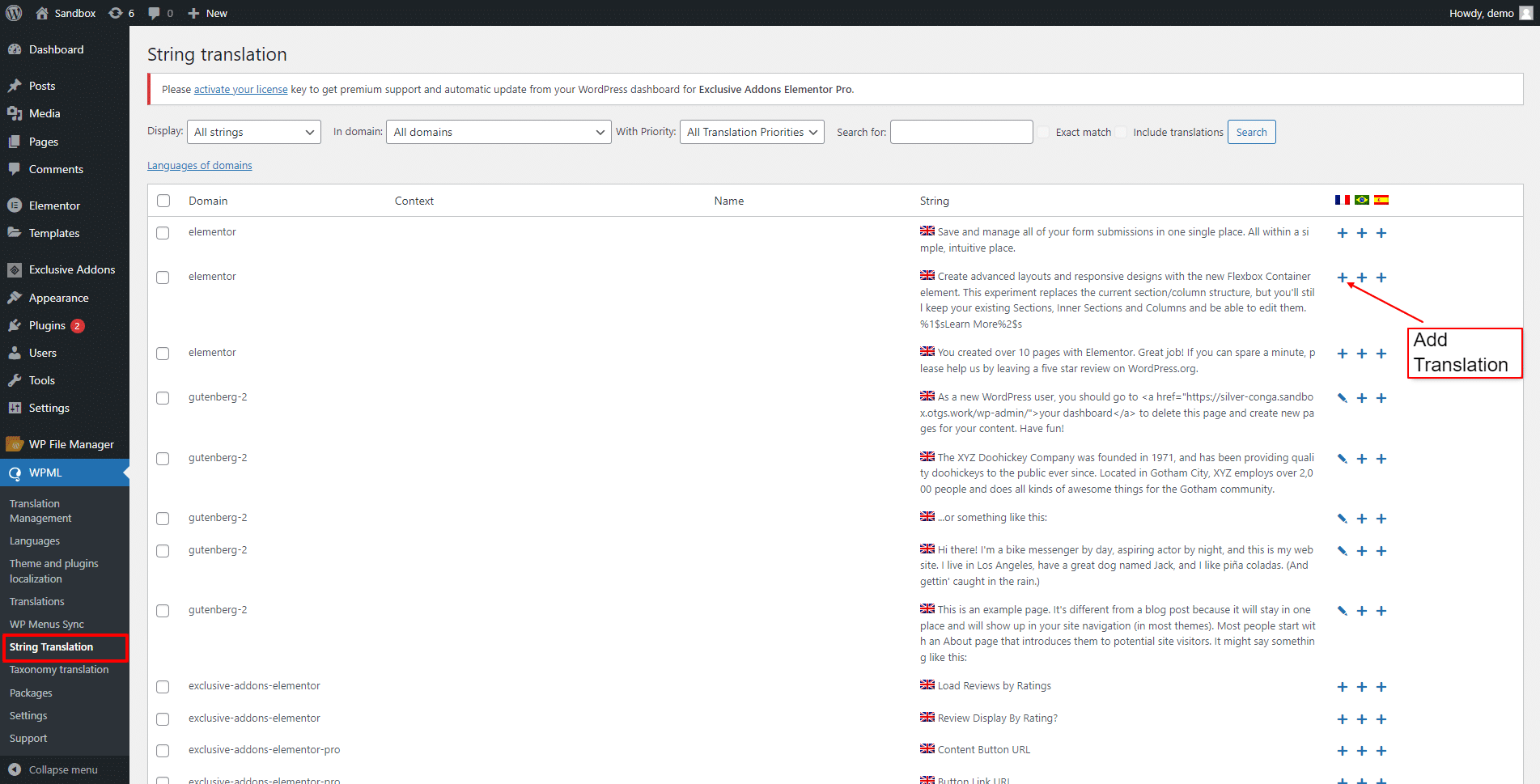
- Enter the translation for strings. Once you enter the translation it will have them automatically.
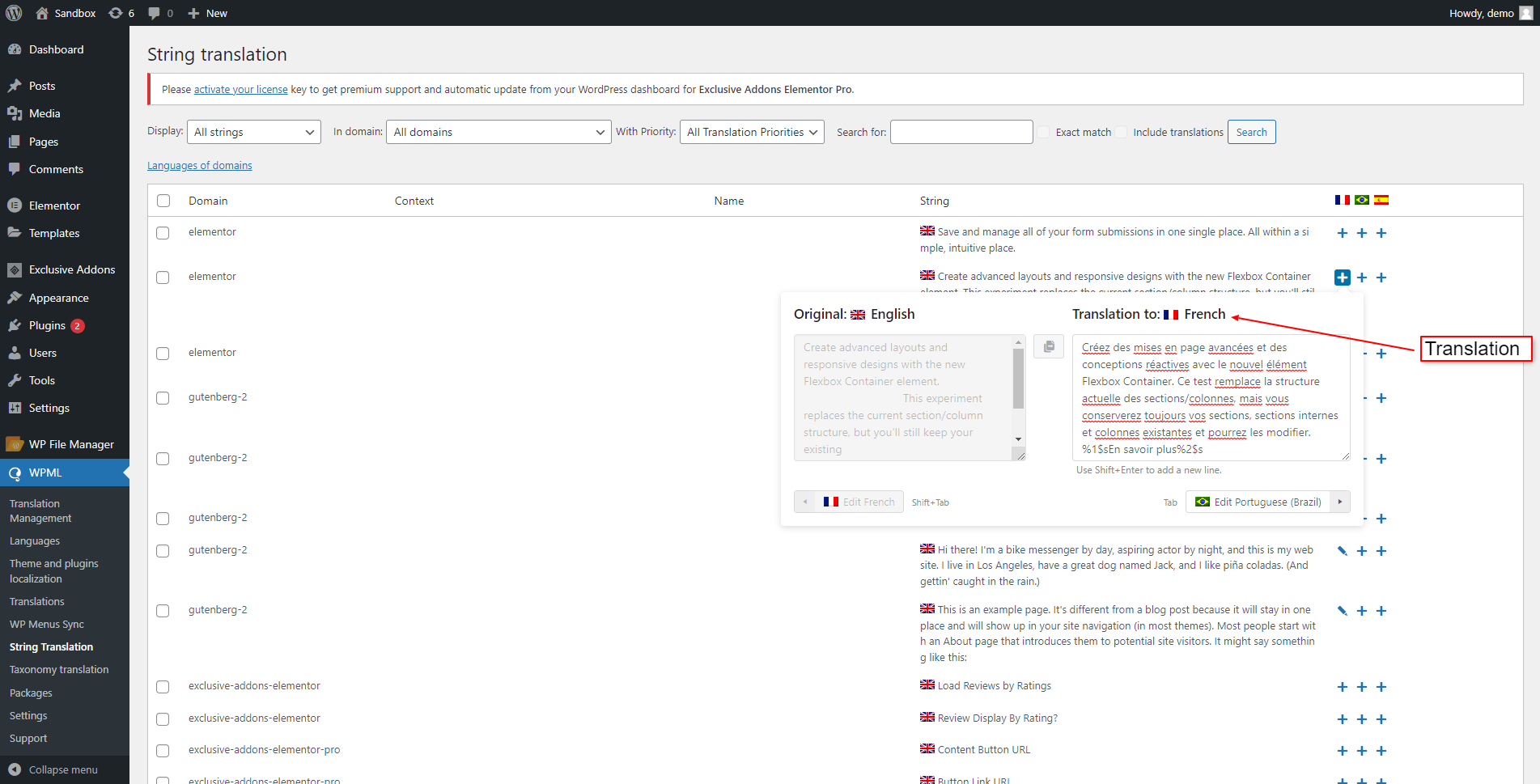
This is the way to create a multilingual site with Exclusive Addons for Elementor. The integration of WPML and Exclusive Addons gives you the opportunity to create sites with multilingual support.