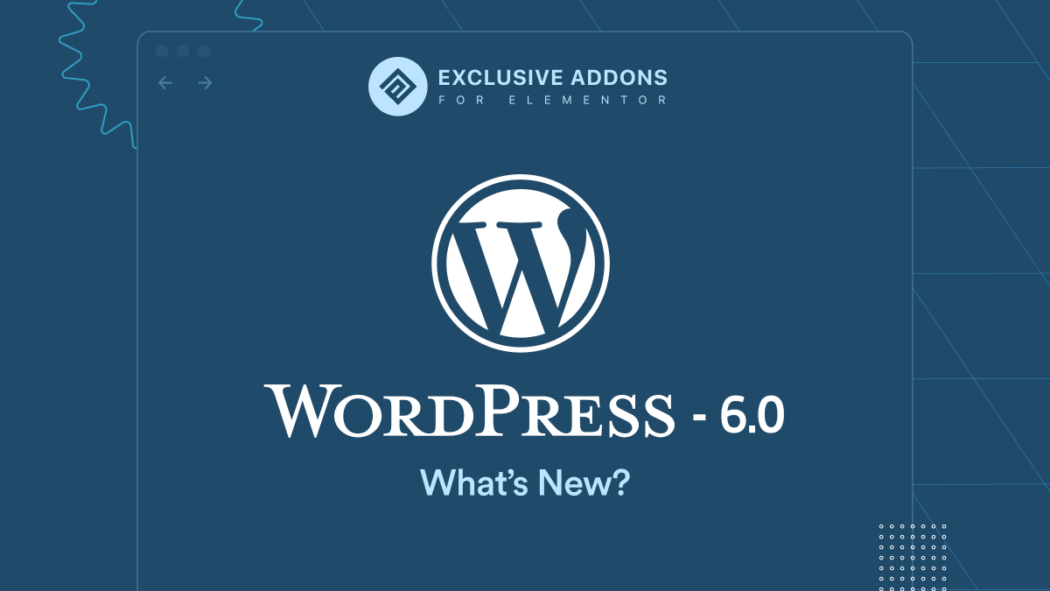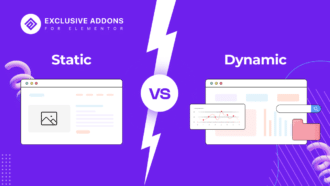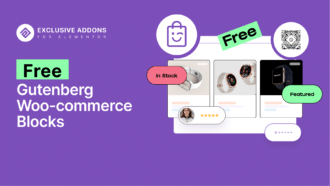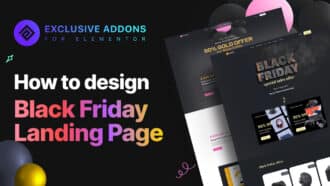WordPress 6.0 “Arturo” is the most recent WordPress update. Released on May 24, 2022, it’s the second major release of this year with new features and changes to the WordPress interface.
WordPress is an open-source Content Management System (CMS) that powers millions of websites worldwide. The easy-use CMS gets regular updates that add more and more user-friendly features to make WordPress more versatile, and powerful.
In continuation to the previous updates, this version updates includes many significant improvements and new features for the block editor. Those improvements make the site editing easy and comfortable furthermore. Features are now more accessible and user-friendly as well.
WordPress 6.0 Development Cycle
Like always, WordPress 6.0 had phases of development. Step-by-step measures were taken to develop the features so that the final release runs seamlessly. The following is the development cycle of WordPress 6.0:
| Release date | Version | Features |
|---|---|---|
|
24 May 2022
|
WordPress 6.0 Final Release
|
Final update is released.
|
|
23 May 2022
|
Dry run for release
|
- Dry run for release of WordPress 6.0
- 24-hour code freeze |
|
20 May 2022
|
Release candidate 4
|
Continue drafting the release post
|
|
17 May 2022
|
Release candidate 3
|
- Update the About page images
- Continue drafting the release post |
|
10 May 2022
|
Release candidate 2
|
- Update the About page images
- Continue drafting the release post |
|
3 May 2022
|
Release candidate 1
|
- Publish the Field Guide with Dev Notes
- Commit the About page - Begin drafting the release post, hard string freeze, and branch for the release |
|
2 May 2022
|
Beta 4
|
- Test the beta release
- Fix bugs discovered during beta testing - Continue writing Dev Notes and the About page, soft string freeze |
|
26 April 2022
|
Beta 3
|
- Test the beta release
- Fix bugs discovered during beta testing - Continue writing Dev Notes and the About page |
|
19 April 2022
|
Beta 2
|
- Test the beta release
- Fix bugs discovered during beta testing - Continue writing Dev Notes and the About page |
|
12 April 2022
|
Beta 1
|
- Core contributors will focus on testing
- Fixing bugs discovered during beta testing - Begin writing Dev Notes and the About page |
|
5 April 2022
|
Walkthrough
|
A live and moderated review of features slated for the release
|
|
17 February 2022
|
Pre-planning phase
|
Proposed WordPress 6.0 release schedule
|
|
4 January 2022
|
Alpha Begins
|
Trunk is open for business
|
Major developments in WordPress 6.0
The WordPress 6.0 update brings many major improvements to block editor and it’s full-site editing feature. Here are the highlights of major developments made in the latest version update:
One-click theme style switch
The most highlighted feature of WordPress 6.0 is the Global Style Switching, perhaps the most awaited feature as well. Now the theme authors can pack multiple global style sets with the themes and let their users switch between the styles with just one click.
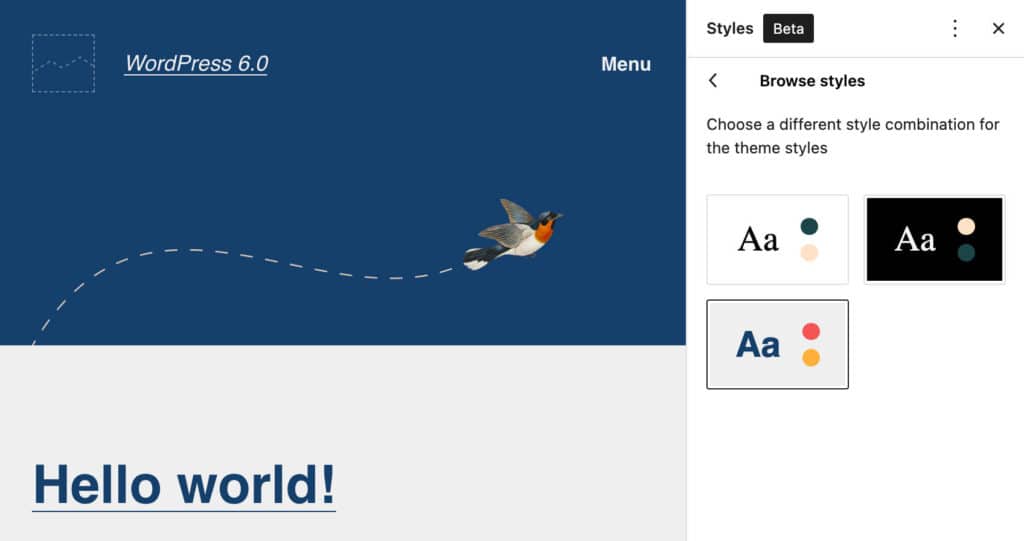
As a user, all you need to do is to click on the style button placed at the top-right corner, then open the Browsing Styles tab. There you will see the available styles and choose one with a click.
However, the availability of styles depends on the themes you use. The feature allows theme authors to add more styles to their themes and give versatile options to their users.
More editable templates
The Template Editor was first introduced in the WordPress 5.8 version update. However, the latest version update comes with five new editable templates. These give you more flexibility to tailor the styles and create content with versatile design. The new templates are:
- Author
- Date
- Category
- Tag
- Taxonomy

The latest version update comes with five new editable templates. These give you more flexibility to tailor the styles and create content with versatile design. The new templates are:
Block Patterns are accessible from everywhere
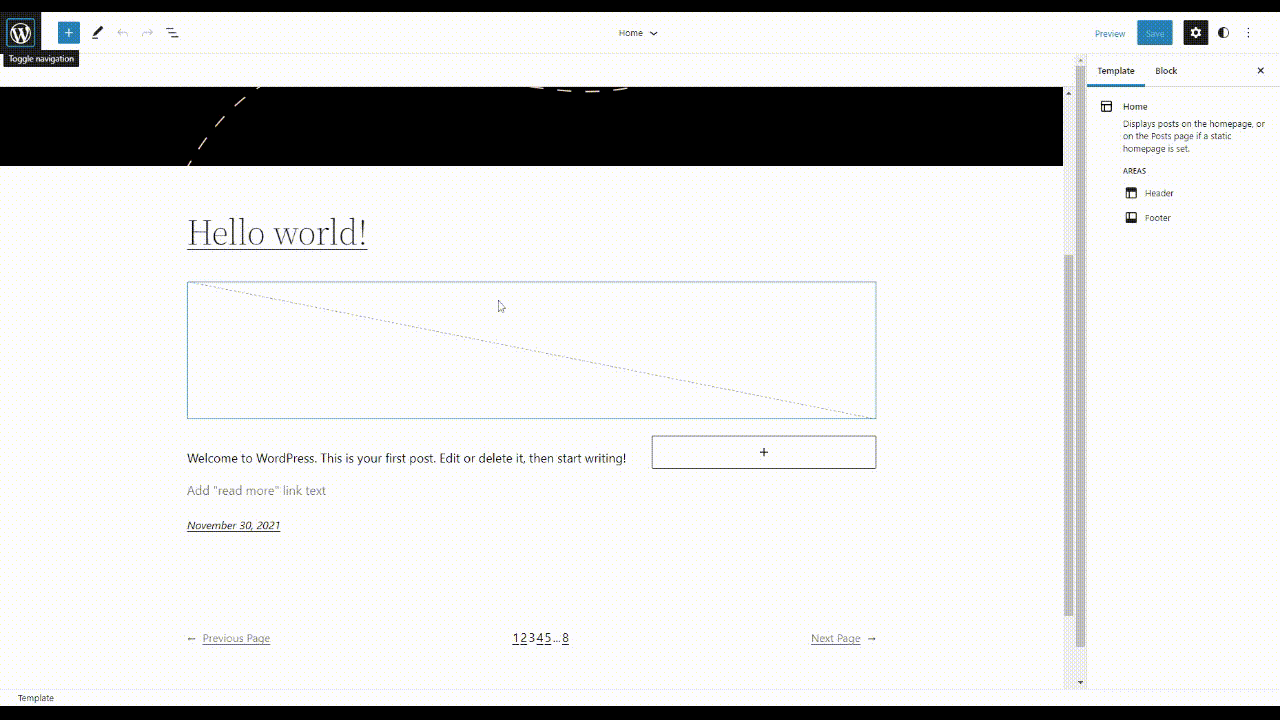
Block Patterns are even more accessible with WordPress 6.0 version. You now have block patterns appear on your screen wherever you need them. While editing, just move your mouse pointer around your screen and you will see the option to “Add block”. Click on the icon and it will bring the list of blocks right where you need them.
Export theme with all the changes made
With the previous version, all you could do with exporting, is to download the templates and template parts. However, with 6.0, you can do so much more. You can download the entire theme with all customization you made.
That means when you are exporting a theme, you are basically downloading all the templates you used and updates you made to styles with the theme. So, that’s a huge improvement in terms of the Export feature. WordPress 6.0 makes it super easy to save customized styles and templates for further use.
Block locking control
There is an interesting new feature for the block, i.e. you can lock blocks from moving around. Previously, you can move the blocks with the mouse movement. That sometimes can create chaos when handling nested blocks. Therefore, locking the blocks can provide a better user experience.
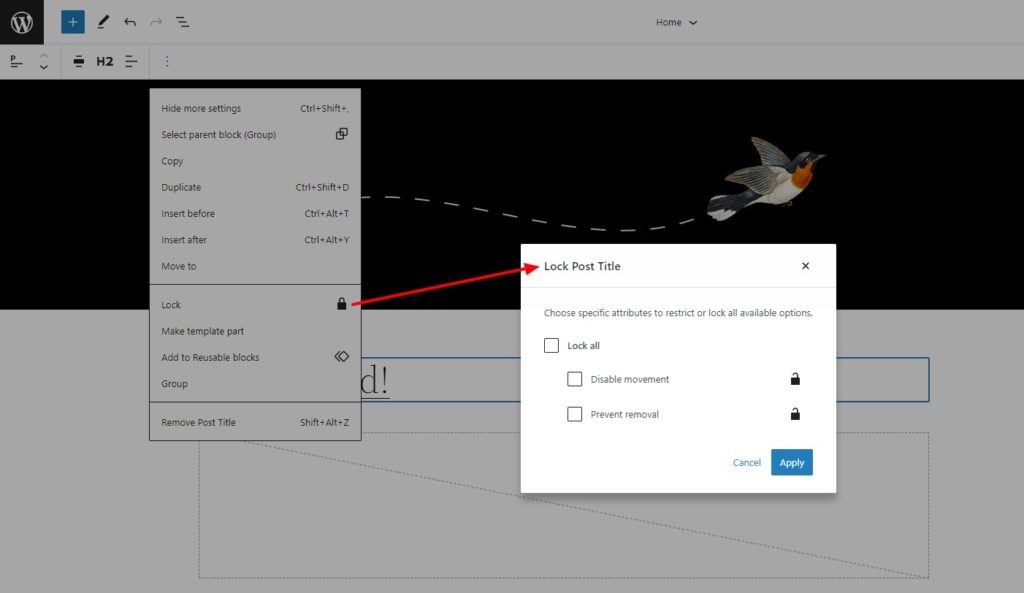
To lock a block, find the Lock feature from Options. Then you have the choice to select specific attributes to restrict or lock all. You can individually lock the block movement or block removal. Besides, you can lock both by selecting “Lock All”.
Select text across multiple blocks
This is another handy improvement made in the latest version update. The previous versions of WordPress had a major limitation in terms of selecting texts across blocks. They won’t let you select text from multiple blocks at once. You had to select text individually from each block.
The barrier is gone now. WordPress 6.0 lets you move the cursor across the blocks and select the texts flawlessly.
List view improvements
In continuation of the previous update, WordPress made several improvements to the list view.
Multi-select for blocks
WordPress 6.0 has made multiple block selections available. Now you can select multiple blocks and drag & drop them into the design. Besides, you can use keyboard shortcuts like Shift + Click and Shift+ up (↑) / down (↓) to select blocks.
List view collapse by default
This is an update for all the editors. The Instead of remaining expanded, the list view is now collapsed by default, making the interface look clean and minimal.
List view expands on block selection
The list view now expands and shows the selected block when the particular block is clicked on the editor. This gives better visibility while editing a page or post.
New Blocks in WordPress 6.0
WordPress is enriching the list of blocks for the Gutenberg editor. Therefore many new core blocks are introduced in the latest version of WordPress. They are:
- Comment Query Loop
- Read More
- No Results in Query Loop
- Author Biography
- Avatar
Also read:
Other improvements
Along with the major developments, there are many more improvements and features added to the WordPress 6.0 version. Let’s have an overview of a few of those newly added features:
Transform group blocks layout: Arrange blocks horizontally, or vertically. Also, set justification and orientations of the block.
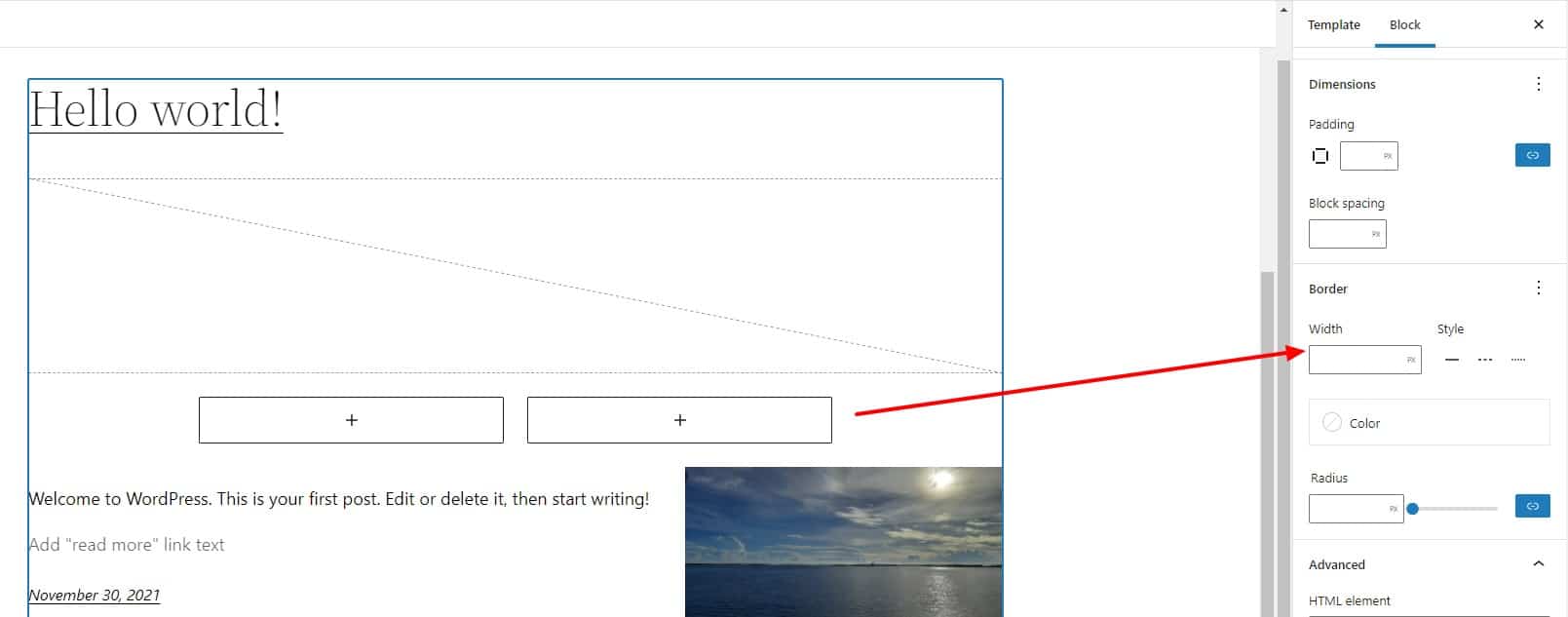
Feature image as cover blocks: Can use the feature image as a cover with a click of a button.
Quick access to link menu: Type two open brackets [ [ to quickly link any page or post from the site.
Block style Preview on Style panel: The Block Style Preview has moved from the sidebar to the style panel.
In Conclusion
WordPress 6.0 is packed with new features and improvements. As always, there are plenty of bug fixes and performance enhancements as well. This update is essential for any WordPress user. If you’re running an older version of WordPress, be sure to update to 6.0 to take advantage of all these new features!