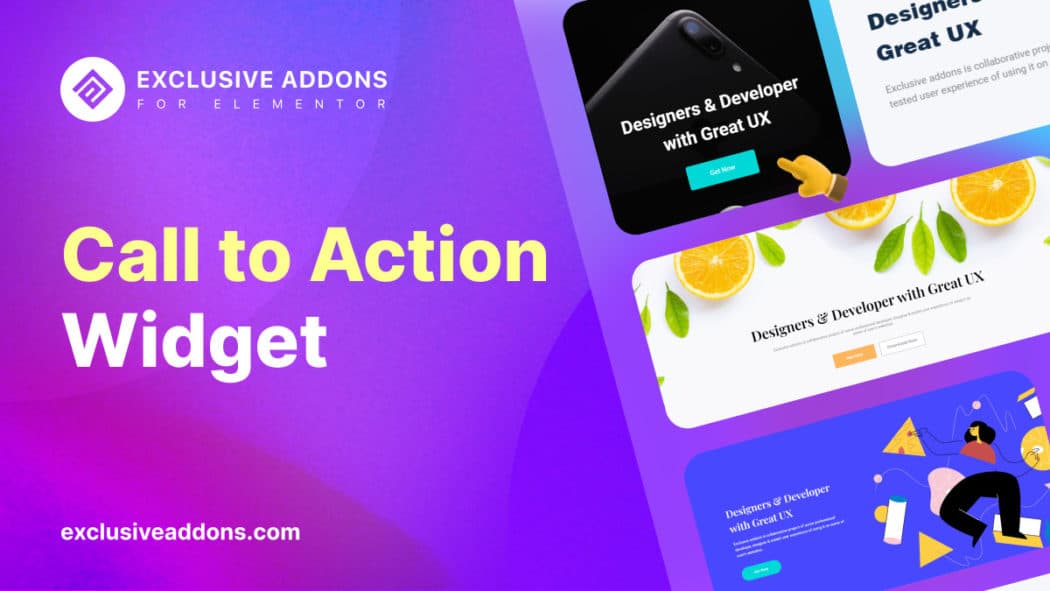Converting your visitors into customers is crucial for your business. A visitor may land on one of the info pages on your website. Guiding them toward the money page is a challenge for you.
Sometimes, you may want to direct traffic to other pages of your website from one page that is quite popular. In all of these cases, Call To Action (CTA) button comes handy for you.
You need to make sure that you use an Elementor call to action button effectively on your site. Meet the Elementor Call to Action Widget is an incredibly flexible widget that mixes snapshots and content to create stunning interactive boxes.
Where Should You Place Your Call to Action Button? Why is it important for your website? How can it help to guide visitors to target page?
Don’t worry, I am here to solve your problem by giving a fabulous guideline.
About Elementor Call To Action Widget
The Call to Action widget is perfect for adding combinations of content and buttons to create beautiful interactive boxes. With this widget, you get more spacing and many other styling options enabling you to get the exact look you versioned.
You can use your imagination and creativity to design boxes that are truly one of a kind. The widget will not only help you to create a beautiful layout but make that layout cool and interactive. So now you can bring life to your website by using the Call to Action Widget.
You may ask, there is already an Elementor Button widget, then what’s the point of a CTA button? Well, Elementor Call To Action widget has its own advantages, you’ll get to know that in the later part of this article.
What Can You Do With The Call To Action Widget From Exclusive Addons
First thing first. it is a FREE widget from Exclusive Addons! While the Call To Action widget from Elementor is a premium element, you are getting it for free from Exclusive Addons.
Now comes the feature. After all, what’s the point of its being free if it doesn’t have all the features that you need.
Firstly, it comes with two different Skin Types. Horizontal and Vertical. While there’s a single CTA button with the Horizontal skin, you have dual buttons for the Vertical skin.
The interesting part about the widget is, it’s not only about buttons, you can add a heading, description, and icon to the CTA section. This will make the section more captivating to the eyes. Adding user-engaging heading and description with an icon will surely grab more attention among the visitors. You can choose icons from Exclusive Addons Icons Library, a large collection of icons available with the free version of the plugin.
Then comes styling the section. Similar to other widgets, this widget has a lot of customizable options. Colors, alignments, typography, hover effect, and everything. You can choose effects for the CTA buttons. We have 10 different animation effects to make it more interesting. And you already know Exclusive Addons is good with animations. Whether it’s about widgets like Floating Animations, Animated text, and Lottie Animation. Or adding animation effects to individual sections, as we added here.
For the buttons, you can add hover effects also. Choose individual text color, background color, and border type for Normal and Hover effect. And there is more with the customization of the widget. You can check out the demo of the Call To Action widget and get an idea about what you can do with the widget.
How to Use Call To Action widget from Exclusive Addons
Just like other widgets, The Elementor Call To Action is an easy-to-use widget from Exclusive Addons. Let’s know how to use the element in your web design.
Step-1: It is a drag & drop Elementor widget. All you have to do is search for Call To Action in the right panel, then drag it to where you want to place the element on the web page.
Step-2: First in the Content section, you can put the Heading, Description, and Icon for the CTA section. Options to choose Skin type are available there.
Step-3: Then you get to set Button Text and Button Link individually for Primary Button and Secondary Button from respective sections.
Step-4: Now in the Style tab, you can customize the design of the Container, Content section, Primary and Secondary buttons separately.
Full documentation on How To Configure and Style Call to Action widget is available, check the documentation page to learn more about it.
Reasons To Use Elementor Call To Action Widget In Your Websites
For instance, you have a website and you want your visitor’s immediate response, the time you need a call to action widget. Because the call to action widget is part of your message that tells your audience what to do. even when they are known by you it makes them feel inspired to do it.
You can include a CTA button in your website header. There are some pages like pricing page, or product page that you want to divert traffic, linking them in the header with a CTA button is an effective idea.
CTA Widget grabs your visitor’s attention and motivates them to interact and take action. If your visitors are not taking any actions which you want them to, you are losing your potential customer for our product or services. That is why every website needs a call to action widget on your product page and buying something, or subscribing to your newsletter.
Takeaways
When you want to generate money from your website then you need to create a community, something similar you will need to encourage visitors to take action. Instead, you will want to provide them with a targeted nudge in the right direction.