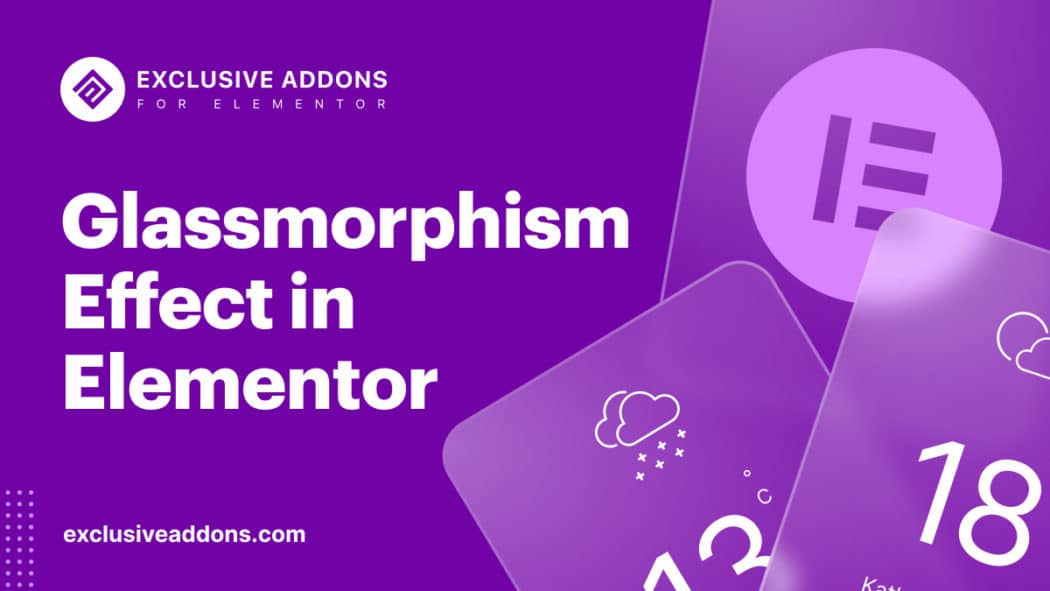These days, the Glassmorphism effect, also known as backdrop filter is a trendy UI design. Many of the popular developers added this glass effect to their interface. If you have a WordPress website, Elementor Glassmorphism feature can help you create a frosted glass effect to your web design.
Ever since this UI design trend becomes so popular, clients’ requirement to add this transparent blur effect has increased too. Therefore, UI designers and developers are paying more attention to it. However, it is a bit complex method to create a backdrop filter on websites. To make it easier, we decided to add the Glassmorphism feature to our plugin, i.e. Exclusive Addons.
In this article, we have discussed all about the Glassmorphism effect, what you can do with it, and how to create this UI design trend on your WordPress site.
What is the glassmorphism effect?
Glassmorphism UI is a design trend used for designing transparent glass effects on websites, interface based on three important effects: transparency (frosted-glass), vivid or pastel colors, and a light border. Combining these three effects results in a glassy style called Glassmorphism UI.
From website landing pages, dashboards, and mobile app interfaces to UI components such as cards, login screens, and app onboarding screens, designers have used the Glassmorphic effect in creative ways to add visual interest to the interface. While browsing through this showcase, you would notice that Glassmorphic elements work well when layered on top of colorful shapes, vibrant backgrounds, and images that show through the translucent glass elements and accentuate the effect.
Why add an Elementor Glassmorphism effect/backdrop filter?
A 2022 design trend that will turn your web design into a ravishing one. Adding stunning design trends like glassmorphism effect can do a lot good to elevate the conversion rate. You can mesmerize your visitors and give an amazing look to your website. Glassmorphism Effect extension will let you show dazzling colored background with a frosted glass effect.
Here is what you can do with the Glassmorphism effect:
- Amaze visitors with special glass effects
- Create transparent blur background
- Design multi-layered style
- Colorful but subtle background
- Use vivid colored shiny background
- Add effect to any section, column, or widget
- Works flawlessly with all elements
We saw people were facing difficulties with Glassmorphism CSS codes in forums. So to remove the complexity we have developed Glassmorphism effect and added it to our plugin.
How to create Elementor Glassmorphism effect with Exclusive Addons
Creating the Glassmorphism effect on your UI design is easy. The Glassmorphism Effect is a free extension from Exclusive Addons. So you need to install Exclusive Addons on your website. See how to install Exclusive Addons free on your WordPress site.
Follow these steps to create this beautiful glass effect on your web design.
Step-1:
First, insert a new section into the web page you are editing. Then set a background for the entire section from the Style tab.
Step-2:
Now you can add elements into that section. Drag the widgets from the editor panel and drop them into the design. For the elements, go to the Advanced tab, then to the Background section. Set a background color for the element. You need to change color opacity to make it a bit transparent. It will help to show a better glassmorphism effect.
Step-3:
You can add Exclusive Glassmorphism Effect to the entire section background, also to individual elements.
3.1 For each element, go to the Advanced tab and open the Background section again. This time, just turn on the toggle button for Enable Glassmorphism. And you will have the frosted glass effect added to the background. Adjust the blur effect by setting Blur Value.
3.2 To add the glassmorphism effect for a section, first, click to Edit Inner Section. Then in the editor panel, open the Background section of the Style tab.
Once you reach there, you can change the section background. Just turn on the toggle button for Enable Glassmorphism. And you will have the frosted glass effect added to the background. Adjust the blur effect by setting Blur Value.
Step-4:
Finally, add a beautiful frosted glass effect to your web design using the Exclusive Glassmorphism Effect and make it look amazing.
To wrap it up
Exclusive Addons has some really functional features including the Elementor Glassmorphism effect extension. You can add a dazzling frosted glass effect to any section, column, or widget background.