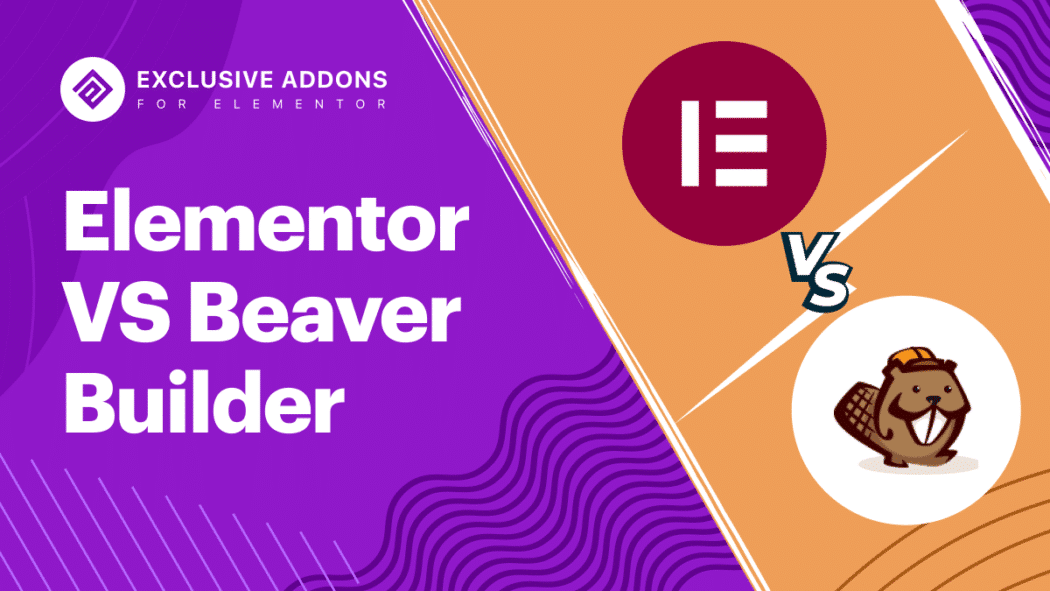WordPress page builders are great to build websites fast and easy. The drag and drop elements make it super easy for you to create WordPress sites the way you like. However, there are many page builders for you to choose from. Previously we did an Elementor vs Divi comparison. This time Elementor vs Beaver Builder will show you the comparison between Elementor and Beaver Builder.
Here in this article, we will be drawing an in-depth Elementor vs Beaver comparison. We will show the differences between them with the similarities. A well-crafted analysis based on the criteria essential for any WordPress site. So without further adieu let’s dive into it.
What is a WordPress page builder?
The answer is in the name itself. Page builders are WordPress plugins that let you design and create web pages without much coding. You can use page layouts and drag & drop elements of those page builders to build your WordPress site.
Traditionally, building websites required a lot of technical knowledge, particularly coding knowledge. You have to be an expert in HTML, CSS, and other programming languages. WordPress page builders made that easier for you. Those page builders come with a bundle of elements, you just need to drag and drop those elements into your design and create page layouts for your websites. Some of them also provide theme-building capability these days. That gives you full control while building a WordPress site.
About Elementor
Elementor is one of the leading WordPress page builders that provides advanced capabilities to design websites with ultimate optionalities and flexibilities. Therefore, they call it a website builder rather than a page builder. Whether to build a personal site, blogging site, company website, or a large eCommerce site, irrespective of the website type or size, using Elementor provides a faster way to build websites.
Moreover, the inline editing with real-time preview makes things smooth for the users. They can get into the design and make changes right where they want and simultaneously see how it looks like exactly.
The instant drag & drop, live editing, and instant page loading reduce the time to design web pages. Makes the interface fun and easy to work with. Above that, Elementor provides the ultimate options to create a truly responsive website with an exclusive toolset.
Free widgets and templates
Besides, A large number of widgets gives the user more options and flexibility. Elementor comes with 40+ free widgets and the number is increasing. While 100+ pre-designed templates and 300+ blocks generate design ideas and let you create web design even quicker by customizing them. The “load assets only when needed” approach makes it a fast-loading plugin too.
Elementor Pro
The premium version upgrades the capability even further. The Elementor Pro provides advanced elements, and design workflow to build full professional websites with all the premium functionalities.
Learn how to use Elementor to get a brief concept before you start using the page builder.
About Beaver Builder
Beaver Builder is a flexible “drag and drop” page builder that works on the front end of your WordPress website. Whether you’re a beginner or a professional, you’re going to love taking control of your website. You can stop dealing with programming codes. Building stylish, professional WordPress pages is easy with Beaver Builder.
Meanwhile, Beaver Builder is loaded with a group of flexible content elements, named modules. Those modules help to build stylish layouts and landing pages. With the drag and drop editor, your can easily integrate those modules into web designs.
Moreover, Beaver Builder was designed to work with almost any WordPress theme. The page builder is compatible with almost all the popular themes. Besides, pages and sections designed with the Beaver Builder are fully responsive and fit into any screen size. Designing Responsive websites is easier with the page builder.
Furthermore, Beaver Builder is a well-optimized WordPress plugin. All the layouts and landing pages designed with the page builder load quickly into the user browsers which makes your website a fast-loading site.
Elementor vs Beaver Builder: The Interface
Despite being the visual drag and drop page builder, interfaces of Elementor and Beaver Builder look quite different. In fact, they function differently too.
While comparing the page builders, interface is a big factor. Arguably, it has the biggest impact on user experience. That’s because interface is where you mostly get involved while designing a web page. So we are going to look into the interfaces of both page builders. So, let’s draw compassion between the two interfaces and see which page builder provides the best user-centric experience.
Elementor
In terms of Elementor, you have a sidebar always visible on the left. All the elements you can find there. Drag one from the sidebar and you will be adding it into your design. When you click on an element, the editor panel appears on the same left sidebar. Configuration options are available there.
For example, to add some content, you just need to drag a widget from the sidebar to the page. While editing a widget or section, you can click on it to open its settings in the sidebar.
Then when you want to see a full-width preview of your design, you can always click the preview. Elementor interface also has some unique features to look into. Firstly, it offers full right-click support that lets you access useful options including copy, paste, and duplicate. Also, you can get access to custom breakpoints from a responsive setting.
Finally, you also get a Finder feature that lets you quickly jump to other designs or Elementor settings. This can be especially useful if you’re using Elementor to design your entire site.
Beaver Builder
Interface is one of the high points of Beaver Builder. It has a fast and glitch-free interface that lets you choose between multiple layouts with highly customizable options. In the Top bar section, you will see the title bar that shows what you’re editing (page post, etc.) and its title. Arrows there expand the tool menu. Then there is Editing status, which is blank before you make any editing changes and shows as Edited when there are any unpublished changes, even from previous sessions. You can Outline icon to open the Outline panel, which displays the layout structure in an outline format.
To add new modules or templates, you can click the plus icon to expand the list of modules and then drag them into your page. While editing a row, column, or module’s settings, you can click on it to open a popup. The popup is fully resizable and you can move it to any position.
However that’s the default, if you don’t like these popup windows, you can also drag the interface to the left or right side of the screen to use a fixed toolbar instead.
Opinion: Which interface has an edge?
Both Elementor and Beaver Builder have user-friendly interfaces. They give you the most you would need to build a WordPress web page. However, Elementor seems to have an edge.
Features like in-line editing and right-click support make the Elementor more favorable to users. But with the introduction of in-line editing is closing the distance.
Elementor vs Beaver Builder: Widgets and Modules
Both page builders come with a bundle of elements. However, there is a difference in their names. While Elementor named their elements as Widgets, elements of Beaver Builder are known as Modules.
Elementor
Elementor has three basic sorts of elements: sections, columns, and widgets. Sections rank highest within the hierarchy. Widgets and columns are contained in each section that’s used. Columns rank within the middle of the hierarchy. All widgets are inside columns. Widgets rank at the underside of the hierarchy. Widgets are buttons, images, and text. Columns and sections are used for creating various layouts.
The free version of Elementor includes 40+ widgets. the professional version includes 50+ widgets. the amount of widgets available in both editions of Elementor steadily increases with the discharge of the latest versions. you’ll add as many widgets as you would like to a particular column. Any style changes that are made to a bit affect all content within that section. the identical logic also applies to columns.
The only differences are that any style alterations made to a widget stick with that widget, and any style changes made to a column won’t affect other content outside that column.
Beaver Builder
Beaver Builder’s elements are separated into rows, columns, and modules. Rows are at the highest of the building hierarchy. Columns go inside rows, and modules are placed inside columns. Modules are your editable content. Rows and columns are primarily used for page layouts. Six modules are included within the free version of Beaver Builder, and 30 modules are within the pro edition. you’ll want to go to their website to work out what modules are currently included in each version of the plugin.
Any styles that are added to rows in Beaver Builder also will be applied to modules and columns. you’ll assign specific styles to individual modules because otherwise, the design changes applied to your columns will affect the modules inside those columns.
Beaver Builder doesn’t have customized right-click selections. If you would like to switch apart, you’ve got to hover the mouse over it first.
Opinion: Which page builders have better elements?
Both Elementor and Beaver Builder offer most of what you’d ever need on the web page. Both offer decent options for the free versions and a way wider range for premium.
Elementor does seem to own the sting here. The free option offers over Beaver Builder and also the premium option offers even more. Third-party widgets seem to be more prevalent for Elementor at the instant too.
Elementor vs Beaver Builder: Template Functionality
Both have well-designed templates and they have it in numbers. These templates will help build beautiful pages and websites with ease. Both Elementor and Beaver Builder offer you the facility to create a fine-looking page from a blank canvas.
But sometimes you don’t want to start out from scratch! And with such a large amount of beautiful templates for both Elementor and Beaver Builder, you don’t need to. Instead, you’ll be able to just import a template, tweak PRN and revel in a great-looking website.
Elementor
So far, we’ve focused totally on Elementor Pro’s page builder features. But with Elementor Pro, you’ll actually transcend designing individual posts and pages with Theme Builder. With Theme Builder, you’ll use the precise same interface. the sole difference is that you’re creating templates that some/all of your content will use. as an example, if you’re creating the template for single blog posts, you’ll add one widget where a post’s title should appear, another where the content should appear, another where the author should appear.
For custom content sites, Elementor Pro allows you to use Dynamic Tags to insert content from custom fields. for instance, you’ll add custom fields with plugins like Advanced Custom Fields or Toolset and so dynamically display that information in your Elementor templates. When you publish a subject part, you’ll use conditional rules to manage where to use it.
Elementor Theme Builder works with any WordPress theme. you do not must use it for all of your theme templates – instead, you’ll be able to use it to surgically replace certain parts of your theme. as an example, you’ll just design a brand new header while keeping the remainder of your theme.
If you are doing want to style your entire theme from scratch, Elementor released a politician Hello theme that essentially provides a blank canvas for your designs.
Beaver Builder
Beaver Builder also offers theme building as Elementor Pro allows. However, Beaver Builder doesn’t include it within the core plugin. Instead, you wish to buy a separate extension called Beaver Themer, which is an officer extension that comes directly from the identical team. Beaver Themer also supports dynamic content so you’ll include content from custom fields that you have added with plugins like ACF or Toolset.
One advantage of Beaver Themer is that you just also can inject templates at different parts of your theme using WordPress hooks. for instance, you may inject a template after the tip of a blog post’s content or below the blog post’s title. you’ll use these for advertisements, CTAs, and more.
This rules-based design tool is incredibly useful in certain circumstances like membership websites or LMS where you would like to regulate who sees what content under different circumstances.
Then, you’ll click the Launch Beaver Builder button to truly design your theme part. When you’re building your design, you’ll get a replacement group of Themer Modules that permit you dynamically insert your site’s content.
Opinion: Who’s got the better template functionality
When it comes to customizable options and control over theme builder functionalities, both plugins give great flexibility. However, Elementor offers more theme templates and optionalities. Furthermore, using the Elementor templates is easier. So, in terms of theme builder functionalities, Elementor has an edge.
Elementor vs Beaver Builder: Styling Options
Both Elementor and Beaver Builder offer fine-grained control over styling options. you’ll be able to apply styles to sections or rows or fine-tune them and have individual widgets or modules have their own style. After your sections and modules are sorted and placed, the subsequent step is to style content. this is often where the page builder shines the foremost.
A better option to customize typography, colors, and other basic elements is to use the global style option in your themes. the simplest time to use page builder style options is once you want to style content that varies greatly from your site’s global style. Let’s draw a comparison between the two page builders in terms of styling options.
Elementor
Using Elementor, you’ll be able to apply design settings to individual sections, columns, or widgets. the planning options are divided into three tabs. the primary two provide basic settings like typography and colors while the Advanced tab, faithful to its name, provides access to advanced design settings.
Elementor Pro also gives you a sitewide design system, which allows you to configure sitewide style defaults to confirm consistent designs. this is often really handy if you’re using Elementor Pro as an issue builder.
Elementor will add its own global styles to your content by default. you’ll be able to always configure these settings if you would like. Once you’ve accessed Elementor’s settings, you’ll be able to close up this function if you’d rather use your WordPress theme styles. Elementor provides plenty of styling options if you want to control individual sections. You can override the global settings or make changes to individual columns, sections, and widgets.
With Elementor you have many styling options that it’s hard to list all here. There are a couple of features like Custom CSS and Responsive Control that can help you style your web designs.
Beaver Builder
Beaver Builder will adopt your global settings by default. Unlike Elementor, it doesn’t apply its own styles. Different tabs will appear after you click on modules or rows, and these pop-ups contain the styling tools that you’ll need.
Each tab will vary in step with the particular module you’ve selected. At the very minimum, you’ll be ready to adjust Style, Typography, and Advanced (things like custom margins, responsive controls.
You can use the device icons to use different settings on numerous devices, very similar to Elementor. you’ll also add CSS IDs and classes to every element. Beaver Builder simplifies adding CSS styles on a page level, but not on a part level.
One unique item that Beaver Builder has is that the ability to use the world settings menu to assign custom responsive breakpoints. These breakpoints will then be added to all or any of your Beaver Builder content automatically.
Opinion: Which page builders have better styling options
With Elementor Pro, you have the access to a vast range of design options. Surely, it is a huge plus point. However, Beaver Builder has lesser options but it makes the plugin faster.
To sum up
In this Elementor vs Beaver Builder article, we have drawn an in-detailed comparison of both page builders. While both Elementor and Beaver Builder have some features to highlight, they have individual points too.
To wrap it up, it was hard to compare Elementor and Beaver Builder. This is a close contest. Elementor and Beaver Builder both have individual optionalities to offer. They have a lot of similarities too.
Finally, it’s totally up to you. It depends on your need. Decide which requirements do you need for your website, then look into the features and choose the page builder that matches your requirements.