Look, answering customer questions isn't a chore—it's a massive opportunity. A well-designed FAQ section is your secret weapon. It acts as your first line of customer support and, when done right, becomes a powerful SEO tool. Using a dedicated Elementor FAQ widget is hands-down the best way to build a structured, user-friendly, and search-engine-optimized FAQ page that builds trust and frees up your support team.
Why a Smart FAQ Section Is No Longer Optional
Not too long ago, an FAQ page was just a wall of text nobody really wanted to read—a digital afterthought, really. Today, it’s a non-negotiable part of the user experience. A dynamic FAQ section gets ahead of user problems, builds immediate trust, and drastically cuts down on support emails by tackling common questions before they even get asked.
This proactive approach does more than just help out curious visitors; it tells search engines your site is an authority on certain topics. When people find answers quickly, they stick around. They don't bounce back to Google, which is a huge signal that impacts your rankings. The old static, hard-to-update lists just can't keep up with the interactivity and SEO juice a modern solution provides.
The Advantage of a Dedicated Widget
This is exactly where a dedicated widget completely changes the game. The Elementor FAQ widget, for instance, was built specifically to create customizable and interactive sections using layouts like Accordion or Grid. It makes the whole process visual, so you can forget about wrestling with shortcodes or manual HTML.
What you get is total design flexibility and—this is crucial—support for schema integration to boost your visibility in search results. If you want to dive deeper, you can find more insights on the benefits of a dedicated widget at ultimateelementor.com.
A great FAQ section anticipates the user’s next question. It’s not just a list of answers; it’s a guided conversation that builds confidence and turns prospects into customers.
Ultimately, using an Elementor FAQ widget isn't just about listing Q&As. It's about creating a structured, engaging, and search-engine-friendly experience that modern websites absolutely need. You're not just improving site navigation; you're showing your audience you care, turning a simple FAQ into a genuine asset for both user satisfaction and organic growth.
FAQ Widget Impact Versus Manual Lists
Still on the fence about using a widget? Let's break down the real-world impact. A dedicated FAQ widget isn't just a stylistic choice; it's a strategic one that offers tangible benefits over a simple, manually-coded text list.
| Feature | Impact on Your Website |
|---|---|
| Schema Markup | Boosts SEO by helping search engines understand your content, making you eligible for rich snippets. |
| Interactive Layouts | Improves user experience with accordion/toggle effects, reducing clutter and making information scannable. |
| Visual Styling | Provides full control over design (colors, fonts, icons) to match your brand perfectly, without any CSS headaches. |
| Easy Updates | Allows you to add, edit, or reorder questions directly in the Elementor editor—no code required. |
| Search Functionality | Many widgets include a search bar, letting users find answers instantly, which significantly reduces bounce rates. |
| Reduced Support Load | By answering common questions upfront, you free up your support team to handle more complex issues. |
As you can see, the widget-based approach is far more dynamic and beneficial. It transforms a static page into an interactive, SEO-friendly resource that actively works for your business.
Getting the Exclusive Addons FAQ Widget onto Your Page
So, you're ready to add a slick, functional FAQ section to your page? Great. The first thing you'll need is the Exclusive Addons for Elementor plugin. If you haven't already, get that installed and activated from your WordPress dashboard. This is the key to unlocking a whole toolbox of powerful widgets, including the one we're focusing on here.
With the plugin active, just open the page you want to edit with Elementor. Over in the left-hand widget panel, type "FAQ" into the search bar. You'll see the Exclusive Addons FAQ widget pop right up. From there, it's a simple drag-and-drop into the exact spot you want it on your page. Boom. A pre-styled FAQ block is now sitting there, waiting for your questions and answers.
If you're still getting the hang of the editor's layout, our guide on how to use Elementor is a fantastic starting point.
Adding Your First Questions and Answers
Once the widget is on your page, the Content tab is where the magic happens. You'll immediately see a Repeater field labeled "FAQ," which comes loaded with some default question-and-answer items. Just click on any item to expand it. You can then type your own question into the "FAQ Title" field and pop the answer into the "Content" box right below it.
The real beauty of this setup is the Repeater field. Need to add more questions? Click the “+ Add Item” button. Want to reorder them? Just drag and drop. Don't need one of the defaults? A single click deletes it. It makes managing even a long list of FAQs incredibly fast and simple.

This kind of intuitive, user-friendly workflow is a huge part of why Elementor has become such a force in the WordPress world. Since launching in 2016, its growth has been explosive, now powering over 12 million active websites. That massive user base of freelancers, agencies, and business owners is a testament to how accessible the platform is, making tasks like adding a professional-looking FAQ section something anyone can do.
Structuring Your FAQ Content for Readability
Once you've got the widget on your page, the real work begins. It's time to transform your content from a basic list of questions into a resource that's actually engaging and easy for your visitors to use. A truly great FAQ section isn’t just about having the right answers; it’s about how you present them. This is where the Elementor FAQ widget from Exclusive Addons really shines, giving you the tools to make your content pop.
Don't just paste in plain text. Dive into the rich text editor that comes with each answer field. You can bold key phrases to make them stand out, drop in hyperlinks to other relevant pages on your site, or use bulleted and numbered lists to break down complex instructions into simple, scannable steps. I've even seen people embed helpful tutorial videos directly into an answer field, which can be a game-changer for visual learners.
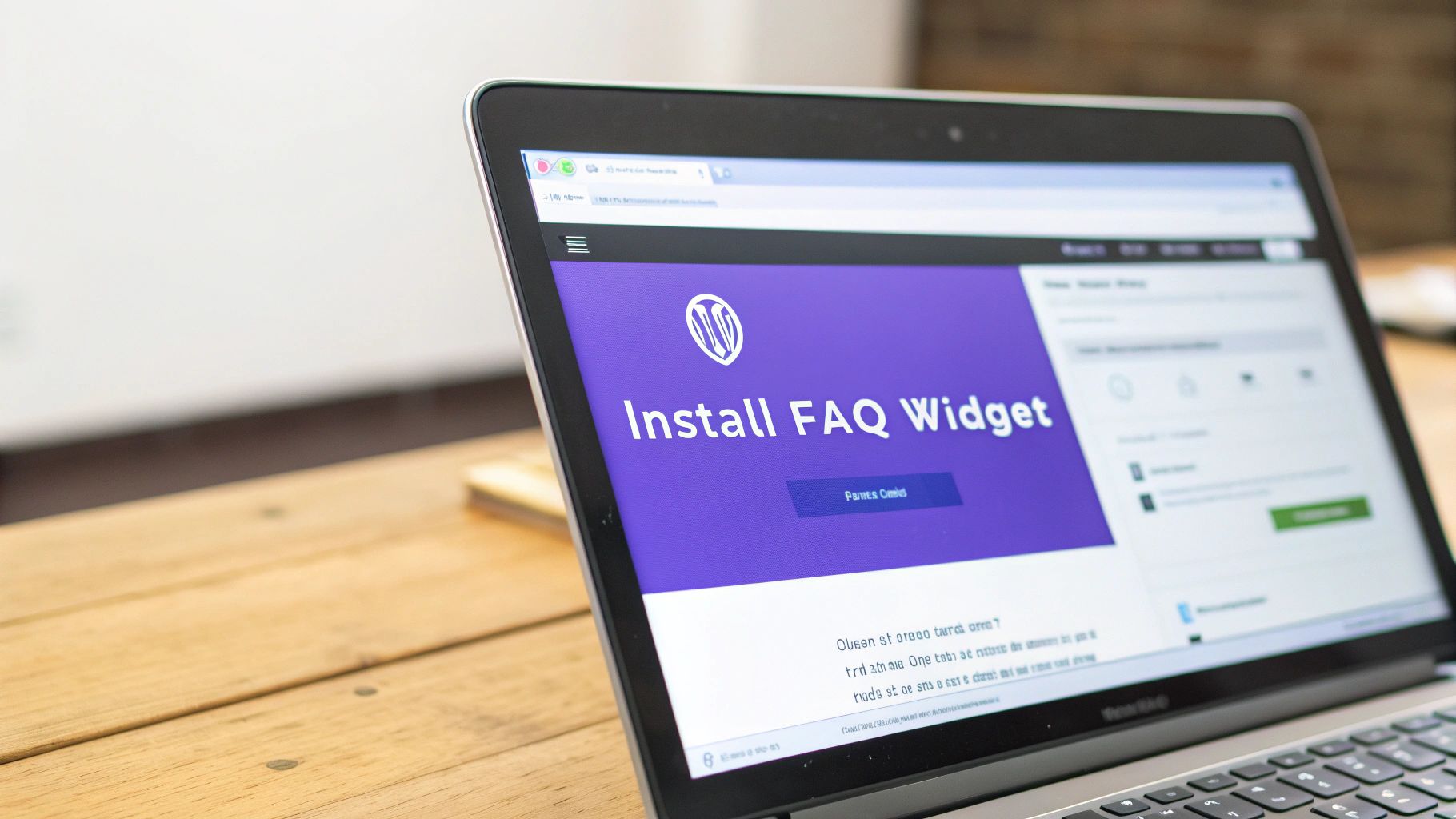
This kind of detailed customization is what you get with a premium widget. In fact, many of the 12 best Elementor addons offer these rich text features, turning what could be a boring FAQ into a genuinely helpful mini-guide for your users.
Choosing Between Accordion and Toggle
The layout you pick has a huge impact on the user experience. The two most popular choices, 'Accordion' and 'Toggle,' might seem similar, but they serve very different purposes.
-
Accordion Layout: With an accordion, only one FAQ item can be open at any given time. When a user clicks a new question, the one they were just looking at automatically closes. This is my go-to for long lists of questions because it keeps the page looking clean and prevents users from getting overwhelmed by a massive wall of text.
-
Toggle Layout: The toggle layout is more flexible. It lets users open and close multiple items however they please. They can expand several answers at once and see them all on the page simultaneously. This is perfect for shorter FAQ lists or any situation where you want users to be able to compare different answers.
Think about it this way: a software company might use an accordion on a general support page to keep things tidy. But on their pricing page, they could use a toggle to let potential customers open up and directly compare the features of different subscription plans side-by-side.
It all comes down to your user's goal. Are they hunting for a single, specific answer, or are they browsing and comparing information? Figure that out, and you'll know exactly which layout to choose, which will dramatically improve your site's readability and overall usability.
An off-the-shelf FAQ section can feel a bit… generic. The default styles do the job, but they probably don’t scream your brand. This is where the Elementor FAQ widget from Exclusive Addons really shines, giving you total creative control. Let’s jump over to the Style tab and make this thing look like it truly belongs on your site.
Your first stop will likely be typography and colors. You get granular control here, which means you can set completely different styles for the question (Title) and the answer (Content). For instance, you could make your questions bold using your primary brand color, while keeping the answer text a more subtle, easy-to-read gray. That one small tweak immediately creates a clear visual hierarchy.
You can even set a different background color for an "active" question. This gives users a nice, clean visual signal showing which FAQ item they currently have open.
Polishing the Look with Spacing and Icons
I've seen it a thousand times: the difference between an amateur-looking site and a professional one often comes down to spacing. Under the Style tab, you can dial in every aspect of the widget’s layout until it looks just right.
- Title Padding: This adds breathing room around your question text. A little extra space here prevents things from feeling cramped and drastically improves readability.
- Content Padding: Just as important, this controls the space around your answer text, creating a clean, uncluttered look when an item is expanded.
- Icon Spacing: This lets you adjust the distance between the open/close icon and the question text to get that perfect alignment.
And speaking of icons, you aren't stuck with the default plus and minus signs. The widget lets you pick custom open and close icons from Elementor's massive library or even upload your own custom SVG. Imagine using a branded arrow or a unique symbol that fits perfectly with your site's aesthetic.
Here's a personal tip I use all the time: Use a subtle box-shadow to lift the FAQ container off the page. You can find this in the "Box" style settings. A soft, diffused shadow adds a layer of depth that makes the entire section feel more integrated and professionally designed.
Adding Borders and Finishing Touches
Finally, let's talk about borders. A simple border can be a great way to define and frame the FAQ section. You have the choice of adding a border to each individual FAQ item or just one around the entire widget.
You can control everything: the border style (solid, dashed, dotted), its thickness, and of course, its color. For a clean, modern look, I often recommend a thin, one-pixel solid border in a light gray. This helps frame the Elementor FAQ widget without being distracting, ensuring it perfectly complements your brand’s visual language.
Activating FAQ Schema for a Major SEO Boost
Beyond just looks, this is where the Exclusive Addons Elementor FAQ widget gives you a serious leg up on the competition. Sure, building an FAQ section is helpful, but making it crystal clear to search engines? That’s a total game-changer. We do this with something called FAQ Schema.
Think of schema as a secret language you add to your website's code. It doesn’t change a thing for your human visitors, but it speaks directly to Google, saying, "Hey, this part is a question, and this part right here is its answer." Search engines absolutely love this kind of clarity because it helps them pull direct answers for their users. By using FAQ schema, you're directly contributing to your Answer Engine Optimization (AEO) strategy, teeing up your content to be featured as a direct answer in search results.
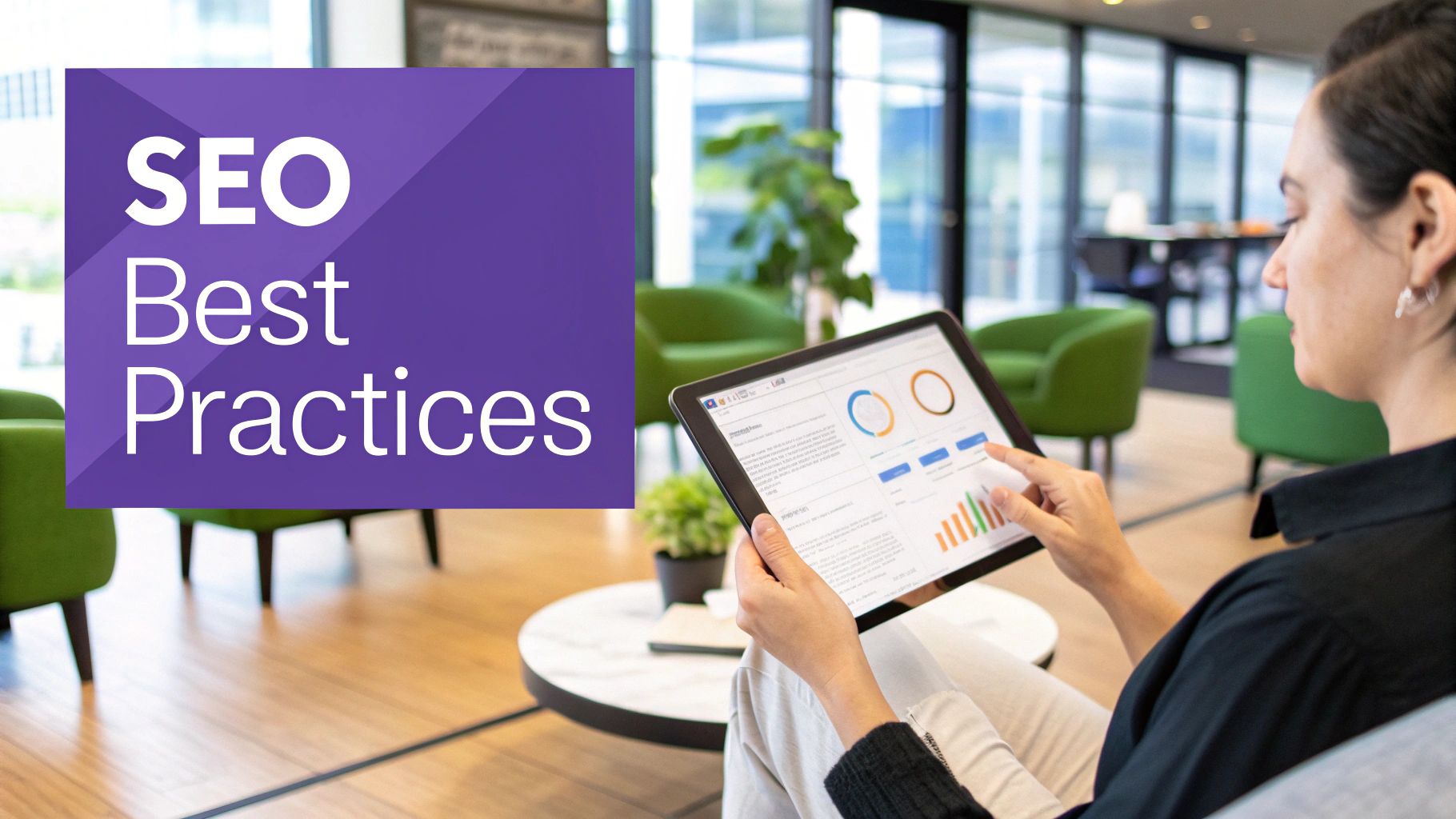
Enabling Schema With a Single Click
Here's the best part: you don't need to be a developer or touch a single line of code. Right inside the widget’s main "Content" tab, you'll find a simple toggle switch labeled "FAQ Schema." Just flip it on. That’s it. The widget automatically injects all the necessary structured data into your page.
This one simple action makes your page eligible for rich snippets on search engine results pages. Instead of just a boring blue link, Google can now display your actual questions directly under your page title. This takes up more screen real estate, catches the user's eye, and dramatically increases the chances they'll click on your result. For more ways to climb the rankings, check out our other Elementor SEO tips.
Here’s how this plays out in the real world: Imagine an e-commerce site selling hiking gear. They have an FAQ: "What's the best waterproof jacket for summer hiking?" With schema enabled, someone searching that exact phrase could see that question and its answer right on the Google results page. This grabs highly motivated traffic from a user who is likely moments away from making a purchase.
Considering that Elementor powers a staggering 12.6% of all websites, the competition is fierce. Simple, smart moves like flipping on the schema toggle are exactly how you get ahead of the pack.
Of course. Here is the rewritten section, crafted to sound like it was written by an experienced human expert, following the provided style guide and examples.
Still Have Questions About the Elementor FAQ Widget?
Even with a solid guide, a few questions always pop up. It's totally normal. I've put together this quick-reference section to tackle some of the most common things people ask when working with the Elementor FAQ widget. My goal is to help you clear up any confusion and build the best FAQ page for your site.
Can I Get By Without Exclusive Addons for My FAQ?
Yes, you absolutely can. If you have Elementor Pro, it includes a native Accordion widget that you can definitely repurpose for a basic FAQ section. For simple, no-frills needs, it’s a perfectly solid choice.
But let's be honest, that's where it stops. Dedicated third-party plugins like Exclusive Addons are built to take this functionality to a whole new level. You’ll typically find far more advanced styling options, creative layouts that go beyond a simple accordion, and—this is a big one—a much more straightforward way to enable FAQ schema for a serious SEO boost.
Will Enabling FAQ Schema Guarantee I Get a Rich Snippet?
This is a critical point, so let's be crystal clear: enabling schema does not guarantee Google will give you a rich snippet. What it does do is make your content eligible. Think of it like buying a lottery ticket—you can't win if you don't have one, and proper schema is your ticket to the game.
Google's algorithm is the final judge. It weighs a bunch of factors, like how relevant the search query is, the actual quality of your answer, and your website's overall authority. While it’s not a magic bullet, using schema massively improves your odds.
How Many Questions Should I Actually Put in My FAQ?
When building your FAQ, my advice is always to focus on quality over quantity. I've found that a great starting point is to tackle the 5-10 most common and genuinely pressing questions your users or potential customers are asking.
A short, truly helpful list is way more effective than an overwhelming, exhaustive one that just makes visitors click away. You can always add more questions later as you gather more data from customer support tickets, on-site search queries, or direct feedback. Let real user needs drive your strategy here.
Can I Put Videos Inside an Answer?
Whether you can do this depends entirely on the widget you're using. Most of the more advanced Elementor FAQ widget options, especially from third-party developers, come with a WYSIWYG (What You See Is What You Get) editor for the answer field.
This is a game-changer. It means you aren't just stuck with plain text. You can usually add all sorts of rich content:
- Images to visually explain a tricky concept.
- Bulleted or numbered lists to break down step-by-step instructions.
- Embedded videos for in-depth tutorials or product demonstrations.
- Shortcodes to pull in complex content from other plugins you might be using.
This kind of flexibility lets you get creative and provide the best, most thorough answers possible for your audience.
Ready to build a more powerful, engaging, and SEO-friendly website? Download Exclusive Addons today and unlock over 108 advanced widgets and extensions to take your Elementor designs to the next level. Get started at https://exclusiveaddons.com.
