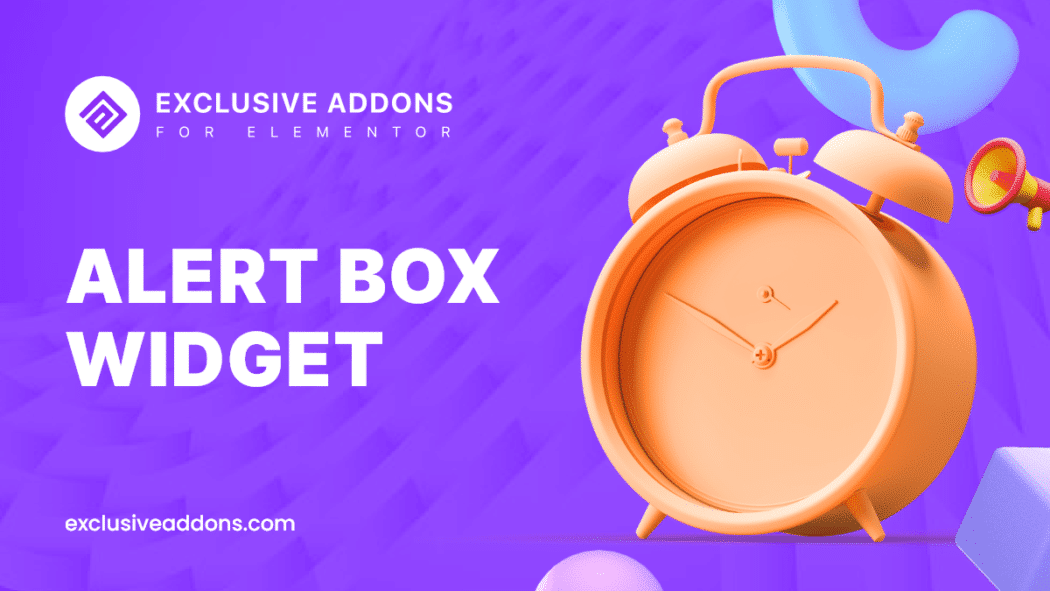Many of us may presume why using an Alert Box Widget?
Special notification, messages, or important alert requires special attention. An element like Aler Box Widget will help you display an alert message in the most effective way to grab the user’s focus over any other content.
When you are going through all the monotonous black and white elements of a page, a highlighted row just shows up. This element will certainly seize anyone’s attention! And these things are done by the WordPress alert bar for elementor.
These colorful clips of notifications give the chance to acknowledge the users. You can personally open up a dialogue and show gratitude to your audience.
If you are a newcomer with your website and want to give some offers, you also can use the alert widget of Elementor.
Elementor has made all of these a piece of cake as you don’t need to be a master of HTML, CSS. You can tailor your own and add textures to the alert panels.
What have we got?
- Display alert message with dazzling design
- Show icon in the alert box and tailor its appearance
- Add a captivating title to engage visitors
- Customize every detail of the Alert Box
What does Exclusive Alert Box Widget For Elementor offer?
The alert box may seem ordinary to you at first glance. But don’t judge a book by its cover!
Once you are in the ‘ Edit Alert’ tab, you will see there is a ton of customization. Utilize this bundle package to grab the reader’s attention.
Let’s dig into it to explore more-
Hook an engaging title with the message
Title is always important in an alert bar for grabbing attention. It catches visitors’ eyes easily.
Adding a title in this wordpress alert bar is optional though. You can decide whether to show the heading or hide it.
If you choose to show the title, add a captivating title in the Title field of the Content tab. Besides, in the Description field, write the main message you want to show in the alert box.
Set individual styling for title and description by changing the typography, text color, and margin individually.
Include an icon to the WordPress notification bar
You have the liberty to show an icon, simply by enabling the icon option.
Once you enable the option, choose an icon from the icon library or upload a custom SVG icon from your collection.
With the alert box widget from Exclusive Addons, modify icon style by adjusting its size, width, and other attributes.
Choose a style to close the alert bar
Yes, you may want to catch user’s attention while displaying a certain message, alert, or notification.
Yet, it would not be a wise decision to make it mandatory to show the alert bar onscreen. It sometimes can become annoying for the visitors.
Let them decide if they want to see the notification bar or not. Therefore introducing a close icon/button in the alert box widget will give freedom to user’s hand.
You however have the option to choose its style between icon or button.
In terms of Button type, primary button and secondary button are the two options with lots of customizable alternatives you can use.
And if you select the cross icon, place it anywhere, change the size and give it a suitable color.
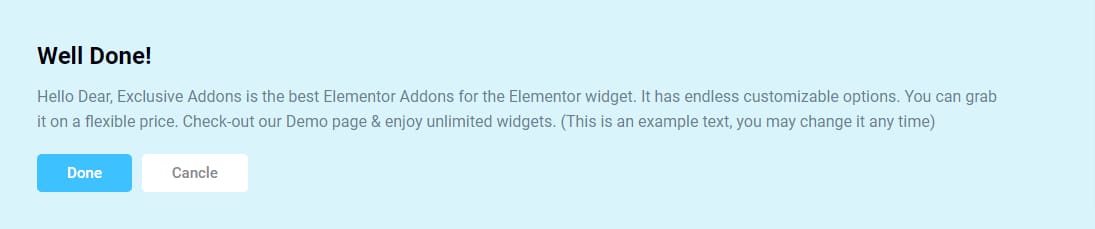
How to use Elementor Alert Box Widget form Exclusive Addons
Usability is the name of the game for the Alert Box Elementor widget. Alert Box widget is a fully functional, easy-to-use element for WordPress.
Adding an alert box for WordPress sites is easy!
Like any other Elementor widget, Exclusive Addons Alert Box widget is also a drag and drop element.
Once you place the widget into your web page, you will get to the editor panel. Where you will find different tabs to configure and customize the element.
In the Content tab, you can configure the alert box. Options like choosing an icon, adding title, description, and close icon are available here.
To customize the alert bar design, switch to the Style tab. Where you can customize the appearance of each section.
Check the documentation of this widget. There you will get a full guideline for using the Alert Box widget.
Features like an alert box or notification bar are related to the visual stability of a web page. You may already know this.
As per Google’s new ranking factor – Core Web Vitals, user-centric experiences like visual stability are a crucial part.
Among the three major signals, CLS (Cumulative Layout Shift) measures the stability of web pages.
Using the Alert box widget from Exclusive Addons, you can put that concern aside. Like all of our widgets this one also Core Web Vitals friendly. Therefore, it won’t affect the visual stability of your web page.
In The End, You Deserve A Better-Looking Website!
If any aspect of the alert widget for WordPress takes your fancy, the good news is now you know how to set it up. Explore more the alert box widget to amaze you and give your websites some aesthetic looks.