Traditionally, word-of-mouth aka verbal references used to play the role of building goodwill for businesses. In this digital era, reviews have become the word-of-mouth for online businesses. Reviews build the bridge of trust between the business and customers.
Certainly, when it comes to legitimacy, there is nothing more credible than Google reviews. That is because Google reviews are authentic and generic. Therefore, embedding Google reviews on the website can improve the credibility and reliability of your business. If your website is indexed by Google and receives positive reviews, show Google review stars on your WordPress site.
If you want to add Google reviews to your WordPress website, there are a couple of ways you can follow. In this article, we will show you ways to embed Google reviews with Exclusive Addons and WordPress Google reviews plugins.
How Google reviews on website help your business
Reviews on Google make the products and places more trustworthy to the customers. It helps consumers make informed choices about where to spend their time and money. By collecting and analyzing customer feedback, Google can improve the quality of its search results and help businesses attract more customers.
For businesses, having positive reviews from past customers can be invaluable because it demonstrates that potential customers have had positive experiences with the product or service. Moreover, positive reviews also help businesses build trust with potential customers, which can lead to more sales.
Therefore, when you have positive reviews on Google, embedding them into your website can improve your business’s trustworthiness and brand value.
How do you embed Google reviews on WordPress sites?
Here we have discussed a couple of ways to embed Google reviews on WordPress websites. Many WordPress Google reviews plugins let you show customer reviews for businesses and places. Besides, you have the Google Review widget with Exclusive Addons to embed reviews from Google.
Method-1: How do you show Google Review on WordPress with Exclusive Addons
The Google Review widget from Exclusive Addons saves you from installing the individual plugin for reviews. Using the Google Review widget, you can embed Google reviews on your WordPress site to build the trustworthiness of your business. Moreover, you can tailor the design and make the review section eye-catchy. The widget is super easy to use.
Here is how you can use the Google Review widget from Exclusive Addons:
Configure the settings
Step-1: Once you drag the widget into your design, generate a place id for your shop or business. Click here to generate the place id.
Step-2: Now paste the Place ID on the respective field and you will see the reviews appear on your page.
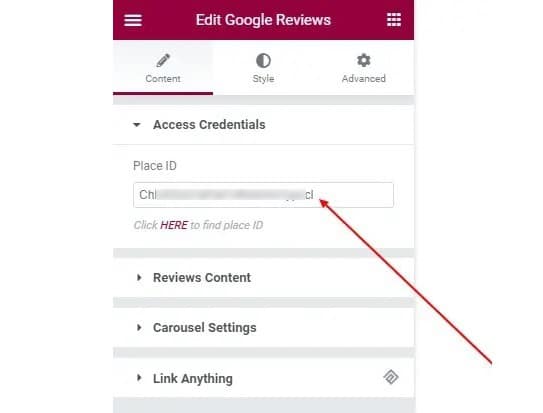
Step-3: Once the reviews appear on your web page, you can configure review content settings. There you can set the order to Load Review based on day, hour, week, month, or year. You can also decide to choose to show reviewer’s image, name, date, rating, and icon.
Set Rating Icon from the Icon Library. Besides, you can choose where to show ratings, you have options to set it to below the author name, above description, or below description. Also, decide to show reviewer content, and set character limits for reviewer content.
Step-4: Then you can configure Carousel Settings. Here you have options to set the navigation style to “Arrows”, “Dots”, “Dynamic Bullets”, and “Arrows and Dots”. Also, you can select the number of columns to show and adjust the column space.
You can select Items to scroll and slides per column and also set transition duration and autoplay speed. Options to enable features like Auto Height, Autoplay, Infinite Loop, Pause on Hover, Centered Mode Slide, Grab Cursor, and Observer are also available.
Customize the style
Step-1: In the Container section, you can select one of the two Layouts and choose the Alignment to left, right, center, or bottom. Then you have the option to adjust Top Spacing and set Padding, Border Radius. You can also set individual Background Type, Border Type, and Border Text Color for Normal and Hover states.
Step-2: Then in the Reviewer Content section, choose content Background Color, Text Color, and adjust Top Spacing and Bottom Spacing. Also, set Padding, Border Radius, Box Shadow, and Border Type.
Step-3: Moving into the Rating section, you can adjust the rating Icon Size and Icon Margin. Set separate icon Colors for Normal and Hover states.
Step-4: In the Reviewer Image section, adjust the image Height and Width. Then select Border Type, Border Width, and Color.
Step-5: Afterward, in the Reviewer section, set Padding and Spacing. For Reviewer Title and Reviewer Date set individual Typography, Color, and Margin.
Step-6: As per the Arrows, you can adjust Box Size, Icon Size, and set Border Radius. Individual styles like Background Color, Icon Color, Border Type, and Box Shadow.
You can adjust the Arrow Position using the widget. Change the X Offset and Y Offset individually for the Previous Arrow Position and the Next Arrow Position.
Step-7: If you choose Navigation Style to Arrow and Dots, you can customize Dots style as well. Set the Alignment to Left, Right, or Center. Then you adjust the Top Spacing and Dot Space. Then set Height, Width, Background Color, and Opacity for Normal and Hover states.
Method-2: Use WordPress plugins for Google review
You can show the reviews on your website using WordPress plugins. There are many Google review plugins that you can use to embed reviews of your business into the website. Let’s see the list of popular Google review plugins for WordPress.
- Plugin for Google Reviews
- WP Google Review Slider
- WP Customer Review
- Everest GPlaces Business Reviews
- Google My Business - Reviews and Rating
In conclusion
In conclusion, regardless of small businesses or established websites, Google reviews are a great way to show your readers that you’re a credible source of information. Whether you use Exclusive Addons or WordPress Google reviews plugins, adding Google reviews can help increase your credibility and ranking. So if you’re thinking about adding Google reviews to your WordPress site, be sure to do it in a timely and helpful manner. Thanks for reading!
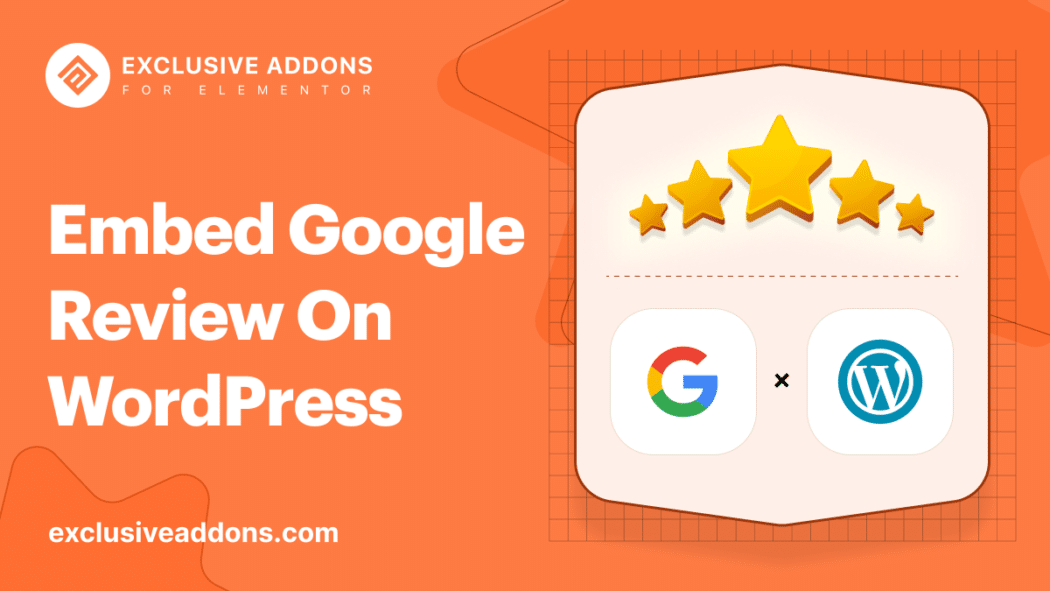
1 reply on “How Do I Show Google Review On WordPress: The Easy Guide”
I have an idea about google reviews but after reading your article about How do embed Google reviews on WordPress sites? It helps me a lot to understand the writing method of google reviews.