When you're trying to find the best free WordPress page builder, it's hard to ignore Elementor. Honestly, with its massive user base, a huge library of free widgets, and a drag-and-drop editor that just makes sense, it hits the sweet spot between power and simplicity. It's a solid choice whether you're just starting out or you've been building sites for years.
Why a Free Page Builder Is Your Secret Weapon
Ever stared at a fresh WordPress dashboard and felt a bit overwhelmed? It's like looking at an empty canvas with no paint. You have a vision for a beautiful, functional website, but getting there feels like a technical climb you're not ready for. This is exactly where a free page builder comes in and changes the game.
Think of it like playing with digital LEGO blocks. Instead of wrestling with complex code, you just drag, drop, and arrange pre-made elements—things like text boxes, image galleries, and buttons—to build a professional-looking layout. This visual approach completely removes the technical barrier, letting you bring your ideas to life without needing a developer or spending months learning how to code.
The Power of the WordPress Ecosystem
These incredible tools are right at home in the WordPress ecosystem. There's a reason it's the engine behind over 43% of all websites on the internet; it's flexible, powerful, and built on a rock-solid foundation. This popularity has created a massive community that builds themes, plugins, and offers support that all work perfectly with page builders.
Because it's open-source, developers from all over the world are constantly innovating and releasing new tools, including some of the best free page builders out there. WordPress absolutely dominates the content management system (CMS) market with a stunning 64.3% share, making it the undisputed king of website creation. You can dig deeper into WordPress's market share and get more insights over at Mobiloud.
A page builder transforms WordPress from a content management system into a visual design platform. It bridges the gap between your vision and the final product, giving you creative control without the technical overhead.
Visualizing the Page Builder Experience
The real magic happens right inside the editor. Seeing your changes happen in real-time—what we call a "what-you-see-is-what-you-get" (WYSIWYG) experience—is a game-changer for anyone who isn't a professional web designer.
Here’s a quick look at the Elementor interface, which is a perfect example of an intuitive WordPress page builder.
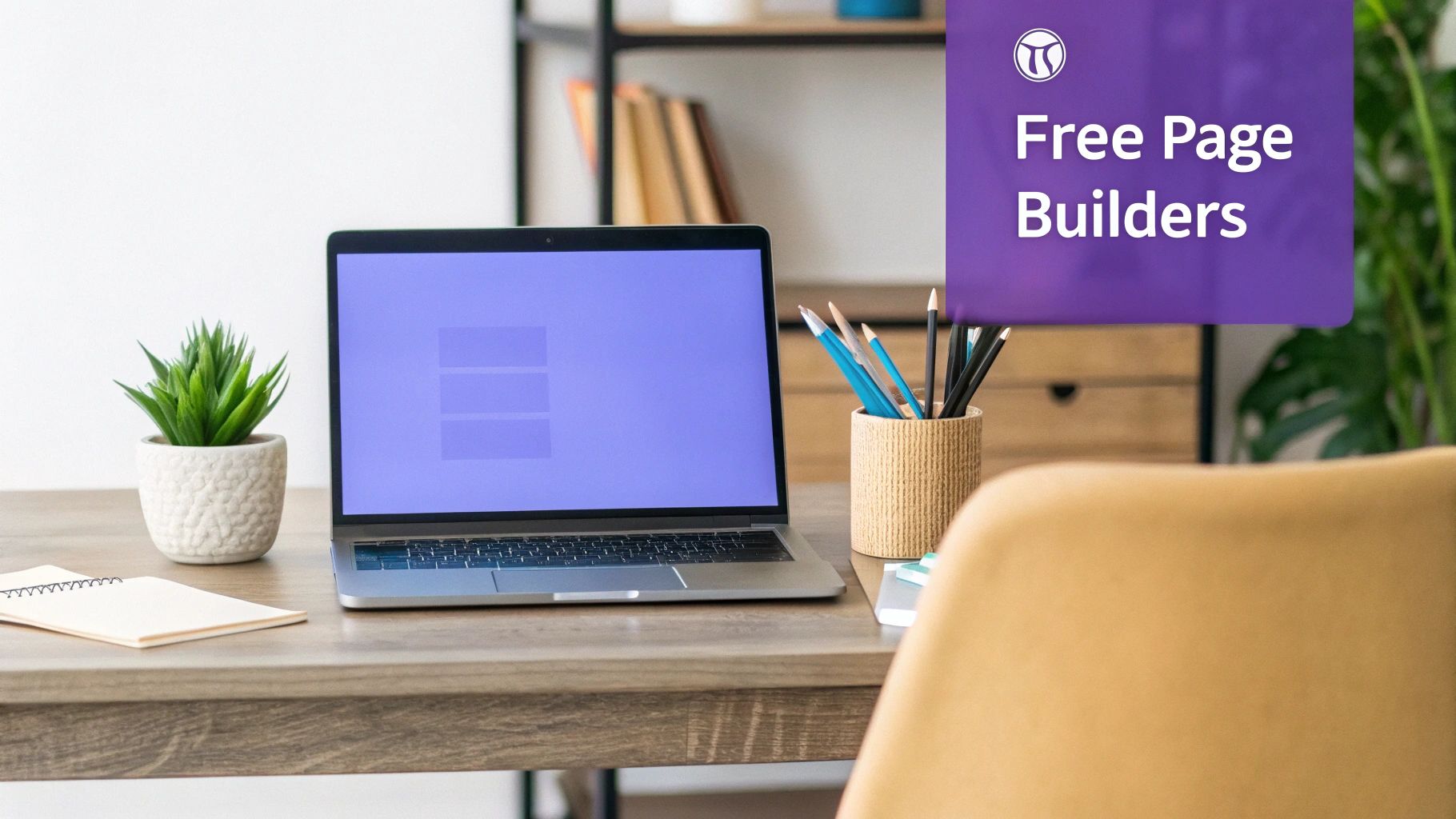
This screenshot shows you the clean, organized workspace. You have a library of widgets on the left and a live preview of your page on the right. This setup lets you instantly see how adding a new heading or tweaking a color affects your design, making the whole process faster and way more fun. It really puts professional-grade tools into the hands of creators, entrepreneurs, and bloggers.
How to Pick the Right Page Builder for You
Choosing the best free WordPress page builder is a bit like picking out a new car. You wouldn't just grab the first one you see on the lot, right? You’d want to pop the hood, take it for a spin, and make sure it actually fits your needs. Picking a page builder is a long-term commitment, and getting it right from the start will save you a world of headaches down the road.
Before you get lost in flashy feature lists and clever marketing, you need a solid game plan. Think of this as your personal toolkit for looking past the hype and judging any builder on what really matters: creating a site that’s fast, beautiful, and a breeze to manage. Let's break down what you should be looking for.
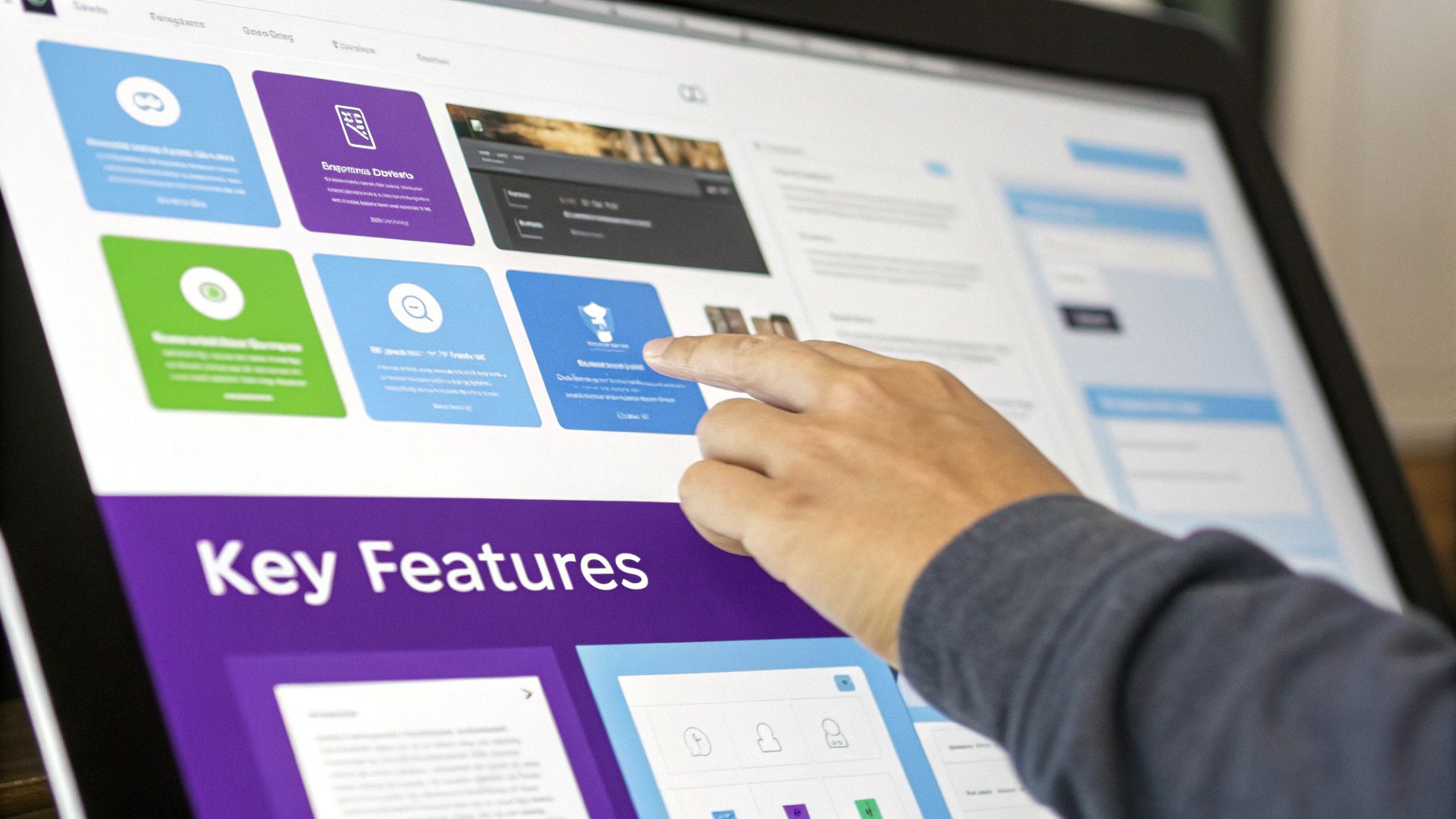
Does It Feel Easy to Use?
This is the big one. The single most important factor is how the builder feels in your hands. A great page builder should feel like an extension of your own creativity, not some frustrating puzzle you have to solve every time you want to add a button.
Ask yourself: Does the interface look clean, or is it a cluttered mess? Can you find the widgets and settings you need without clicking through a dozen menus?
The best builders give you a seamless drag-and-drop experience where you see your changes happen live. That immediate visual feedback is everything. If you find yourself constantly fighting the editor just to move an element or change a color, walk away. It’s a sure sign of future frustration.
What Building Blocks Are in the Box?
Widgets are the LEGOs of your website—the headlines, buttons, image galleries, and contact forms. A free builder’s real value comes down to the quality and variety of its free widget library. You need a solid set of foundational elements to build a real, functional site without being forced to upgrade on day one.
Look for builders that go beyond the absolute basics. Do they throw in useful extras like testimonial sliders, progress bars, or icon lists in the free version? The more you get out of the box, the more creative you can be without ever opening your wallet.
Will It Slow Down Your Site?
In web design, speed isn't a feature; it's a requirement. A slow website is a ghost town—it frustrates visitors and gets punished by Google. Some page builders are notorious for adding "bloat," which is just a fancy word for unnecessary code and scripts that drag your site's loading time into the mud. Studies have shown that even a 1-second delay can slash your conversions by 7%.
The best free page builders are built to be lean and mean. They're smart enough to only load the code needed for the elements you're actually using on a page. This clean coding means your site stays fast and responsive, which is a massive win for both your visitors and your SEO.
A page builder should empower your design process without compromising your website's performance. The goal is to find a tool that delivers creative freedom on the front end while maintaining a lean, efficient footprint on the back end.
Does It Play Well with Others?
Your page builder doesn't live on an island. It has to get along with your WordPress theme and your other essential plugins, like your SEO or e-commerce tools. Before you commit, do a quick check to see if the builder is compatible with popular, well-coded themes. A fight between your builder and your theme can completely break your site's design.
You should also look at the builder's ecosystem. The very best ones have a thriving community of third-party developers creating addons and extensions. This means you can add new features and widgets as your site grows. This is an area where a builder like Elementor really shines, especially with how well it integrates with the core WordPress editor, Gutenberg. For a deeper look, our guide on Gutenberg vs. Elementor breaks it all down.
To make things easier, I've put together a simple checklist to help you evaluate any free page builder you're considering. Keep these points in mind, and you'll be well on your way to making a choice you won't regret.
Page Builder Evaluation Checklist
A summary of key features to look for when selecting a free page builder for your WordPress site, helping you make a well-informed choice.
| Evaluation Criteria | What to Look For | Why It Matters |
|---|---|---|
| User Interface (UI) | A clean, intuitive, drag-and-drop editor with live preview. | A confusing interface wastes your time and kills creativity. |
| Widget Library | A generous collection of high-quality, free widgets beyond the basics. | More free widgets mean more design possibilities without needing to pay. |
| Performance | Lightweight code, minimal bloat, and fast loading times. | A slow site hurts user experience, conversions, and SEO rankings. |
| Responsiveness | Easy-to-use controls for mobile, tablet, and desktop views. | Over half of all web traffic is mobile; your site must look great everywhere. |
| Compatibility | Works seamlessly with popular themes and essential plugins. | Prevents conflicts that can break your site's layout and functionality. |
| Extensibility | A strong ecosystem of third-party addons and community support. | Ensures you can add new features as your website's needs evolve. |
This checklist isn't about finding a "perfect" builder, because one doesn't exist. It's about finding the builder that is the perfect fit for your project, your skills, and your long-term goals. By thinking through these criteria, you can move past the marketing noise and choose a tool that will truly help you build something amazing.
Alright, you've got the theory down. Now it's time to see how the top free page builders stack up in the real world. Choosing the best WordPress free page builder isn't about finding the one with the most bells and whistles; it's about finding the tool that clicks with your style and gets the job done efficiently.
Let’s cut through the marketing noise and put the big three—Elementor, Spectra, and Beaver Builder—head-to-head. We’re going to look at how they actually feel to use, what you get for free, and how they perform when it matters. For a lot of people just starting out, Elementor often comes out on top thanks to its massive user base and a surprisingly generous free version.
Elementor: The Undisputed Market Leader
Elementor isn't just a plugin; it's a whole ecosystem. With over 5 million active installations, it’s the king of the visual builder world, and for good reason. The interface is a dream for beginners. You get a fixed sidebar packed with widgets you can search for and a big, live preview of your page. It's a true "what you see is what you get" (WYSIWYG) experience, giving you instant feedback as you build.
Even the free version is loaded with over 40 essential widgets. We're talking about everything from basic text headings and image carousels to more complex elements like progress bars and testimonials. You can build a genuinely professional-looking site without ever reaching for your wallet. Plus, its huge community means tutorials and third-party addons are everywhere.
Beaver Builder: The Stable and Reliable Performer
Beaver Builder has always been the developer's favorite, earning a reputation for clean code and rock-solid stability. Its interface is a bit different from Elementor's. Instead of a fixed sidebar, the editing tools pop up when you click on an element, which some people find less distracting. The free version, Beaver Builder Lite, is definitely more limited, giving you just a handful of core modules like Photo, Button, and Text Editor.
But here’s the trade-off: what it lacks in quantity, it makes up for in quality. The code it produces is exceptionally clean, which often means faster page loads and better overall performance. It's the perfect choice if you prioritize speed and prefer a more minimalist, no-fluff toolset. Think of Beaver Builder as the trusty workhorse—it's reliable, fast, and built to last.
Spectra: The Native WordPress Innovator
Spectra plays a different game entirely. Instead of creating its own editing environment, it builds right on top of the native WordPress block editor (Gutenberg). This means it turbocharges the editor you’re already familiar with, adding powerful new blocks and layout controls. The tight integration feels like a natural part of WordPress, which is a huge win for performance and future-proofing your site.
Spectra's free version comes with over 28 core blocks and a library of pre-made patterns, giving you access to features like containers and pop-ups that are usually premium-only. Because it works with the core WordPress architecture, sites built with Spectra are incredibly lightweight and fast. If you love the speed of the block editor but wish it had more design firepower, Spectra is your answer.
To give you a better sense of how these tools compare, let's break down their free offerings feature by feature.
Feature Comparison of Leading Free Page Builders
The table below offers a quick, side-by-side look at what you can expect from the free versions of Elementor, Spectra, and Beaver Builder. This should help you see at a glance where each one shines.
| Feature | Elementor | Spectra | Beaver Builder (Lite) |
|---|---|---|---|
| Core Widgets/Blocks | 40+ (Headings, Images, Buttons, etc.) | 28+ (Container, Info Box, Forms) | 6 (Photo, Text Editor, HTML, etc.) |
| Interface Style | Fixed left-hand sidebar with live preview | Integrated into the native Block Editor | Pop-up modal editor, frontend only |
| Pre-Made Templates | Yes, a selection of free page templates | Yes, pre-designed block patterns & templates | No, templates are a premium feature |
| Theme Building | No (Pro feature) | No (Pro feature) | No (Pro feature) |
| WooCommerce Support | Limited free widgets (Pro for full features) | Yes, with dedicated WooCommerce blocks | Limited (Pro for full modules) |
| Performance Focus | Good, but can be heavy with many addons | Excellent, leverages native WP performance | Excellent, known for clean and fast code |
| Ease of Use for Beginners | Excellent, very intuitive drag-and-drop | Good, if familiar with the Block Editor | Good, very straightforward but limited |
As you can see, each builder takes a different approach. Elementor gives you the most creative tools out of the box, Spectra enhances the native WordPress experience for speed, and Beaver Builder prioritizes stability and clean code above all else.
The chart below paints a clear picture of how these builders stack up in popularity.
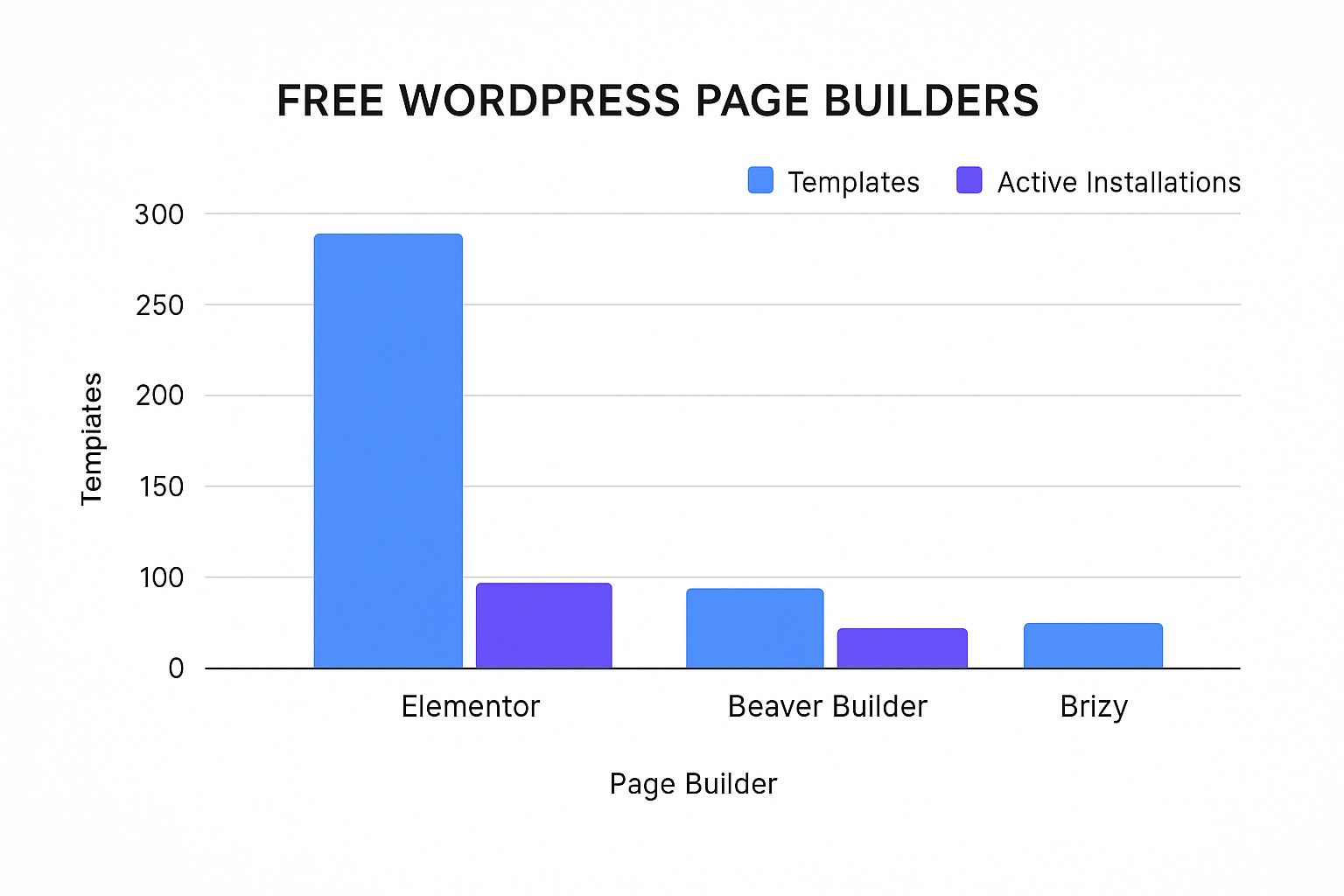
Elementor's massive market share is hard to ignore, and it directly translates to a larger support community and a wider selection of third-party addons.
The real power of WordPress lies in its incredible ecosystem. These free builders are just one part of a world with over 30,000 themes and 70,000 plugins. This vast library is what allows you to customize your site endlessly without spending a fortune, which is why it's the top choice for startups, bloggers, and small businesses alike. If you want to dive deeper into the numbers, WPZoom.com has some fascinating WordPress statistics.
A key takeaway is that the 'best' builder often depends on your priorities. Elementor offers the most features out of the box, Beaver Builder delivers unmatched stability, and Spectra provides a lightweight, native experience.
Ultimately, the right choice comes down to your technical comfort level and what you want to achieve with your site. By understanding the core philosophies of these builders, you're in a much better position to pick a tool that will serve you well for years.
Alright, let's get our hands dirty. Theory is great, but nothing builds confidence like seeing your own creation come to life. We're going to move from just talking about page builders to actually using one.
Let's build a professional-looking landing page from scratch with Elementor. This mini-workshop will take you from the first click all the way through mastering the basic interface of sections, columns, and widgets.
By the time we're done, you won't just understand how the best WordPress free page builder works—you'll have the hands-on skills to bring your own ideas to the screen.
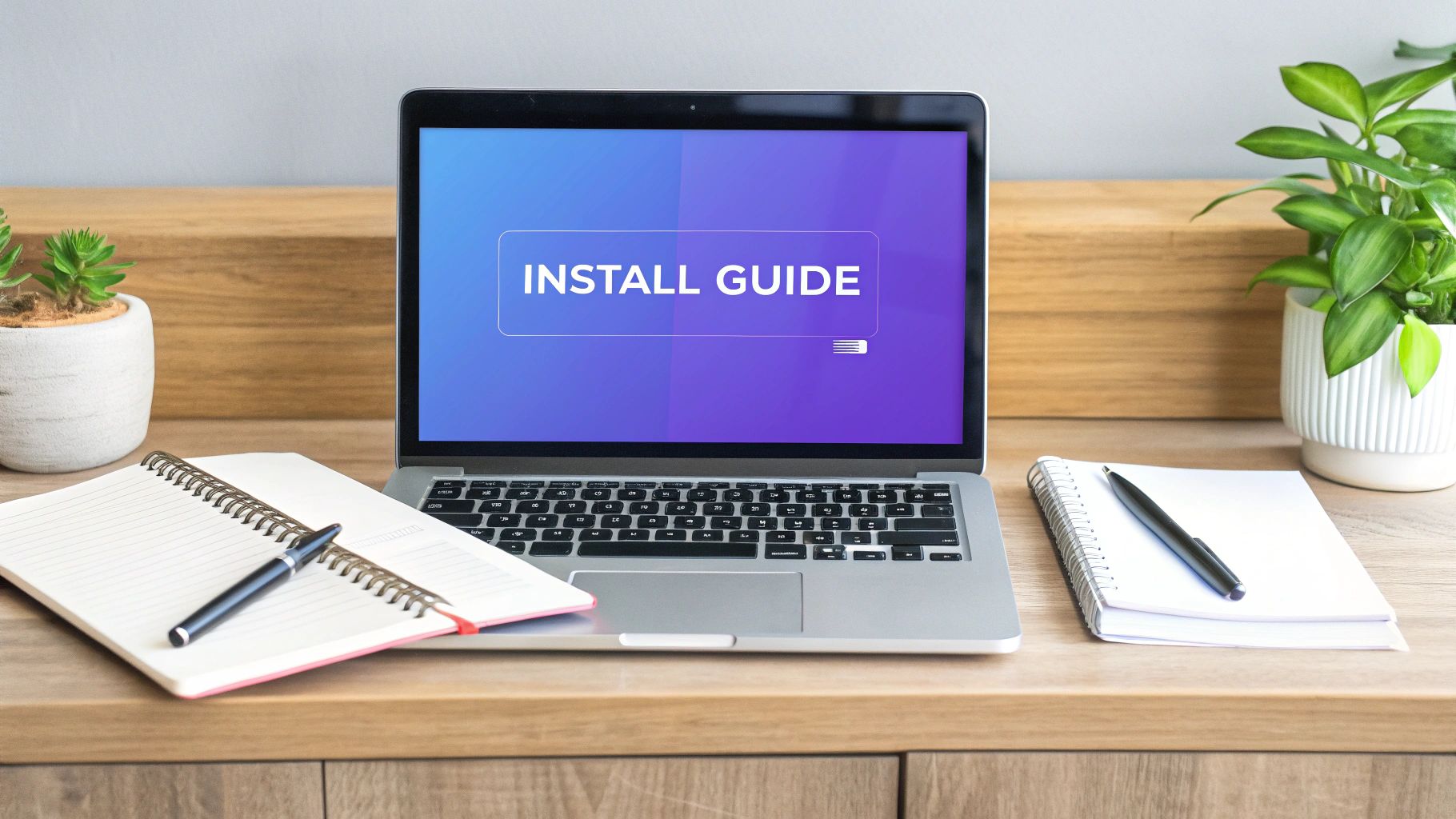
Step 1: Installing and Activating Elementor
First things first. Our journey starts right inside your WordPress dashboard. If you've ever added a plugin before, this will feel like familiar ground.
- From your WordPress admin menu, head over to Plugins > Add New.
- In the search bar, just type "Elementor" and hit Enter.
- You'll see the "Elementor Website Builder" plugin pop right up. Click Install Now.
- After a moment, that button will change to Activate. Give it a click, and you're in business.
With Elementor fired up and ready to go, we can start creating our first page.
Step 2: Creating Your Page and Launching the Editor
Now that the tool is installed, we need a blank canvas for our masterpiece.
Navigate to Pages > Add New in your WordPress dashboard. Give your page a simple title, maybe something like "My First Landing Page." Now, look for the big blue button that says Edit with Elementor and click it.
This is where the magic happens. You'll be whisked away from the standard WordPress editor and dropped right into Elementor's visual interface. On the left, you've got your toolbox of widgets, and on the right, a live preview of your page.
Feeling a bit overwhelmed by all the buttons? Don't worry. For a deeper dive, you can check out this complete guide on how to use Elementor to get comfortable with all the options.
Step 3: Understanding Sections, Columns, and Widgets
Before you start dragging and dropping everything, it's critical to understand the three core building blocks of any Elementor page. I like to think of it like building a house.
- Sections are the foundation and the walls. They're the biggest containers on your page, always marked with a blue border. You add a new one by clicking that pink plus (+) icon.
- Columns are the rooms inside the house. They live inside Sections and let you organize your content. You can have one big room or slice it up into multiple columns for more complex layouts.
- Widgets are the furniture and decorations. These are the actual things your visitors will see—headlines, images, buttons, and text—that you place inside your Columns.
A classic rookie mistake is trying to slap a widget directly onto the page. Always remember the hierarchy: create a Section first, define your Column layout, and then drag your Widgets into the Columns.
Step 4: Building Your Hero Section
Let's build the most important part of our landing page: the hero section. This is the first thing people see, so it needs to make an impact.
- Add a Section: Click the pink (+) icon and choose the single-column structure. Simple is best to start.
- Add a Headline: Find the "Heading" widget in the panel on the left. Drag it into your column. Click on the placeholder text and change it to something punchy, like "Build Amazing Websites Effortlessly."
- Customize the Headline: With the Heading widget still selected, click the "Style" tab in the left panel. This is where you can change the text color, typography (font, size, weight), and more. Make it big and bold to grab attention.
- Add a Button: Now drag a "Button" widget right below your headline. Change its text to something like "Get Started Now." Over in the "Content" tab, you can paste the link you want the button to go to.
- Style the Button: Hop over to the "Style" tab for the button. Change its background color to something that pops and tweak the font to match your headline.
And just like that, you've built a basic but fully functional hero section. Pretty cool, right?
From here, you can keep adding more sections with different column layouts to show off features, add testimonials, or include a contact form. Play around with the free widgets and see what's possible. This simple process is the core of building with Elementor, and it proves you don't need to be a developer to get a polished, professional result.
Unlock New Features with Elementor Addons
So, you've gotten the hang of Elementor, built a solid landing page, and you're feeling pretty good about it. But what happens when you bump up against the limits of the free widgets? Do you have to pull out your credit card and go Pro?
Not necessarily. This is where the real power of the WordPress ecosystem kicks in.
Think of Elementor as a high-performance smartphone. The core features are fantastic, but the real magic is in the app store. In the Elementor world, these "apps" are called addons—third-party plugins that bolt new features, widgets, and capabilities directly onto your builder, often for free. This is the secret to getting premium functionality without the premium price tag.
These addons are built specifically to play nice with Elementor, expanding its toolkit far beyond what you get out of the box. For anyone looking for the best WordPress free page builder, figuring out how to use addons is a complete game-changer. It lets you create more complex, dynamic, and visually interesting websites while keeping your budget at zero.
Supercharge Your Designs with Exclusive Addons
One of the most powerful free options out there is Exclusive Addons for Elementor. It’s a perfect example of how an addon can instantly level up your design game. Once you install it, a whole new collection of widgets pops up right in your Elementor sidebar, blending in seamlessly with the native ones you already know.
Suddenly, you have access to tools that make your site feel more interactive and professional. Instead of just static content, you can create elements that move, react, and draw the user's eye—all with the same simple drag-and-drop workflow you're used to.
Let's look at a couple of game-changing free widgets from Exclusive Addons and how you can use them to make an immediate impact.
Create an Interactive Info Box
A standard icon box is fine, but let's be honest, it's a little boring. The Info Box widget from Exclusive Addons lets you build a much more engaging version that animates when someone hovers over it.
- How to Use It: Drag the "Info Box" widget onto your page. In the content settings, you can set an icon, a title, and a description, just like a normal icon box. The real power is in the "Hover Content" tab, where you can add a second set of text that only appears when a user mouses over the box.
- Why It Works: This creates a delightful little micro-interaction. It's perfect for highlighting key features of a product or service in a clean, uncluttered way, encouraging your visitors to explore what you're offering.
Using interactive elements like animated info boxes doesn't just look cool; it actively increases user engagement by making the browsing experience more responsive and rewarding.
Add Dynamic Particle Effects
Ever landed on a site and seen a background with subtle, floating particles that react to your mouse movements? That’s a particle effect, and it’s a high-end design trick you can now get for free.
- How to Use It: This one isn't a widget, but an extension. Click to edit any Section, head over to the "Style" tab, and you'll spot a new option called "EA Particle." Flip it on, and you can choose from pre-made styles like "Polygon" or "Snow." From there, you can tweak the color, speed, and density to get it just right.
- Why It Works: A particle background adds a layer of depth and professionalism to your hero sections. It's a subtle effect that makes your site feel alive and modern without being distracting.
There are tons of ways to expand your creative toolkit. For more ideas, you can explore this list of the 12 best Elementor addons to see what’s possible. By combining the core Elementor builder with powerful free addons like Exclusive Addons, you truly get the best of both worlds.
Got Questions About Free Page Builders? We've Got Answers
Alright, so you're getting ready to pick a free WordPress page builder. It’s totally normal to have a few questions buzzing around your head. Choosing a builder can feel like a big decision, and you want to make sure you're starting on the right foot.
Let's walk through some of the questions we hear all the time. Getting these cleared up will help you move forward and start building with confidence.
Can I Switch to a Different Page Builder Later?
This is a big one, and the honest answer is… it’s a pain. Technically, yes, you can always switch. But it's almost never a clean swap.
Most page builders use their own unique shortcodes to create your layouts. Think of it like this: each builder speaks its own language. When you deactivate that builder's plugin, your website suddenly forgets how to speak that language. What's left behind is often a mess of broken code instead of your beautiful design.
This means you’ll almost certainly have to rebuild your pages from the ground up in the new builder. It's a massive headache. That's why we really recommend putting in the thought now to pick the right tool from the start.
Will a Free Page Builder Slow Down My Website?
It's true that any plugin adds a little "weight" to your site, but the fear that a page builder will grind your website to a halt is mostly a myth. Modern, well-built tools like Elementor are seriously optimized for performance. They’re designed to be as lean as possible, only loading the code needed for the elements you're actually using on a page.
The impact on your site speed is usually tiny and easy to manage with good habits.
The design freedom and creative power you get from a quality page builder is a fantastic trade-off for what's typically a negligible dip in performance.
Want to keep things flying? Just follow these simple rules:
- Start with a lightweight, well-coded WordPress theme.
- Always optimize your images before you upload them.
- Use a good caching plugin to speed up delivery.
Do I Need to Know How to Code?
Absolutely not! That’s the whole point of page builders. They were created to open up web design to everyone, so you don't have to get tangled up in HTML, CSS, or JavaScript.
The magic is in the visual, drag-and-drop editor. You see your design come to life in real-time as you click, drag, and tweak settings in a simple control panel. Sure, knowing a bit of CSS can be handy for super-specific custom tweaks, but it is in no way a requirement for building a professional, fully functional website.
Is a Free Builder Good Enough for a Business Website?
You bet. For many businesses, a top-notch free page builder is more than powerful enough to create a polished, credible online presence. The best options, like Elementor, come packed with professional templates and all the essential widgets you need for core business pages—your homepage, about page, contact page, you name it.
The Pro versions usually add advanced marketing tools like pop-up builders or fancy form integrations. But the free versions give you an incredibly solid foundation to launch and grow your business. You can always start free and upgrade if and when your needs get more complex.
Ready to push your designs even further without spending a dime? With Exclusive Addons, you can supercharge Elementor with a massive library of free, professional-grade widgets and extensions.
Explore Exclusive Addons for free and see what you can create!
