Putting Elementor Google reviews on your website is way more than a simple design choice; it’s a killer conversion strategy. When you show off authentic social proof, it has a direct line to your visitors' trust, engagement, and buying decisions. It turns your site into a much more credible and effective tool.
The Real Impact of Google Reviews in Elementor
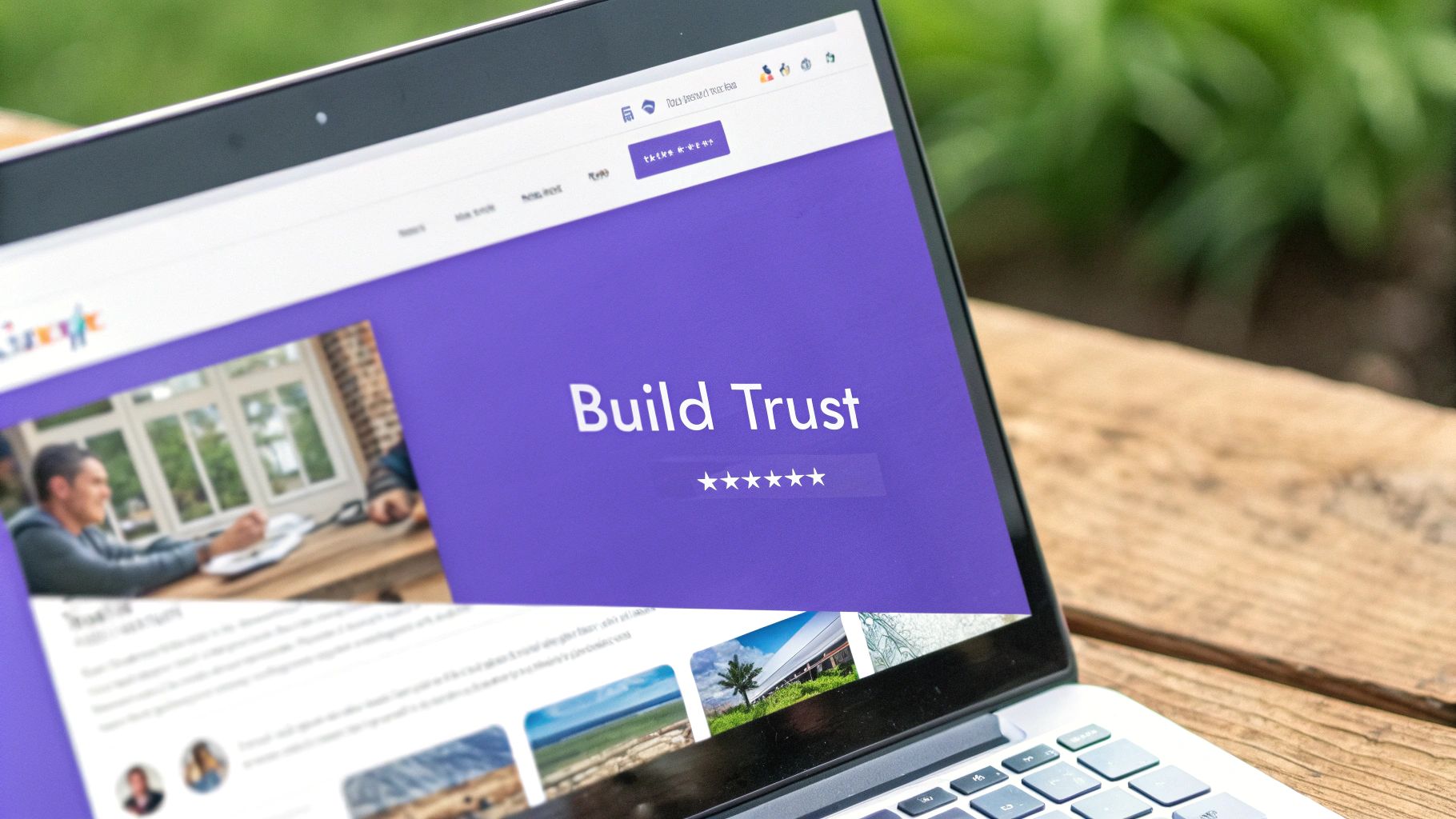
Before we jump into the "how-to," let's spend a minute on the "why." You see, integrating customer feedback isn't just about sticking a fancy widget on your page. It's about tapping into the raw psychological power of social proof to get real, tangible results for your business.
When a potential customer sees genuine, unfiltered opinions from actual people, it completely changes how they see your brand.
Bridging the Trust Gap
Hesitation is the arch-nemesis of conversion. A visitor might love your product photos and think your sales copy is great, but that tiny seed of doubt can be enough to stop them from clicking "Buy Now."
This is where displaying reviews from a trusted source like Google becomes your secret weapon. It’s an instant credibility boost. It tells everyone, "Hey, we're a real business, and we have a track record of making customers happy."
Think about a small local boutique trying to compete with a huge national chain. That boutique can put its glowing Google Reviews right on its homepage to completely level the playing field. That kind of authentic feedback feels way more personal and trustworthy than the polished, corporate marketing of a big company. It turns a potential weakness into a massive strength.
Authentic feedback creates a transparent environment where new customers feel more confident. It’s the digital equivalent of a friend’s recommendation, which is one of the most powerful marketing tools available.
Boosting Conversions and Engagement
The line between reviews and sales is a straight one. In fact, displaying positive reviews can boost conversion rates by a staggering 270%. That's because over 90% of consumers now trust online reviews as much as they trust personal recommendations from friends and family, making them absolutely essential.
But this integration does more than just persuade; it also engages. Visitors who take the time to read reviews spend more time on your site. This sends all the right signals to search engines.
The benefits just keep stacking up:
- Increased Credibility: Real feedback builds immediate trust.
- Higher Conversion Rates: Social proof gives people the nudge they need to take action.
- Improved SEO: Fresh, user-generated content and longer visits can give your search visibility a nice little bump.
To really get the full picture, it's worth exploring how Google reviews impact search rankings. This isn't just a design tweak; it's a strategic move that elevates your brand and directly fuels your local SEO, making your business much easier for local customers to find.
How Google Reviews Influence Business Metrics
Integrating Google Reviews isn't just a "nice-to-have" feature. It directly influences key business metrics that signal growth and a healthy online presence. Here's a quick breakdown of the domino effect.
| Business Metric | Direct Impact of Displaying Reviews | Potential Improvement |
|---|---|---|
| Website Conversion Rate | Builds immediate trust, reducing purchase hesitation. | Up to 270% increase in conversions. |
| User Engagement | Visitors spend more time reading reviews, increasing session duration. | Lower bounce rates and longer time-on-page. |
| Local SEO Rankings | Provides fresh, user-generated content and positive signals to Google. | Higher visibility in local map packs and organic search. |
| Brand Trust & Credibility | Offers transparent, third-party validation of your quality and service. | Enhanced brand reputation and authority in your niche. |
| Click-Through Rate (CTR) | Star ratings can appear in search results, making your listing stand out. | Increased traffic from search engine results pages. |
As you can see, the simple act of displaying reviews can set off a chain reaction of positive outcomes, from better search visibility to more sales. It's a high-impact strategy with a relatively low barrier to entry.
Alright, before we dive into the fun part—actually displaying those shiny Elementor Google reviews on your site—we need to do a little prep work. Getting your ducks in a row now will save you a world of headaches later on. Trust me.
This groundwork really comes down to two things: a healthy Google Business Profile and having the right tools for the job.
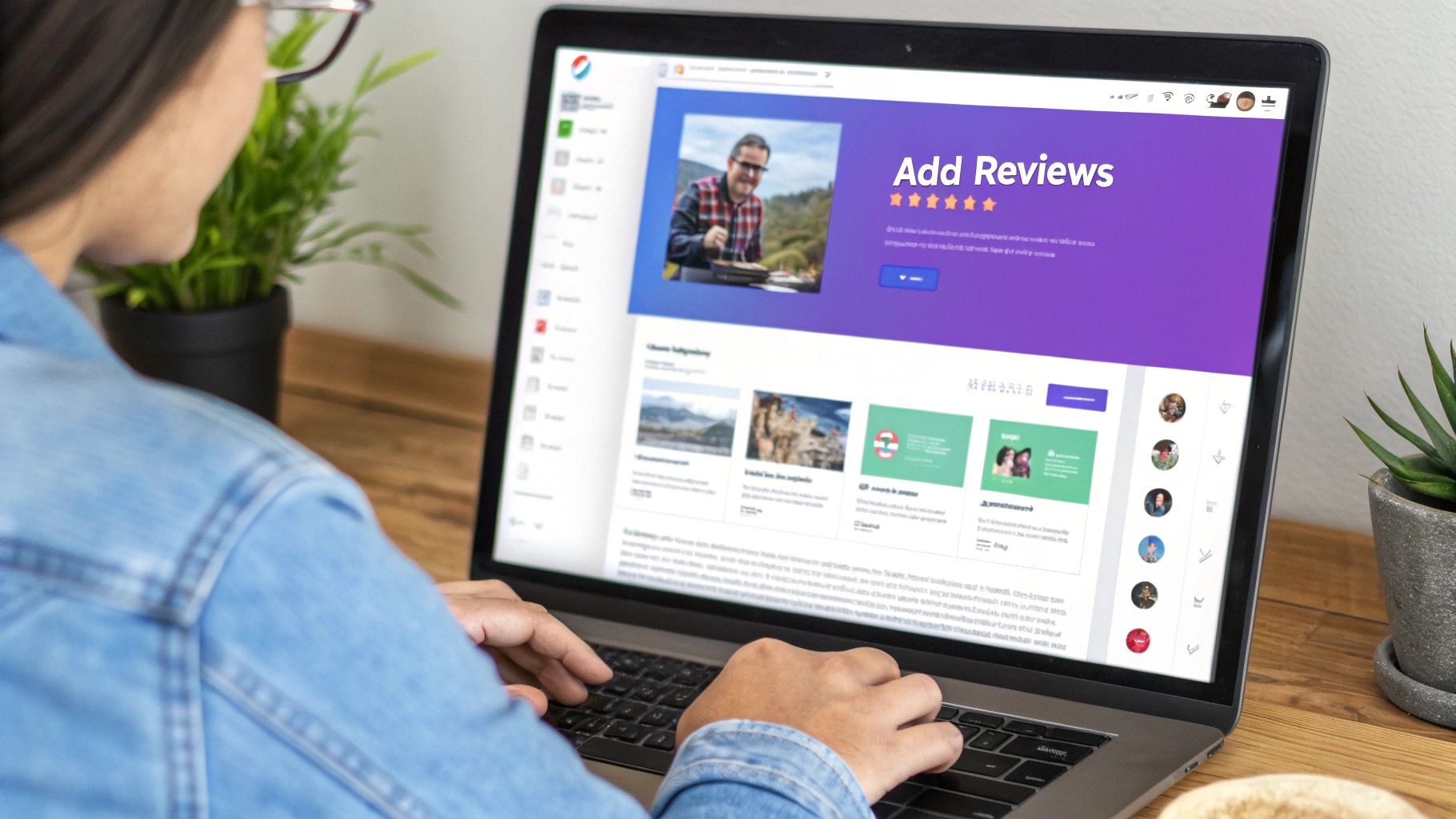
First off, your Google Business Profile (GBP) is the wellspring of your reviews. If your profile isn't claimed, verified, and active, there's literally nothing for a plugin to pull from. So, make sure your GBP is fully kitted out with accurate business info, good photos, and consistent activity. A well-tended profile doesn't just look good; it actively encourages more customers to leave feedback.
First, You’ll Need a Google Places API Key
To get your website talking to Google, you need a Google Places API Key. Don't let the name scare you. Think of it as a special password that lets your WordPress site securely ask for and receive review data directly from Google's servers. It’s the handshake that authenticates your request and makes sure you’re pulling reviews for the right business.
While "API key" sounds super technical, getting one is actually pretty straightforward. You'll just need to pop over to the Google Cloud Console. Here's the gist of what you'll do:
- Head to the Google Cloud Console and start a new project.
- Jump into the API library and enable the "Places API" for that project.
- Go to the "Credentials" section to generate your unique API key.
- Lock it down! Restrict the key so it only works on your website's domain.
This key is the critical bridge connecting your GBP to your Elementor page. Without it, displaying real-time Elementor Google reviews just isn't possible.
Pro Tip: Seriously, don't skip step four. Restricting your API key to your domain is a crucial security measure. It stops anyone else from swiping your key and burning through your API quota on their own projects.
Then, Choose the Right Plugin for the Job
With your Google Business Profile looking sharp and your API key ready to go, the last piece of the puzzle is picking the right plugin. This is a bigger deal than you might think—your choice here will make or break how your reviews look and function.
A top-tier plugin like Exclusive Addons comes with a dedicated Google Review widget built specifically for this. It takes all the guesswork out of the process.
When you're weighing your options, here’s what you should be looking for:
- Layout Flexibility: Can you show reviews in a grid? A slider? A simple list? The more choices you have, the better you can integrate the reviews into your site's existing design.
- Smart Filtering: You'll want the power to filter reviews by a minimum star rating. This lets you curate a "wall of love" that highlights your very best feedback.
- Schema Markup Support: This is a massive SEO win. A plugin that automatically adds review schema can help you earn those coveted gold stars right in Google search results.
- Deep Customization: Look for granular control over colors, fonts, and what parts of the review are shown, like the reviewer's photo or name.
Choosing wisely here will save you so much frustration. It's the difference between a clunky, out-of-place review section and a powerful social proof element that builds trust and helps turn visitors into customers.
Alright, you've got your Google Business Profile looking sharp and your API key is ready to go. Now for the main event: getting those hard-earned reviews to show up right on your Elementor page. This is where we connect the dots and put your social proof front and center for every visitor.
The whole process is surprisingly straightforward, especially with a solid plugin like Exclusive Addons doing the heavy lifting. It's built to handle the technical bits, so you can focus on making your reviews look great. Let's walk through it, from plugging in the key to seeing those five-star ratings pop up live.
Activating the Plugin and Plugging in Your API Key
First thing's first. You'll need to have the Exclusive Addons plugin installed and activated from your WordPress dashboard. Once you do, you'll see a new settings panel for it. This is basically your command center for all its features, including the Google Reviews widget.
Your first job is to find the integration or API section within those settings. This is where you'll paste that Google Places API key you generated earlier. It’s a simple copy-and-paste, but it's the most crucial step. This key is what gives your website permission to securely pull review data from Google’s servers.
Without this connection, the widget is flying blind—it has no idea which business's reviews to fetch. Think of it as giving your site a backstage pass to your Google Business Profile. If you want to explore all the different ways to get this done, check out this easy guide on showing Google reviews on WordPress.
Finding Your Google Place ID
After pasting your API key, there's one more piece of the puzzle: your Google Place ID. This is a unique code that points directly to your specific business location on Google Maps. While the API key authorizes the connection, the Place ID tells the plugin exactly which business to look for.
Finding this ID is a piece of cake:
- Head over to the Google Place ID Finder tool.
- Start typing your business name and address in the search box.
- Your unique Place ID will pop right up on the map marker.
Just copy that string of letters and numbers and paste it into the right field in your plugin's settings. Once you've saved both the API key and Place ID, your website has everything it needs to start pulling in your customer feedback.
Drag, Drop, and Design in Elementor
Now for the fun part. Open up any page or post using the "Edit with Elementor" option. In the left-hand widget panel, just search for "Google Reviews." You'll see the dedicated widget from Exclusive Addons.
Simply drag that widget over and drop it into any section on your page. Almost instantly, it should start filling up with your latest Google reviews. From here, you get to tap into the real power of Elementor. Clicking on the widget brings up its settings, where you can customize pretty much every little detail.
This image shows a couple of popular layout choices—a compact grid and a clean list—to give you an idea of how you can make the display fit your page design.
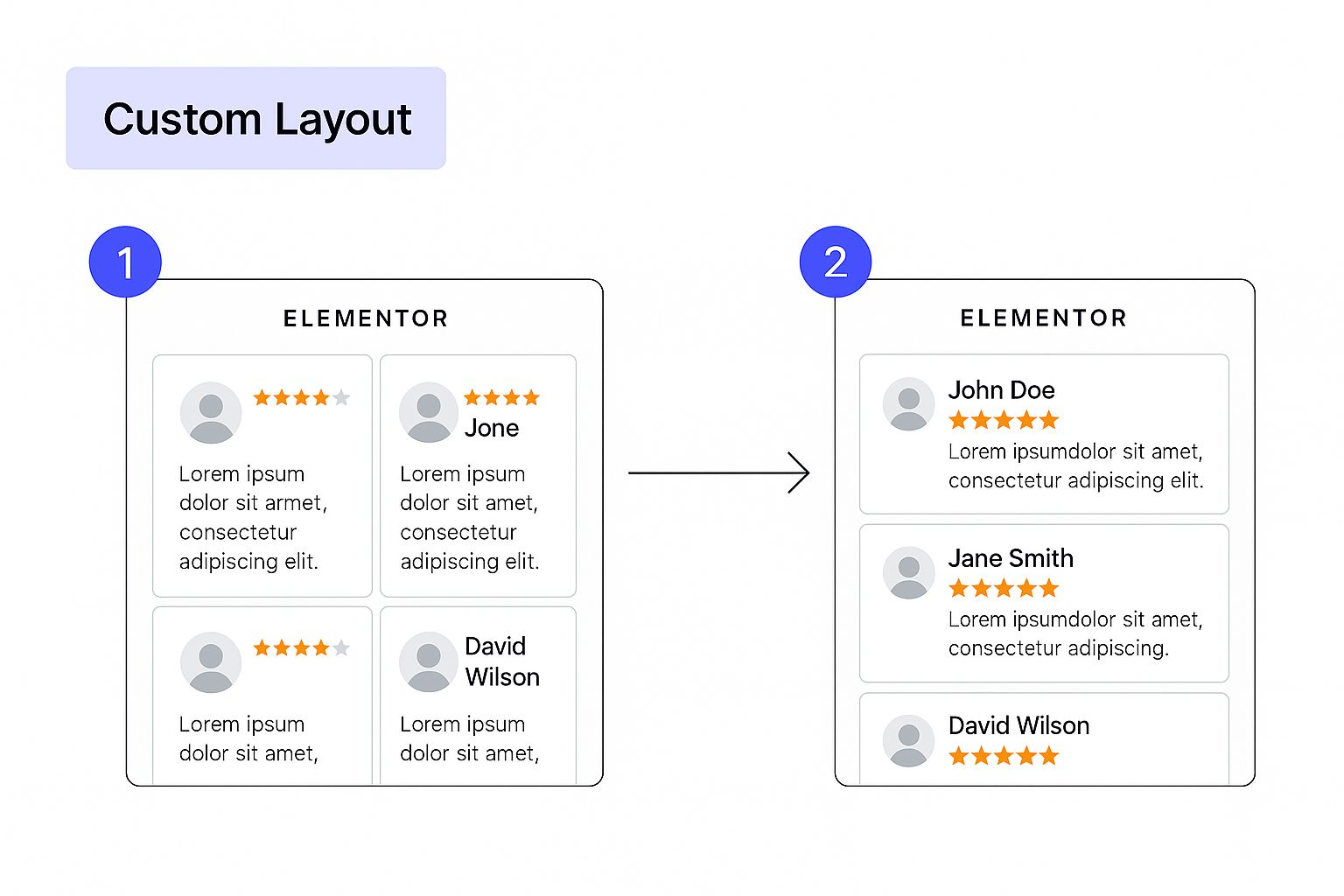
Having layout options like these gives you the flexibility to make the reviews feel like a natural part of your site's look and feel, not just a tacked-on feature.
You can tweak a whole range of settings right inside the Elementor editor.
One of the most powerful settings is the ability to filter reviews by a minimum star rating. For example, if you set it to show only 4-star and 5-star reviews, you can create a compelling "wall of love" that builds instant trust with new visitors.
You also have control over details like the number of reviews to show, whether to display the reviewer's profile picture, and how to handle longer reviews (like cutting them off with a "read more" link). These controls ensure your Elementor Google reviews section isn't just functional but is perfectly tuned to your brand and your audience.
Styling Your Review Showcase to Match Your Brand
Getting your Elementor Google reviews onto your site is the first big step, but the real magic happens when you make them look like they belong there. Let's be honest, the default look of any widget rarely matches a website's unique style. The goal is to make your reviews reinforce your brand identity, not stick out like a sore thumb. A quality addon will give you all the control you need to pull this off.
Don't just stop at displaying the review text and stars. Your brand has its own specific color palette, typography, and overall feel. This is where the Style tab in the Elementor widget settings becomes your best friend. You can jump in and tweak everything from the font and color of the reviewer's name to the background of the entire review box. One of my favorite small-but-mighty tricks is changing the star rating color to match a brand's primary or accent color—it instantly creates a more professional, cohesive look.
Fine-Tuning Your Review Layout
After you've dialed in the basic colors and fonts, it's time to think about the bigger picture: the layout. How do you want visitors to see and interact with all this great social proof? A simple, single-column feed might be fine for a small section on a landing page, but if you have a dedicated testimonials page, you'll need more options.
- Grid Layouts: These are perfect for creating a "wall of love." A grid layout packs a visual punch, showing off a block of positive feedback that people can scan quickly.
- Slider/Carousel: This is my go-to for saving space on a homepage or product page. A slider showcases multiple glowing reviews without overwhelming the page, and it encourages visitors to click through and engage.
You can take it even further by applying subtle motion effects to catch the eye or using box shadows to make each review "pop" off the page. It's these small design decisions that transform a boring list into a dynamic, engaging part of your site that actually holds visitors' attention.
A well-designed review section does more than just display feedback; it becomes a conversion-focused asset. By aligning the style with your brand, you create a cohesive and trustworthy user experience that guides visitors toward taking action.
Advanced Filtering and Curation
True control isn't just about looks; it's also about what you choose to show. A great widget gives you the power to curate your reviews. For instance, you can easily filter reviews by a minimum rating, ensuring you only display your 4 and 5-star feedback. You can even hide reviews that contain specific words you'd rather not feature. This level of curation is absolutely essential for putting your best foot forward.
The technology powering these widgets has come a long way. In fact, many dedicated Elementor Google Reviews widgets now support not only advanced customization but also crucial GDPR compliance. For example, some tools store API keys on your own server, which is a huge plus for businesses in the EU concerned with data privacy.
For a complete breakdown of every setting and option at your disposal, you can always check out the official Google Review widget documentation. Taking a little extra time to really get to know these style options will pay off, helping you build a social proof section that's both visually impressive and incredibly effective.
Even with a flawless setup, you can still hit a snag trying to display your Elementor Google reviews. It’s incredibly frustrating when your hard-earned social proof suddenly disappears or you’re greeted with a cryptic error message. Don't worry, this is your first-aid kit for those common hiccups. We’ll get your reviews back online where they belong.
When your reviews go missing, the first and most common culprit is caching. Your site almost certainly uses a caching plugin or server-side caching to keep things running fast. While great for performance, it can sometimes delay new reviews from showing up. The simplest first step? Clear your website's cache, then do a hard refresh on the page. You'd be surprised how often this does the trick.
If that doesn't solve it, it’s time to dig a little deeper into your plugin settings.
Checking Your API Key and Plugin Conflicts
A misconfigured Google Places API key is another frequent source of problems. Head back into your Exclusive Addons settings and double-check that you’ve copied the API key exactly as it was generated. Even a single missed character can break the connection.
Also, remember when you set up the key in the Google Cloud Console? You had to restrict it to your website's domain. An incorrect or overly restrictive setting here is a classic reason for the connection to fail. Make sure your domain is entered correctly.
The WordPress ecosystem is a busy place, and sometimes, another plugin just doesn't play nicely with others. A plugin conflict could easily be what's blocking your reviews from showing.
Diagnosing this is a simple process of elimination:
- Temporarily deactivate your other plugins, one by one.
- After deactivating each plugin, refresh your reviews page.
- When the reviews reappear, you've found the conflicting plugin. From there, you can either find an alternative or reach out to the plugin's support team for a fix.
Understanding Google's API and Display Limits
Using a Google API key has been the standard way to pull reviews for years now, but it's important to understand it comes with its own set of rules. This method was a huge step forward, letting us pull authentic, fresh reviews right into our Elementor layouts. To see just how seamless this can look when it's all working perfectly, check out the Exclusive Addons Google Reviews demo.
However, Google does place usage limits on its API. If your site gets a ton of traffic and is constantly calling the API, you might hit these limits, which can cause a temporary service interruption. It’s something to be aware of, especially for high-traffic sites.
The old-school API approach, while foundational, often meant adding reviews one at a time. This was a major headache for businesses swimming in positive feedback. Understanding the history of integrating Google Reviews with Elementor really highlights how much easier modern tools have made this whole process.
By methodically working through these steps—checking your cache, verifying your API key, and ruling out plugin conflicts—you can solve the vast majority of integration issues and get your Elementor Google reviews shining brightly on your site again.
Of course. Here is the rewritten section, crafted to sound like an experienced human expert and match the provided blog post examples.
Still Have Questions? Let's Clear Things Up
Even after a detailed walkthrough, I find a few questions always pop up when people start embedding Google Reviews into their Elementor sites. It's completely normal. So, I've gathered the most common ones here to tackle those last-minute doubts and get you on your way.
Do I Really Need to Buy Elementor Pro for This?
Nope, not at all. The ability to pull in Google Reviews isn't a core feature of Elementor or Elementor Pro. It almost always comes from a third-party plugin, just like Exclusive Addons.
In fact, you can get a basic, functional review section live on your site using the free version of our addon. It's perfect for getting started without spending a dime.
Now, if you want to get fancy with advanced styling, different layouts like sliders or grids, or clever filtering options, that’s when you’ll want to look at the premium version. My advice? Start free. You can always upgrade later if you find yourself needing more firepower.
Is This Going to Slow Down My Website?
That’s a smart question to ask. A slow website is a deal-breaker. The good news is, if you’re using a quality, well-coded plugin, the impact on your site's speed should be next to nothing.
Reputable addons are built to be lightweight and use smart caching. This means your site isn't frantically pinging Google for reviews every single time a visitor lands on your page. Instead, it stores them temporarily and serves them up instantly. Where you run into trouble is with poorly built plugins or trying to display hundreds of reviews at once without any optimization.
My Two Cents: Your best bet is to pair a performance-focused plugin with a good caching system (like WP Rocket or a host-level cache). That one-two punch is the secret to keeping your review widget from ever dragging down your site speed.
Can I Pull in Reviews from Facebook or Other Sites, Too?
Absolutely, and you should! It's a fantastic way to build a more complete picture of your reputation. While some widgets are built only for Google, many premium addons are designed to be multi-platform powerhouses.
This lets you create a single, unified feed that showcases praise from all over the web. You can often pull in feedback from places like:
- Yelp
- Trustpilot
- Capterra
Think about it: showing customers that you're highly rated across multiple platforms builds a tremendous amount of trust. It proves your reputation is solid everywhere, not just in one corner of the internet. If this is a priority, just double-check the plugin’s feature list before you commit. It’s a seriously powerful way to boost your credibility.
Ready to build stunning, trustworthy review sections that actually help you convert? Exclusive Addons gives you all the tools you need to seamlessly integrate and style your Google Reviews in Elementor. With advanced customization, flexible layouts, and performance-focused code, you can build the social proof your site deserves.
