Adding a Lottie animation to WordPress is one of the quickest ways to make your site feel more dynamic without bogging it down. If you're using a tool like the Exclusive Addons for Elementor plugin, you can drop these super-lightweight animations right onto your pages and seriously boost user engagement in just a few minutes.
Why Lottie Is a Game-Changer for Modern Websites
Remember the bad old days? When adding animation to a site meant a painful choice between a clunky, pixelated GIF or a heavy video file that killed your load times. You either got visual flair or good performance, but rarely both.
This is exactly the problem Lottie animations were built to solve, and it’s why they've become my go-to for any modern website, especially those built on WordPress.
Lottie animations aren't images or videos in the traditional sense. They are tiny, code-based files written in JSON format. This simple difference is huge. It means they're incredibly lightweight and perfectly scalable. You can stretch or shrink them to any size you want, and they’ll stay perfectly sharp—something a GIF could never do.
Lottie Animation vs Traditional Animation Formats
To really see why Lottie is such a leap forward, it helps to put it side-by-side with the old-school options. This quick comparison shows just how much of an upgrade you're getting.
| Feature | Lottie Animation (.json) | GIF | Video File (.mp4) |
|---|---|---|---|
| File Size | Extremely small (KBs) | Large | Very large (MBs) |
| Scalability | Infinitely scalable, no quality loss | Poor, pixelates when resized | Scales well, but file size is fixed |
| Interactivity | Can be interactive (e.g., on hover/click) | Not interactive | Not interactive (unless scripted) |
| Performance Impact | Minimal, loads instantly | High, can slow down pages | Very high, significant impact |
| Color Palette | Full color spectrum | Limited to 256 colors | Full color spectrum |
| Background | Supports transparent backgrounds | Supports transparency | No transparency (needs workarounds) |
As you can see, Lottie really isn't a fair fight. It takes the best qualities from other formats—like scalability and color depth—and delivers them in a package that's built for speed.
Performance Meets Professionalism
The biggest win when you use a Lottie animation in WordPress is the massive performance boost. Since the files are just a bit of code, they load almost instantly. Your site stays fast and responsive, which is non-negotiable for both user experience and good SEO.
This isn't just a tiny improvement, either. I’ve seen projects where swapping out older animation formats for Lottie dropped page load times by as much as 70%. That's a huge difference your visitors will feel. If you're curious, you can explore more about how animations impact web design and performance to see the data for yourself.
This efficiency means you can finally add those sophisticated, professional-looking animations—like interactive icons, smooth loading indicators, or detailed illustrated scenes—without that familiar performance anxiety. Your site just feels more polished and alive, which keeps people sticking around longer.
Key Takeaway: Lottie animations give you the visual punch of video with a file size that’s closer to a simple image. It finally solves that old conflict between having a dynamic site and a fast one.
Making Advanced Animation Accessible
Not too long ago, getting custom animations on a website meant you either needed to be a developer or get tangled up in complex software. That barrier is completely gone now.
With the right tools, anyone can add and customize a Lottie animation. The whole process has been simplified so much that designers and site owners can bring their creative visions to life without writing a single line of code. It puts a truly powerful animation toolkit directly into the hands of the creators, right where it belongs.
Finding the Perfect Lottie Animation for Your Brand
So, you're ready to add a Lottie animation to your WordPress site. That's great! But the first step isn't technical at all—it’s about making a smart creative choice. Finding the right animation is less about dragging and dropping a widget and more about discovering a visual that genuinely fits your brand.
The perfect Lottie shouldn't just look cool. It needs to align with your brand's voice, drive home your message, and feel like it truly belongs on your site.
For this, your first and best stop is almost always LottieFiles. This platform has completely changed the game for designers and developers, acting as a massive, searchable library packed with high-quality vector animations. It’s built to make adding a Lottie animation to WordPress incredibly simple, even if you’ve never touched a line of code. Plus, they support modern, efficient formats like dotLottie, which is a big win for site speed.
Searching for Brand-Aligned Animations
Jumping into a library with thousands of animations can feel like trying to find a needle in a haystack. The trick is to search with intention. Don't just type in generic terms. Think about your brand's personality and the specific action you want to show.
For example, instead of just searching for "arrow," try something more descriptive like "playful bouncing arrow" or "sleek progress arrow." The more specific your keywords, the faster you'll zero in on something that fits.
Here’s a glimpse of the LottieFiles platform. You can see how easy it is to filter and browse through the options.
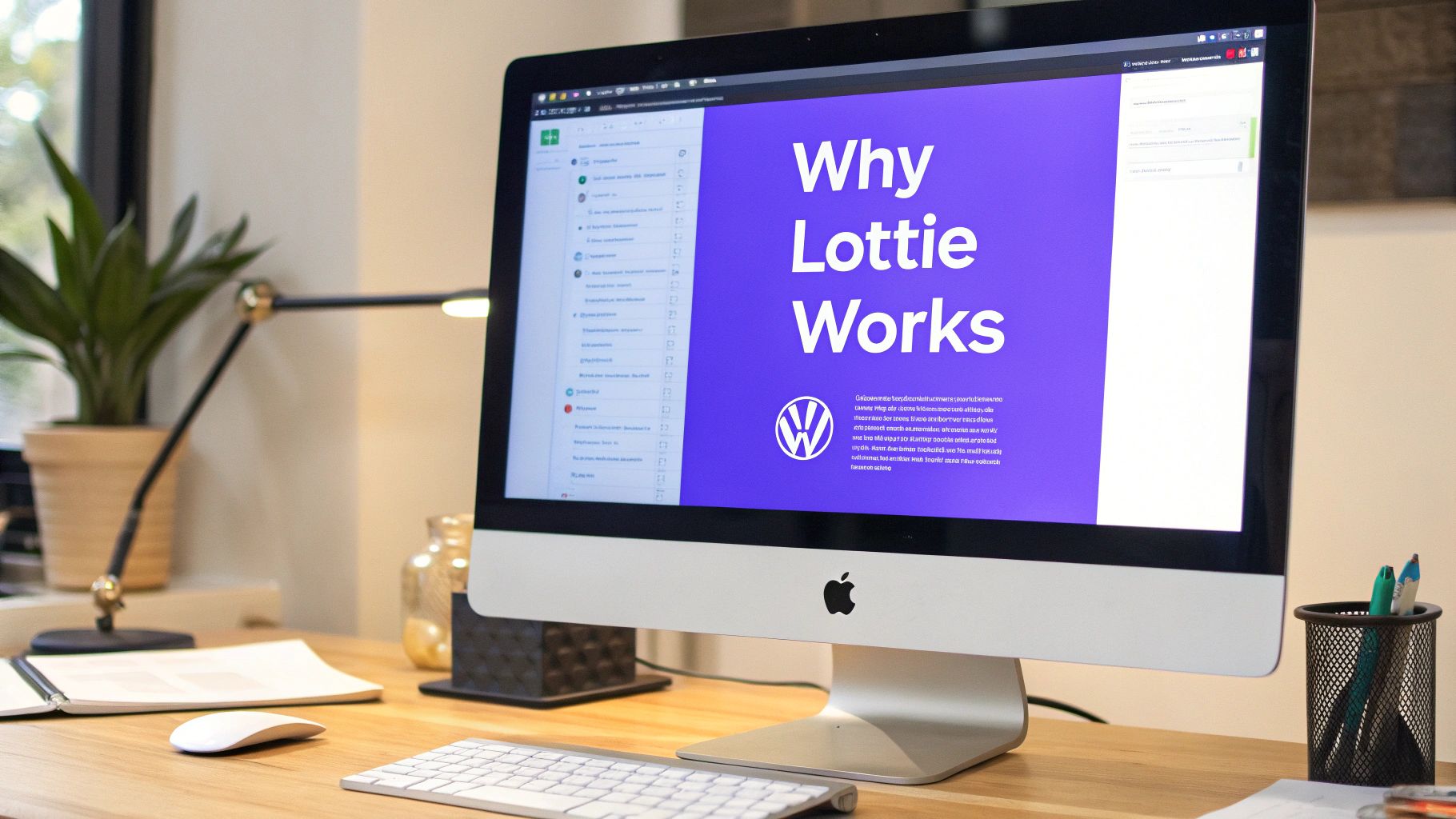
The best part is the instant preview. You can see exactly how an animation moves and feels before you even think about downloading it. This immediate feedback is invaluable for making quick, confident decisions.
Making the Right Choice
Once you've shortlisted a few potential animations, take a moment to weigh these factors before you commit:
- Licensing: This is a big one. Always, always check the license. Many Lotties are free for both personal and commercial use, but some might require you to give credit or are only for non-commercial projects. A quick check here can save you from a major legal headache down the road.
- Style Consistency: Does the animation’s style—its colors, line thickness, and overall vibe—match your existing brand identity? A quirky, hand-drawn animation will probably look out of place on a sleek, minimalist corporate site.
- File Format: The standard format is .json, and that works perfectly fine. However, if you see the option for the newer .lottie format, grab it. It's a compressed version that's usually smaller and more efficient, which means better performance for your website.
A great animation should support your content, not overpower it. If an animation is too busy or doesn't have a clear purpose (like guiding a user to a call-to-action), it's probably the wrong choice.
Of course, if you have the resources, creating a custom animation in a tool like Adobe After Effects gives you ultimate control. But for most of us building sites with WordPress, the incredible selection on LottieFiles has more than enough firepower to bring your pages to life.
Okay, you've got your hands on the perfect Lottie animation file. Now for the fun part: making it come alive on your WordPress site.
If you're using Elementor along with the Exclusive Addons plugin, this whole process is surprisingly simple. Seriously, you don't need to be a coding whiz or mess with any complicated scripts. It's all about knowing where to drag and what to click.
First things first, make sure you've got both Elementor and Exclusive Addons installed and activated from your WordPress dashboard. The Lottie Animation widget we're about to use is a core feature of Exclusive Addons, built specifically to make this a piece of cake. With those two ready, just open the Elementor editor for the page or post you want to jazz up.
Finding And Placing The Lottie Widget
Once you're inside the Elementor editor, take a look at the widget panel on the left. You'll see a search bar at the top—just start typing "Lottie." The Lottie Animation widget from Exclusive Addons will pop right up.
From there, just click and drag that widget into any section or column on your page. The moment you drop it, a placeholder animation will appear. This is your visual cue that the widget is active and just waiting for your custom file. You've now carved out a dedicated spot on your page, ready for a touch of motion.
Getting plugins installed is the first step to unlocking some of WordPress's most powerful features.
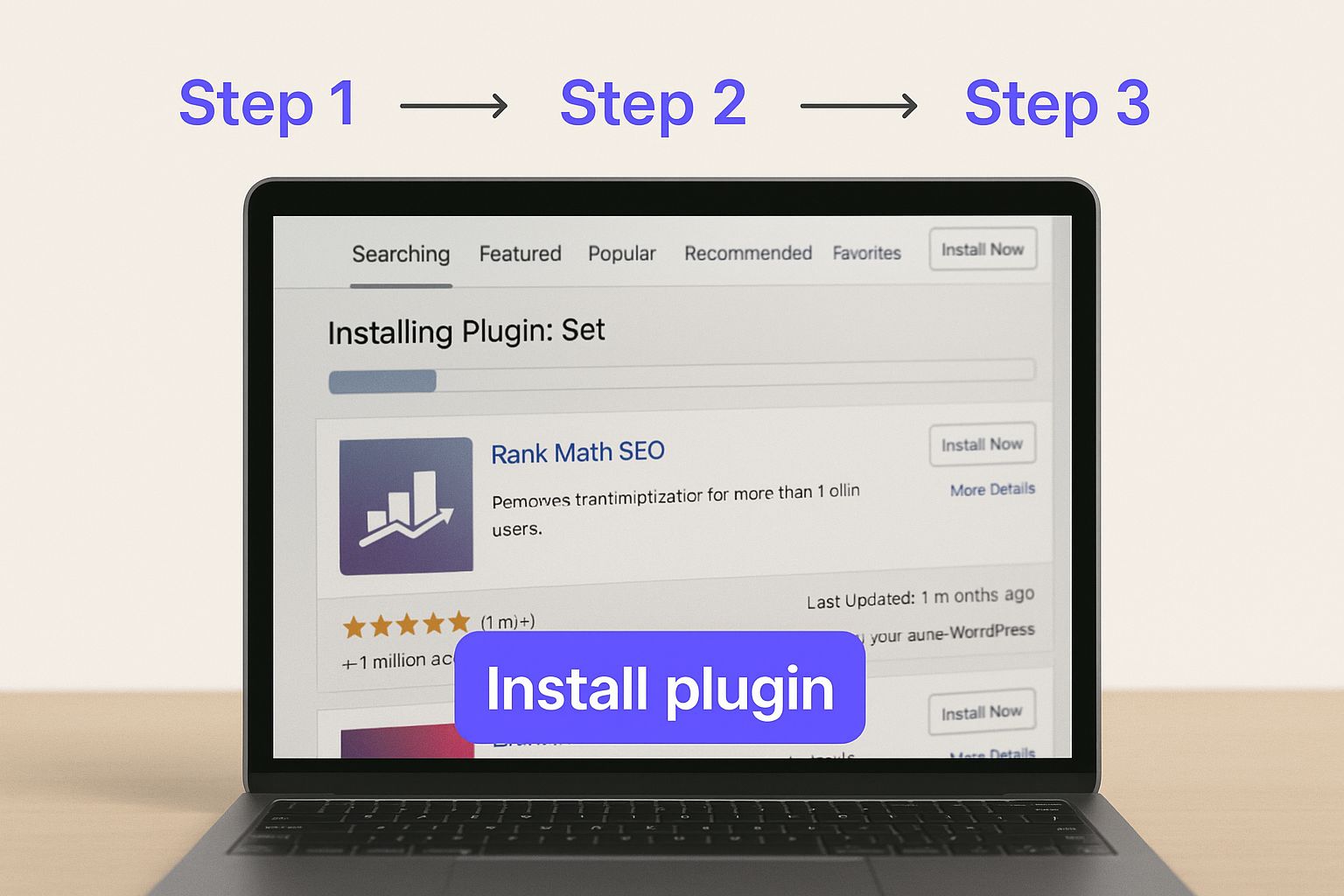
This graphic really captures the simplicity of it—that "Install Plugin" button is your gateway to adding incredible features like Lottie animations.
Linking Your Lottie Animation File
With the widget in place, the Elementor panel on the left automatically switches to its settings. Head over to the Content tab, where you'll find the Lottie Animation section. This is mission control for your animation.
You've got a couple of ways to link your file:
- External URL: This is my go-to method. If you grabbed your animation from a site like LottieFiles, you can copy its Asset Link URL. Just paste that URL straight into the "Animation JSON URL" field. It's quick, easy, and efficient.
- Upload Media File: Did you download a .json or .lottie file directly to your computer? No problem. Choose this option, and you can upload the file to your WordPress Media Library, just like you would any image, and then select it.
As soon as you link the file, you'll see your custom animation replace the placeholder right there in the live preview. It’s one of those satisfying "Aha!" moments when you see your design start to move.
Pro Tip: I almost always recommend using the External URL method if you can. It serves the animation directly from LottieFiles' super-fast servers (CDNs), which takes some of the performance load off your own web hosting. It’s a small tweak that can make a real difference in page speed.
This drag-and-drop workflow is pretty standard for adding dynamic elements in Elementor. For example, if you ever want to build an eye-catching content carousel, you'll find that learning how to use the WordPress post slider for Elementor follows a very similar process.
Now that your animation is on the page, the next step is to tweak its settings to get it behaving exactly how you want.
Bringing Your Animations to Life with Customization
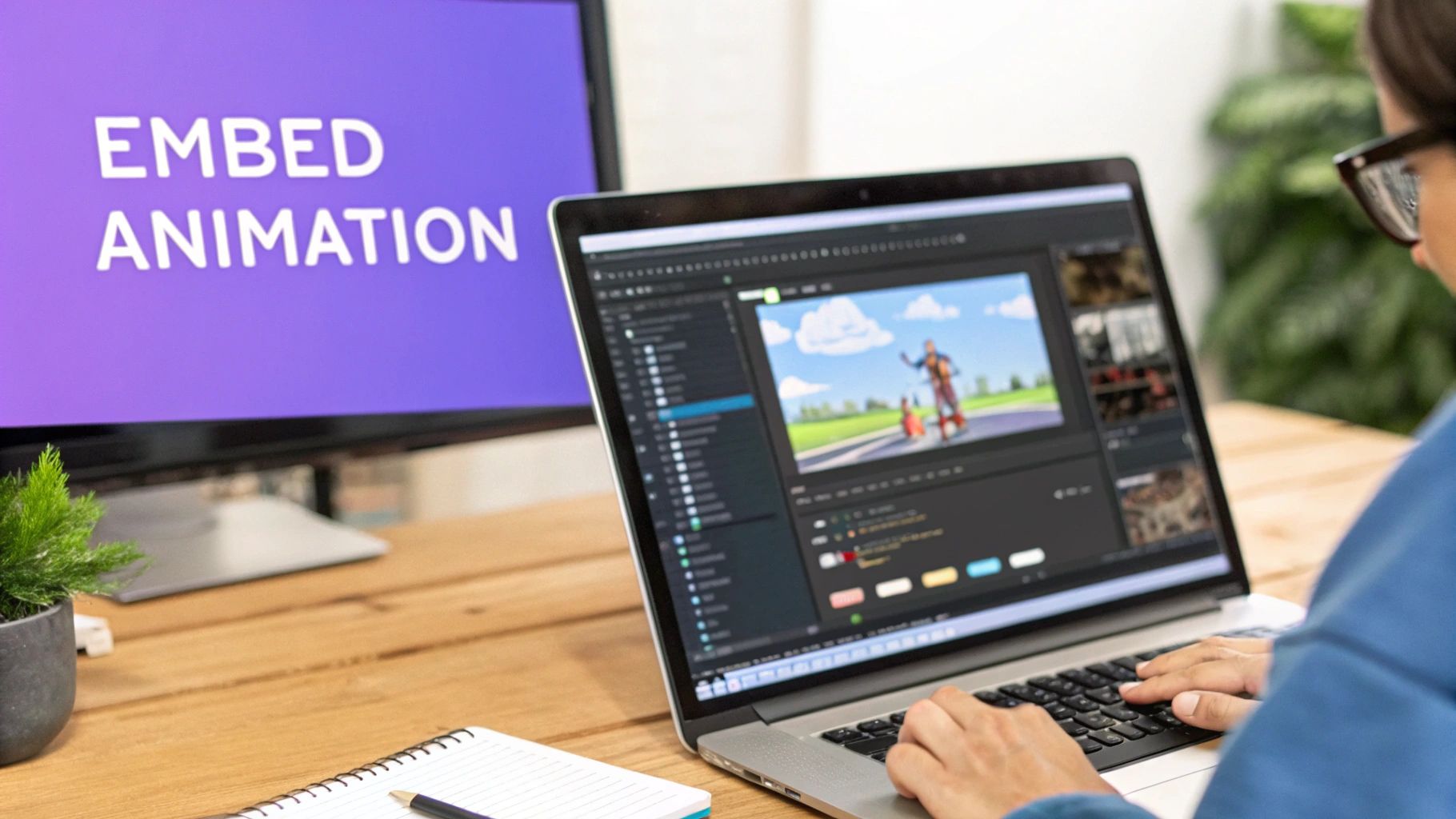
Alright, so you've dropped a Lottie animation onto your page. That's a great start, but the real fun—and the real impact—begins in the customization settings. This is where you get to play director, turning a cool visual into a responsive, integral part of your user's experience. The Lottie widget in Exclusive Addons gives you some seriously granular control to make these animations behave exactly how you want them to.
You've moved past just placing the animation; now it's time to fine-tune its performance. You need to tell it when to play, how to play, and how fast to play. Get this right, and it will perfectly complement your page's flow instead of just being a distraction.
Mastering Animation Behavior
Let's jump into the Elementor editor. Once you have your Lottie widget selected, find the Settings tab. This is your command center for the animation's core behavior. Don't let the simple toggles fool you; they're incredibly powerful.
- Autoplay: Want the animation to kick off the moment the page loads? Flick this on. It's perfect for subtle background effects or loading indicators that need to be active right away.
- Loop: This one's a must for animations that need to run continuously, like a pulsing call-to-action button or a gentle, repeating pattern. Just set it and forget it.
- Animation Speed: This slider is your tempo control. You can slow down a really detailed animation to give it a more elegant, graceful feel or crank up the speed on a simple one for a burst of energy.
Nailing these basic settings is the foundation. A well-timed, correctly paced animation just feels more intentional and professional. It’s a small detail that makes a huge difference.
Creating Interactive Experiences
Now for the really cool part. This is how your Lottie animation in WordPress stops being a passive decoration and becomes a dynamic, engaging element. Interactive triggers essentially hand the controls over to your visitors, letting them make things happen. It’s a game-changer for engagement.
The Exclusive Addons widget gives you a few powerful trigger options to play with:
- On Click: The animation only plays when a user clicks on it. This is fantastic for interactive buttons or "reveal" style animations where you want the user to initiate the action.
- On Hover: The animation fires up when the user's cursor hovers over it and stops when they move away. I love using this for micro-interactions on service icons or portfolio items to add that little spark of delight.
- Scroll: This links the animation's playback directly to the user scrolling down the page. It's an incredible tool for visual storytelling, letting you create animations that unfold as the user explores your content.
Think about it: you could have a rocket animation that "launches" up the screen as a user scrolls through your features list. Or a checkmark that draws itself when someone hovers over a key benefit on your pricing table. These small interactive moments are what make a website feel truly alive and responsive.
Let's imagine a real-world scenario. Say you have an "Our Process" section with four icons, each representing a stage. By setting the trigger to "On Hover," each icon can spring to life as a user mouses over it. This not only looks cool but actively draws their attention and makes the information more digestible. This is how you use a Lottie animation in WordPress as a functional design tool, not just for looks.
Making Your Lottie Animations Perform at Their Peak
Lottie files are famous for being lightweight, but if you've been in the web design game for a while, you know that true optimization goes way beyond just file size. How you actually implement a Lottie animation in WordPress is just as critical as the animation file itself. Using them strategically is what keeps your site blazing fast and gives every visitor a better experience.
I've seen it happen too many times: a designer discovers Lotties and treats them like digital confetti, scattering them all over a page without a clear purpose. This doesn't just create visual clutter; it also adds unnecessary processing load, no matter how small each file is. A better approach is to make sure every animation has a job to do, whether that's guiding a user's eye, offering feedback on an action, or just adding a tasteful dash of brand personality.
The explosive growth of Lottie in the WordPress world makes perfect sense when you think about it. WordPress powers a massive slice of the internet, and page builders like Elementor have made it incredibly simple to drop these animations right into a design. This powerful combo is why so many modern sites are using Lotties to drive engagement without killing their page speed. You can even find more insights on how Lottie is shaking up Elementor workflows over at wpmozo.com.
Use Smart Loading to Keep Pages Fast
One of the most powerful optimization tricks in the book is lazy loading. By default, a web browser wants to load every single thing on a page the moment it's requested. Lazy loading changes that. It essentially tells the browser, "Hey, don't bother loading this animation until the user is actually about to scroll it into view."
For any Lottie animation WordPress site owners place "below the fold"—meaning you have to scroll down to see it—lazy loading is an absolute must. The Lottie widget in Exclusive Addons has this feature built right in, usually under the advanced settings tab. Flipping that switch means your initial page load time isn't bogged down by assets the user can't even see yet, which directly helps your Core Web Vitals and SEO.
Lazy loading your below-the-fold animations is a non-negotiable for site speed. It’s a simple toggle that ensures animations enhance the experience for engaged users without penalizing new visitors with slow load times.
Don't Forget Accessibility and Reduced Motion
Great web design is inclusive design. The reality is, not everyone enjoys motion on a screen, and for some users, it can even be uncomfortable or triggering. Modern operating systems have a "prefers-reduced-motion" setting for this exact reason, and your website needs to respect that choice.
Fortunately, many Lottie player scripts, including the one we use in Exclusive Addons, can automatically detect this user preference. This means your awesome, complex animations simply won't play for users who've opted for a calmer experience. It's a huge win for accessibility and shows you're considerate of your audience.
When you're fine-tuning your animations, always keep these points in mind:
- Respect User Preferences: Make sure your Lottie setup honors the
prefers-reduced-motionmedia query. It's a simple check that makes a world of difference. - Offer Alternatives: If an animation is conveying critical information, that info must also be available as plain text for those who won't see the motion.
- Watch Out for Flashing: Avoid any animations that flash, blink, or flicker rapidly. These can be genuinely harmful to users with photosensitive conditions like epilepsy.
By focusing on these performance tweaks and accessibility details, you're not just tacking on a cool visual. You're building a smarter, faster, and more considerate website for everyone. For a deeper look into boosting your site's overall speed, check out our complete guide on how to speed up Elementor.
Common Questions About Lottie Animation in WordPress
Even with a tool as smooth as Exclusive Addons for Elementor, I know that jumping into the world of Lottie animation for WordPress can spark a few questions. I've been there myself. So, I’ve put together this quick-reference section to clear up some of the most common curiosities and potential hurdles you might run into.
Think of it as a handy FAQ to help you build with more confidence. We'll tackle everything from different ways to add Lotties to performance concerns, giving you straight-up answers so you can get back to creating.
Can I Use Lottie Animations in WordPress Without Elementor?
Absolutely. While this guide focuses on the streamlined Elementor and Exclusive Addons method—which I believe is the best for most people—it’s definitely not the only way to get the job done.
If you’re a fan of the default WordPress experience, you can find dedicated Lottie plugins in the official repository that work great with the Gutenberg block editor. For the more technically inclined who are comfortable with code, the Lottie Web Player JavaScript library lets you implement animations directly into your theme files for ultimate control.
Still, for the vast majority of users, pairing a page builder like Elementor with a powerful plugin gives you that perfect sweet spot between ease of use and creative freedom.
Are Lottie Animations Bad for SEO?
This is a big one, and the answer is no—in fact, it's quite the opposite. When you use them correctly, Lottie animations are a huge plus for your SEO. Their tiny, JSON-based file sizes have a minimal impact on page load speed, especially when you compare them to bulky GIFs or video files. And since Google uses page speed as a key ranking signal, fast-loading Lotties can give you a nice technical edge.
But there's more to it. By making your site more interactive and visually appealing, Lottie animations can seriously increase the time visitors spend on your page. This "dwell time" is a powerful, positive signal to search engines that your content is valuable and engaging.
Where Can I Find Free Lottie Animations?
The undisputed king of Lottie resources is LottieFiles.com. It's the first place I always check. It hosts a massive, searchable library with thousands of professional animations, and a huge chunk of them are completely free for both personal and commercial projects.
You can filter animations by category, style, and even tweak colors right on the site before you download the file. Just make sure you double-check the license for each specific animation to ensure it lines up with what you need for your project.
What Is the Difference Between a JSON and a dotLottie File?
This is a great technical question, and understanding the difference can really help with performance.
- A .json file is the standard, text-based format that holds all the code for a single Lottie animation. It's the original and still the most common format you'll see.
- A .lottie file is a more modern, compressed archive. Think of it like a .zip file for your animation. It bundles the main animation data and any extra assets (like embedded images) into one smaller, more efficient package.
The Exclusive Addons Lottie widget handles both file types perfectly. However, whenever you have the choice, I'd recommend using the .lottie format. It's the best practice for simplifying file management and squeezing out that extra bit of performance.
Ready to bring your designs to life? Exclusive Addons gives you the tools you need to add, customize, and optimize stunning Lottie animations in WordPress with zero code. Explore all 108+ widgets and extensions by visiting https://exclusiveaddons.com.
